20 Genius Ways to Use a USB Drive Like a Pro
Last Updated:
You’ve probably got a few USB flash drives lying around from various events, giveaways, or impulse buys at the checkout line.
But these unassuming little gadgets are capable of so much more than just moving files around!
After many hours testing dozens of drives and fiddling with all sorts of software, I’ve compiled the ultimate list of killer USB stick tricks.
Prepare to have your mind blown!
Create a Portable Operating System
Ever wished you could carry around your own personalized operating system in your pocket?
You can actually run entire operating systems right off your USB stick!
With a portable Linux or Windows installation, you can boot up any PC from your flash drive and access a pristine, secure desktop environment.
Your stuff, your settings, no worries.
I’ve tested a bunch of options for both platforms.
- For Linux, Puppy Linux, Ubuntu, Linux Mint, and Arch Linux are all great choices depending on your needs and experience level.
- On the Windows side, Rufus and WinToUSB make it dead simple to create bootable portable installations.
You can use tools like Rufus or Etcher to create bootable USB installers for virtually any operating system ISO file
Take Your Favorite Software With You
As much as I love a good OS-on-a-stick setup, sometimes you just need to run a few apps on the go without the full OS overhead.
Enter: portable apps!
These are special versions of popular programs tweaked to run self-contained off a USB drive.
PortableApps.com is a great place to start.
They’ve got everything from web browsers to media players to office suites.
Just download and install to your USB stick.
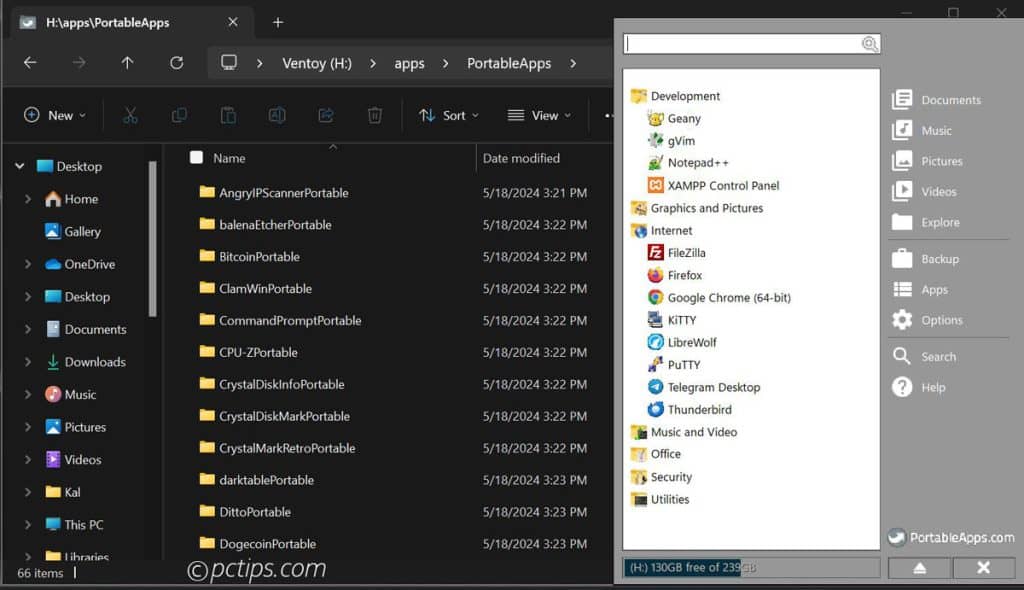
Instant software toolkit with no muss, no fuss.
Keep Your Software & Settings in Sync
Okay, portable apps are great, but what about keeping your settings and preferences synced across different PCs?
Enter symbolic links!
These are like shortcuts on steroids that trick your apps into storing their settings on your USB drive instead of the local hard drive.
Here’s how it works in Windows:
- Plug in your USB stick and open up a command prompt
- Type
mklink /J "C:\Users\Binod\AppData\Roaming\Mozilla\Firefox" "X:\apps\firefox"(replace your username and X with your USB drive letter) - Repeat for any other apps or folders you want to sync
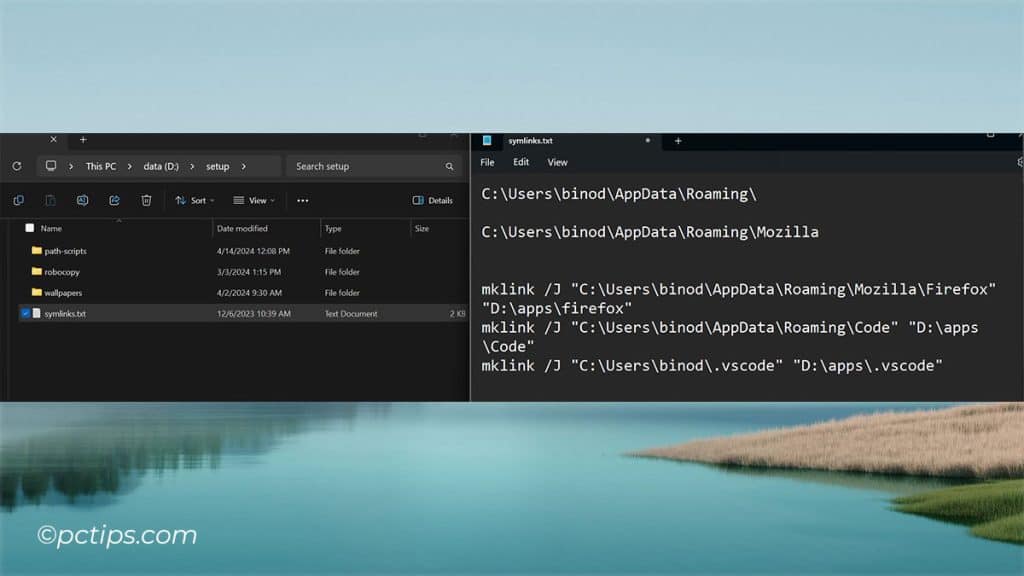
Now, whenever you run Firefox (or whatever app) off your USB stick, it’ll store all its settings and profiles in the linked folder.
So no matter what PC you’re on, you’ll have all your bookmarks, extensions, and preferences exactly how you left ’em!
I use this trick to keep my Firefox and VS Code setups perfectly synced across my desktop, laptop, and work computer. It’s a thing of beauty.
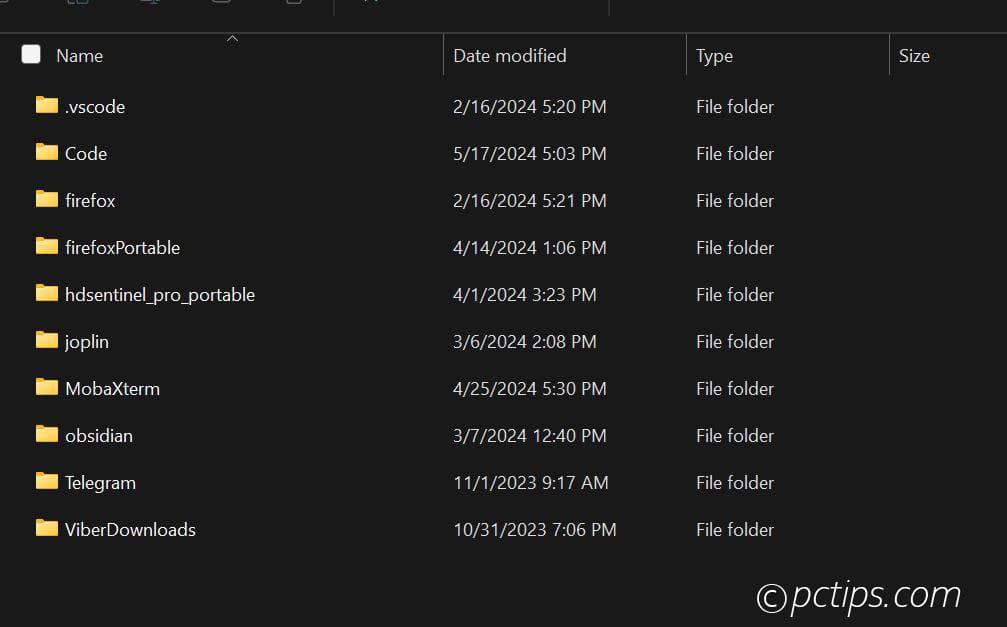
Make the Ultimate USB Drive with Ventoy
So you’ve got your portable apps and symlinks all set up.
Your USB stick is starting to look pretty beefy!
But there’s one tool that takes USB mastery to a whole new level: Ventoy.
It lets you create a single USB drive that can boot pretty much any operating system under the sun.
No messing with Rufus, no reformatting, no hassle.
I’ve got a Samsung BAR Plus 256GB USB drive loaded with a dozen Linux distros, Windows installers, and utility discs, and it just works.

And the best part? You can still use the rest of the USB drive for regular file storage!
Create a Killer Utility Kit
When you’re the go-to tech support for your family and friends,
it pays to have a robust set of tools at your fingertips.
A USB stick loaded with bootable utilities is like Batman’s utility belt!
Here are some of the must-have utilities I keep on my flash drive:
- Medicat USB– A powerful collection of diagnostic, repair, and data recovery tools
- Hiren’s BootCD – The ultimate all-in-one repair and diagnostic tool
- GParted Live – For all your disk partitioning needs
- CloneZilla – Disk imaging and cloning made easy
- MemTest86 – Essential for diagnosing pesky RAM issues
With this suite of tools, you’ll be ready to tackle any computer catastrophe that comes your way.
I can’t tell you how many times I’ve saved the day (and the data) thanks to my trusty USB utility kit!
Lock & Unlock Your PC
Typing in a password constantly is a drag.
Use your flash drive as a physical key to lock and unlock your computer instead!
There are a few different apps out there that can make this happen, but my personal favorite is USB Raptor.
Just install it on your computer and USB drive, and you can configure it to automatically lock your machine whenever you remove the drive.
Slick, secure, and way cooler than a password prompt!
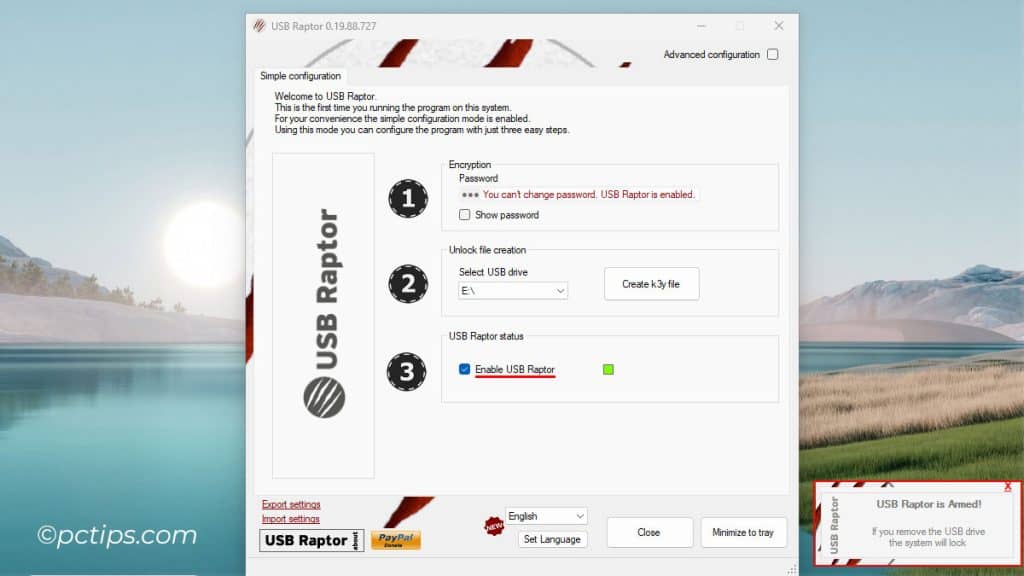
Use Your USB Stick as a Physical Security Key
Most of us protect our online accounts with nothing but a flimsy password.
You can seriously level up your security by using a physical USB security key as a second factor.
YubiKey is the most popular option – just register it with your accounts and pop it into your computer’s USB port whenever you log in.
No key, no entry! Even if a hacker cracks your password, they’d need your physical key to break in.
It works with hundreds of services like Google, Facebook, Dropbox, etc.
I sleep easier at night knowing my accounts have an extra padlock on them!
Browse Anonymously with Tails
Doing your banking or entering credit card info on a shared computer is a huge no-no.
But sometimes you don’t have a choice, right? Wrong!
Grab yourself a copy of Tails, the secure, encrypted live operating system that runs directly off a USB stick.
It routes all your web traffic through Tor, leaves no trace on the host machine, and gives you a safe, anonymous way to handle sensitive tasks anywhere.
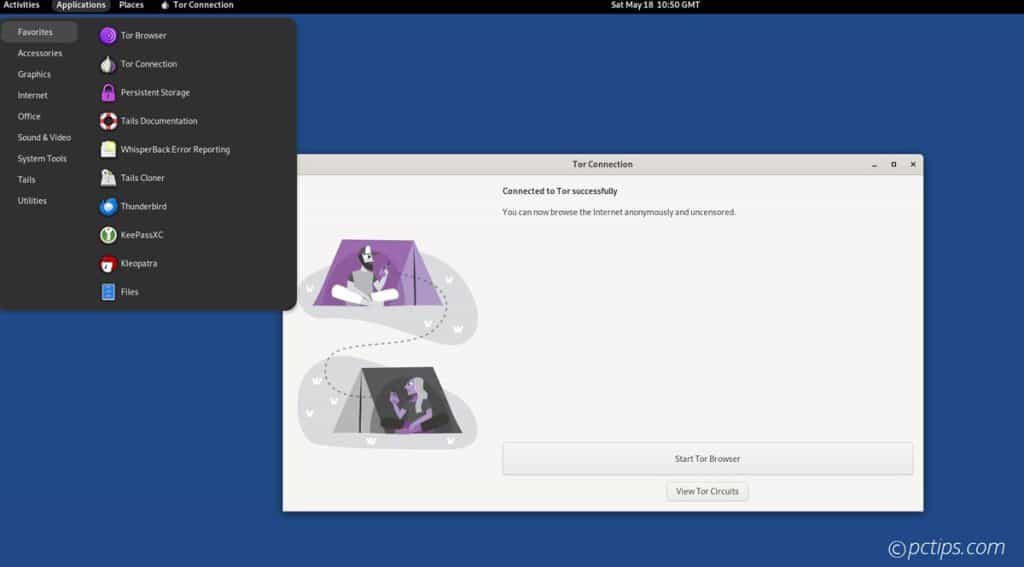
Paranoid? Maybe. But better safe than sorry.
Secure Your Secrets
Got confidential files you need to keep under digital lock and key?
Store them in an encrypted vault right on your USB drive.
Software like VeraCrypt make it easy to create a secured area on your flash drive protected by military-grade encryption.
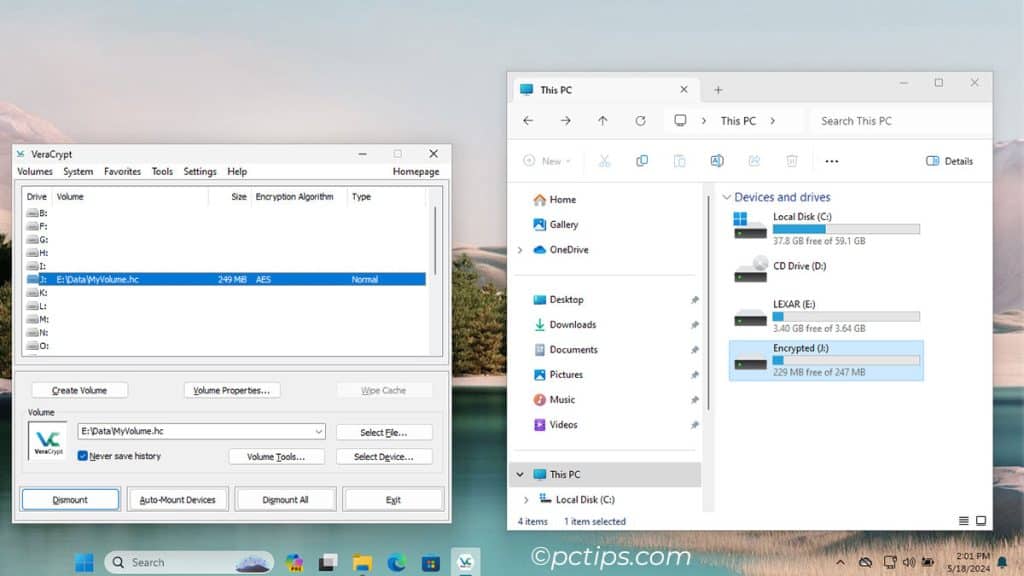
I keep all my most sensitive info, from tax returns to, ahem, terrible teenage poetry, locked away on an encrypted USB stick.
It’s like having a portable safe in your pocket!
Just don’t lose that password or your secrets are gone for good.
Store Your Medical Records
Do you have a complex medical history? Carry a complete copy of your records on a USB drive!
Scan all your charts, test results, and insurance info to encrypted PDFs, then pop them on a thumb drive attached to your keychain.
That way if you ever end up in the ER, you can give the docs instant access to your complete file.
Secure Password Vault
We all know we’re supposed to use strong, unique passwords for every account.
But memorizing dozens of logins? No thanks!
Password managers like KeePass can generate and store rock-solid passwords, locked up tight with military-grade encryption.
Put the database on your USB stick and your passwords are always within reach, but safe from prying eyes.
Covertly Store Cryptocurrency
Cryptocurrency is all the rage these days.
And while I wouldn’t recommend throwing your life savings into Bitcoin, it can be fun to dabble with.
If you want to get started, creating a Bitcoin wallet on a USB stick is a great option.
There are a few different wallet apps out there, but my personal fave is Electrum.
It’s open source, supports hardware wallets, and has a pretty user-friendly interface.
Just install it on your USB and follow the prompts to create a new wallet.
Since it stays offline, your digital fortune is safe from hackers.
Just don’t lose that little stick or your riches vanish into the ether!
Take Your Fave Websites Offline
Ever wish you could take Wikipedia with you on that camping trip?
Or maybe you’ve got a long flight coming up and don’t want to splurge on pricey in-flight Wi-Fi.
Well, with a little foresight, you can!
Handy tools like HTTrack and Wget let you download entire websites – or just your favorite bits – for offline viewing.
Load ’em up on a USB stick and you’ll have no shortage of reading material even when you’re in the middle of nowhere.
Turn It Into a Web Server
I kid you not, you can run an entire web server off a USB stick.
Stick web server software like XAMPP on there, configure your site – you’ve got a portable, pocketable web host.
Handy for web devs, students, or anyone who wants to serve up files.

Update Your BIOS
Is your motherboard’s BIOS out of date?
Plug in a USB stick with the latest BIOS files and flash that bad boy in a jiffy!
Most mobos these days have BIOS flashback that lets you update the BIOS directly from a USB stick – no CPU or RAM required!
Just be sure to follow the instructions exactly…I’ve seen more than one system go belly-up from a bricked BIOS update
Create a Portable Media Library
A high-capacity USB drive is the perfect place to stash your vast digital media library.
Load it up with movies, music, ebooks, and more – then plug it into your Smart TV, car stereo, or backup phone for on-the-go entertainment.
Beats paying for streaming subscriptions!
Use as RAM
If you’re the tinkering type (and who isn’t?), you can actually use a USB stick as extra RAM…sort of.
It’s not a true replacement for real RAM, but you can use a tool like ImDisk to mount a flash drive as a virtual disk in memory.
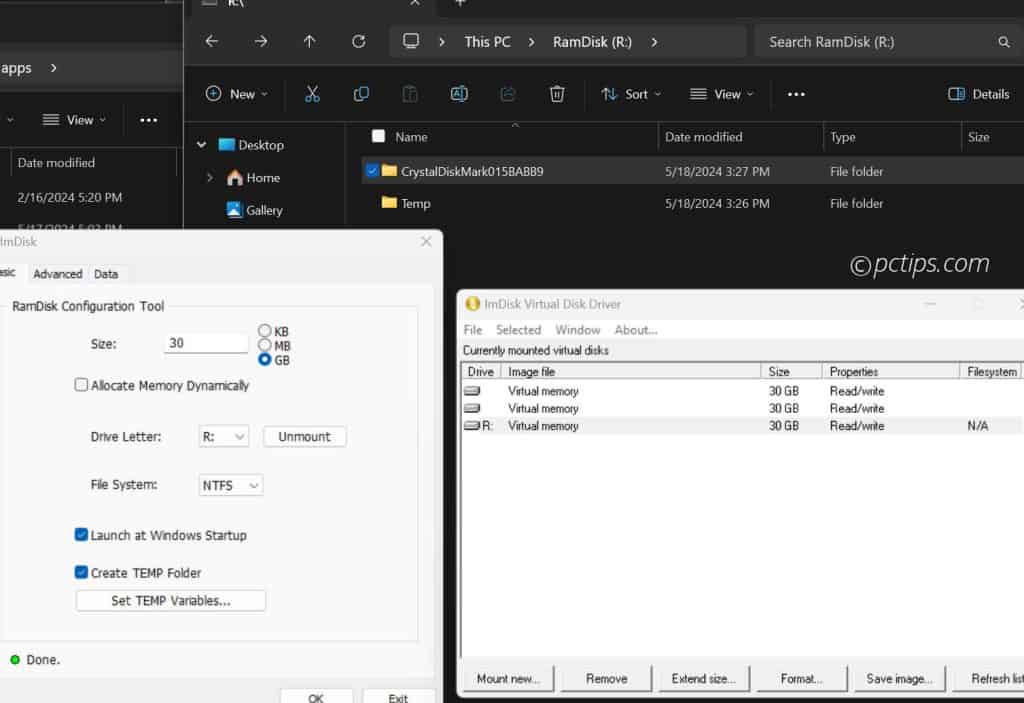
I’ve found this useful especially on older systems with limited RAM.
Take a PC Virus Sample
Studying malware? A USB drive can be your secret weapon.
When you encounter an infected system, boot it from the stick and grab a sample of the nasty stuff.
Just be INSANELY CAREFUL about handling the files afterward.
The last thing you want is to be patient zero in the next big outbreak.
Turn It Into a Dead Drop
Remember those old spy movies where they’d leave a secret package under a park bench or in a locker?
That’s essentially what a “dead drop” is.
And believe it or not, people have adapted the concept for the digital age using USB sticks!
The idea is simple: leave a USB drive in a public place, and let strangers find it and add/remove files.

It’s like an offline file sharing network. Is it secure? Not in the slightest.
Legal? Ehh, gray area.
Fun? Absolutely!
So What’s Your Favorite USB Trick?
Holy cow, that was a LOT of USB tips! If your brain is melting right now, I totally get it.
But I hope this list has shown you just how insanely versatile these little sticks can be.
From disaster recovery to running multiple isos, the humble flash drive is secretly one of the most powerful tools in your tech arsenal.
So tell me, which of these tricks are you most excited to try?
What’s the craziest thing you’ve ever done with a USB stick?
Don’t be shy, spill the beans in the comments!
Also do me a solid and share the article with your network.
Your story might just inspire the next great flash drive hack.
Was updating bios on an older pic years ago. Had a cat run across keyboard… dead pc. PC store guys said I had to buy a new motherboard. Didn’t have the $$ with me. Did some online searching and figured out how to make a bootable floppy with the BIOS file and the commands for the autoexec file. Back in business. Scary…but fun to beat the little b$stard into submission.
I love the read, but yes still a little confused! Keep the articles coming! Do you answer questions about mics, camera's and more? Thanks, Amy
Love all this info. Still a little confusing but a good read for sure and lots to research.
Hi Amy, I'm glad you enjoyed the article. I'd be happy to cover any specific questions you have about mics, cameras or anything in between. Cheers, Binod