How to Quickly Check Terms of Service Before Agreeing
Last Updated:
Ever just clicked that “Agree” button on a software install or website signup without a second thought?
Come on, admit it, we’ve all done it. You’re in a hurry, the text looks like a giant wall of boring legal mumbo-jumbo… so you click and move on.
But hold on a second!
You might be agreeing to way more than you bargained for. Seriously, hear me out.
That quick click could be giving companies permission to secretly charge your credit card, sell your private information to the highest bidder, or even install sneaky junkware onto your computer.
Don’t worry, I’m going to show you the dead-simple tricks to quickly understand what you’re really signing up for.
We’ll uncover how to dodge hidden fees, protect your private info, and avoid installing garbage you don’t need. No law degree required, promise!
Those long, boring blocks of text called “Terms of Service” (ToS) or “End User License Agreements” (EULA)?
They’re actual legal contracts. Clicking “Agree” means you’re stuck with the rules, even the sneaky ones designed to trip you up.
After reading this, you’ll know exactly what red flags to look for before you click that “Agree” button ever again.
Let’s dive in!
Why You CAN’T Just Ignore the Fine Print (Anymore!)
So, what are these things anyway?
Think of Terms of Service (ToS) or End User License Agreements (EULA) like the official rulebook for using a website, app, or piece of software.
It’s their house, their rules, and clicking “Agree” means you promise to follow them.
Simple as that.
But here’s the deal: it’s not just boring legal jargon!
Buried in that text can be some real nasty surprises. We’re talking about:
- Hidden Fees & Automatic Renewals: They might sneak in permission to start charging you after a “free trial” ends, or automatically renew a subscription you forgot about. Total BS! You could be losing money without even realizing it.
- Selling Your Personal Data: You might be giving companies the green light to share or sell your name, email address, browsing habits, and who knows what else to advertisers or other companies. Your privacy goes right out the window.
- Installing Extra Junk Software: This is a common one. Free software often tries to bundle unwanted toolbars, “PC cleaners” (that are usually useless), or other annoying programs (these are often called Potentially Unwanted Programs or PUPs) with the software you actually wanted.
- Changing the Rules Later: Many agreements include a clause saying they can change the terms whenever they want, without even telling you directly. So the deal you agreed to today might be different tomorrow.
Think about it. Remember that “free trial” you signed up for that suddenly started charging your credit card $19.99 a month?
The permission for that charge was probably buried deep in the agreement you skipped right over!
Annoying, right? That’s why you have to pay attention.
Red Flags: What to Scan For (The 60-Second Check!)
I know what you’re thinking: “You expect me to read ALL of that?!”
Absolutely not.
You don’t need to read every single word like a lawyer. Trust me.
That would take forever and bore you to tears.
The trick is learning to spot the important bits quickly.
You just need to scan for the potential trouble spots.
And here’s your secret weapon: The Find feature built into almost everything! This keyboard shortcut is an absolute game-changer for zipping through text. Here’s how to use it:
- On a Windows PC: Press and hold the Ctrl key, then tap the F key (Ctrl+F).
- On an Apple Mac: Press and hold the Command key (the one with this symbol: ⌘), then tap the F key (Command+F).
This will pop up a little search box, usually at the top or bottom of your screen. Now you can instantly jump to specific words in that long agreement!
So, what words should you hunt for? Type these keywords into the Find box, one by one, and see what pops up:
- Money Talk: Search for words like fee, charge, subscription, renewal, billing, payment, trial, automatic. See if, when, and how much they plan to charge you.
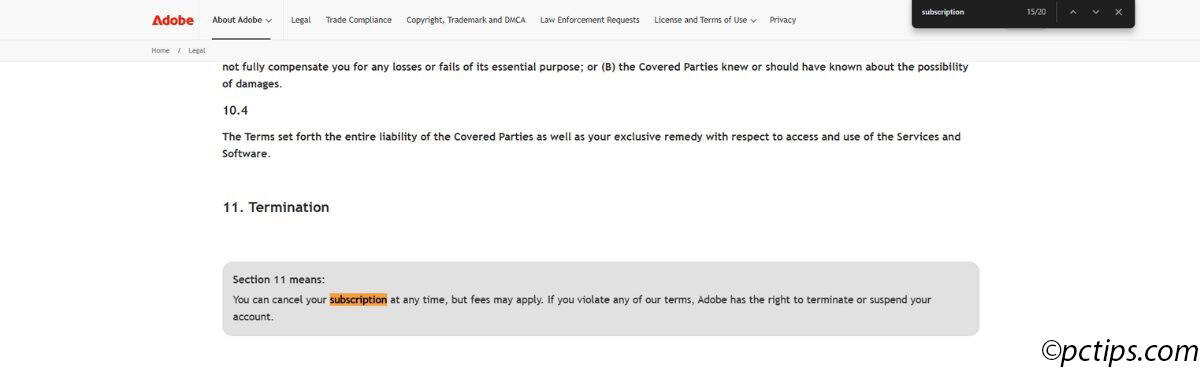
- Your Privacy: Search for data, privacy, share, third-party, collect, affiliates, advertising. Find out where your personal info is going! Are they selling it? Sharing it? You have a right to know.
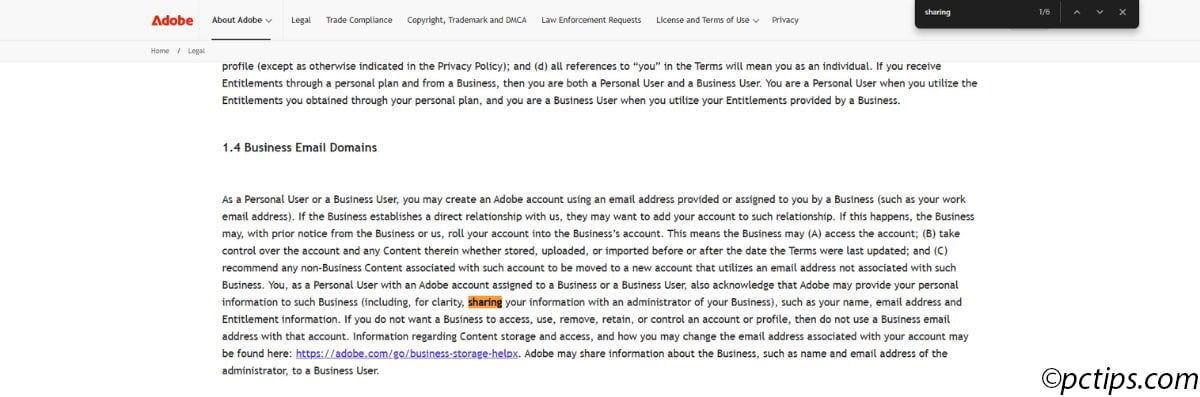
- Your Rights: Search for arbitration, class action. These legal terms often mean you give up your right to sue the company in a real court if something goes wrong. Instead, you might have to use a private decision-maker (arbitration). Heads up! This significantly limits your options if you have a dispute.
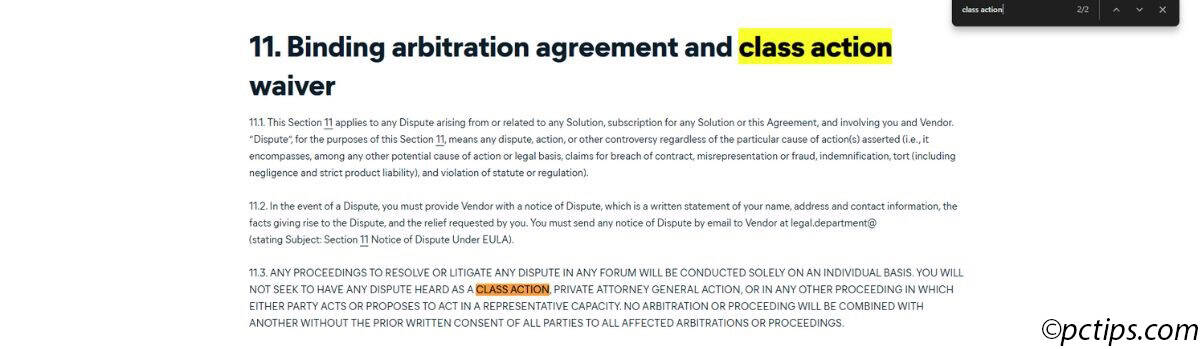
- Extra Stuff: Search for install, additional software, partner offers, consent. This helps you spot if they’re trying to sneak extra programs onto your computer or sign you up for things you didn’t ask for. Watch out for unwanted hitchhikers!
- Changes: Search for modify, change, update terms. This tells you if they reserve the right to change the agreement later.
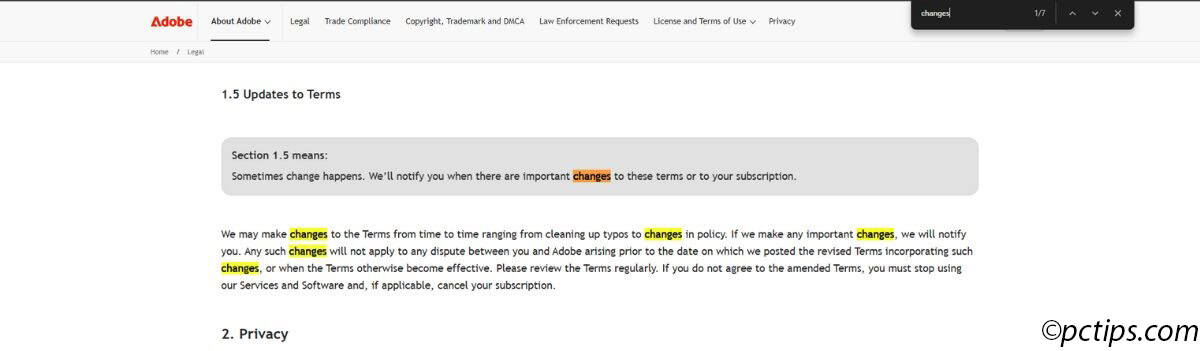
Just searching for these keywords and reading the sentences they appear in can give you a much better idea of what you’re agreeing to in about 60 seconds.
Sneaky Tricks Companies Use (Don’t Fall For These!)
Companies know you don’t want to read this stuff.
Some use sneaky tricks to get you to agree without realizing what’s inside.
Be on the lookout for these:
- The Endless Scroll & Tiny Text: They make the agreement box super small, the text tiny, and the whole thing incredibly long. It’s intentionally hard and boring to read, hoping you’ll just give up and click “Agree.” Don’t let them win! Take your time and scroll slowly, or look for a button to view the full terms in a bigger window.
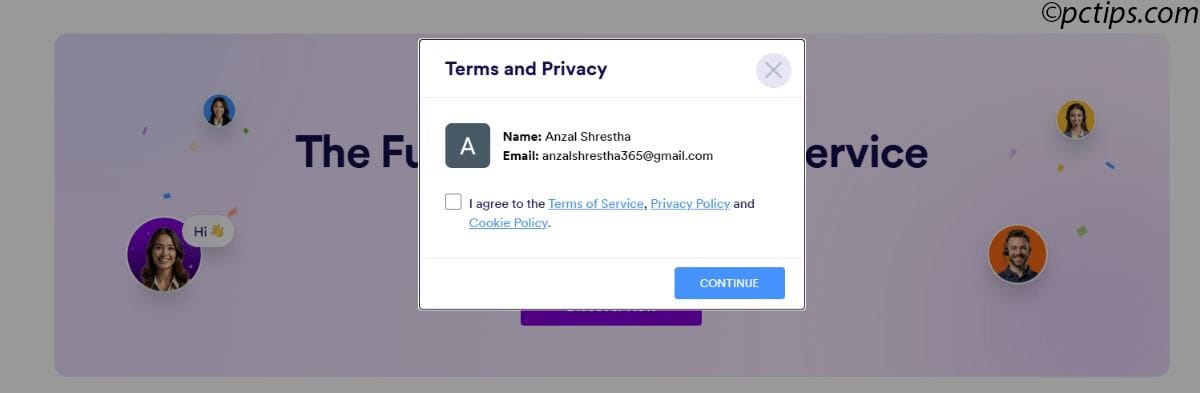
- Pre-Checked Boxes: This is a classic sneaky move and it drives me nuts! They automatically put checkmarks in boxes to sign you up for email newsletters, “special” partner offers, or agree to data sharing by default. Always scan the entire window or page for these sneaky checked boxes and UNCHECK anything you didn’t explicitly ask for. No exceptions! Make them earn your permission, don’t just hand it over.
- Super Vague Language: You’ll see phrases like “We may share data with trusted partners for business purposes.” Sounds harmless, right? But who are these partners? What data are they sharing? Why do they need it? If it’s unclear and vague, be suspicious. Reputable companies are usually more specific.
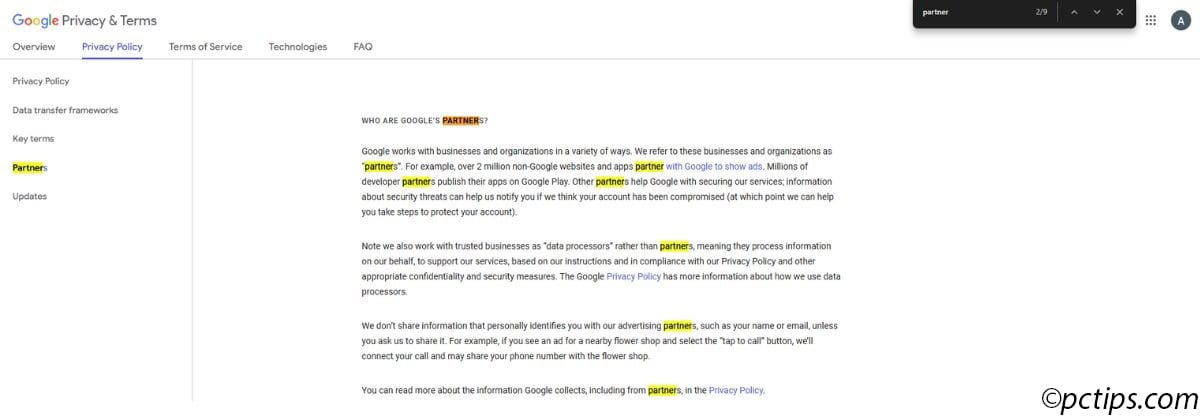
- Hidden Links: Sometimes the real juicy (or dirty) details aren’t even in the main agreement box! They’re hidden away in separate documents like a “Privacy Policy,” “Billing Terms,” or “Service Agreement” linked within the main text. If you see a link within the agreement, especially near sections about money or privacy, click it! That’s often where the most important stuff hides.
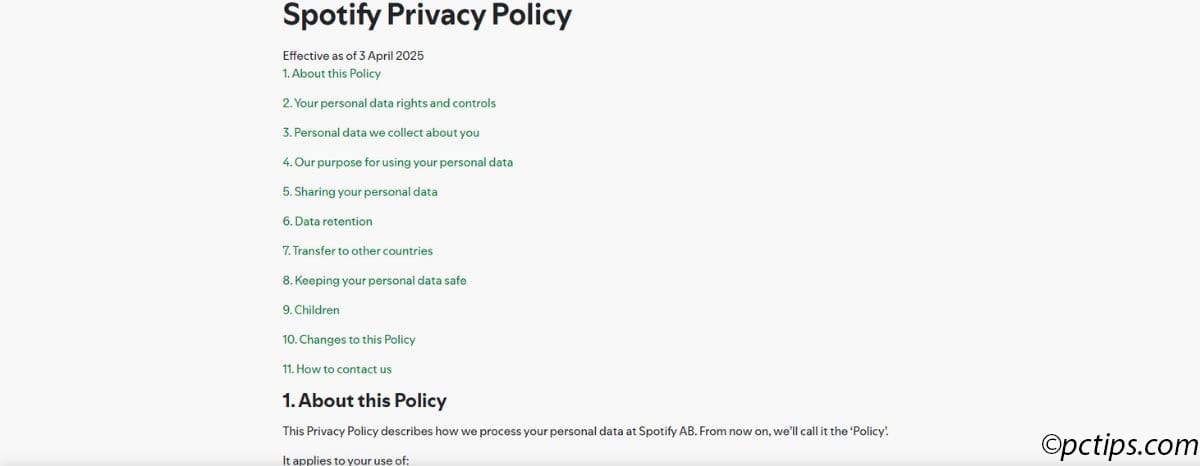
Being aware of these tricks helps you stay one step ahead!
Your Action Plan: What to Do BEFORE You Click “Agree”
Okay, let’s put it all together. Here’s your simple action plan to follow before you click that “Agree” button:
- Slow Down! Seriously, just slow down. Don’t rush through software installations or website signups. Take an extra 60 seconds. It’s absolutely worth it to avoid potential problems down the road.
- Do the “Keyword Scan”: Whip out your secret weapon! Use Ctrl+F (Windows) or Command+F (Mac) and search for those Red Flag Keywords I listed earlier (fee, charge, data, privacy, share, install, arbitration, modify, etc.). Quickly read the sentences where those words appear. This is your fast check.
- Look for Plain English Summaries: Some decent companies are actually starting to provide short, easy-to-understand summaries of their key terms right at the top or alongside the legal version. Read these first if available! They can save you a lot of time. (But still do a quick keyword scan on the full terms, just in case).
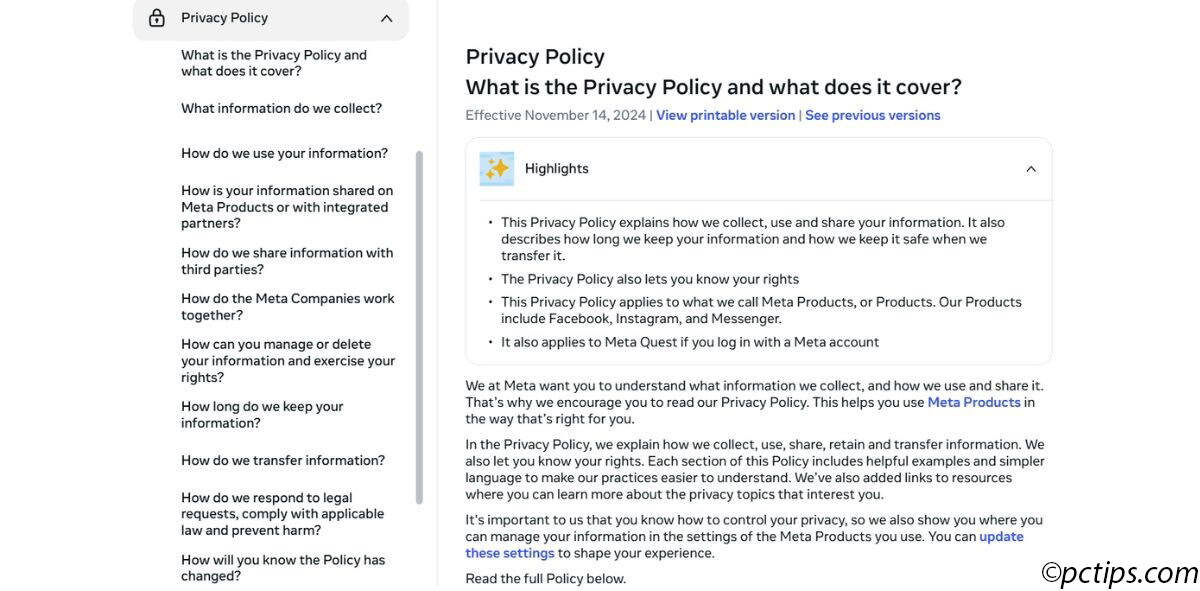
- Hunt for Pre-Checked Boxes: Carefully scan the entire window or page. Look for any boxes that are already checked. Uncheck anything you didn’t explicitly ask for or agree to. Don’t let them opt you in automatically!
- Trust Your Gut: If the agreement seems ridiculously long, overly confusing, or asks for permissions that seem totally weird for the type of software or service (like a simple calculator app wanting access to your contacts and location), be suspicious! Ask yourself: Does this feel right? Is there a safer, more reputable alternative program or service you could use instead? Do a quick web search for reviews of the software or service before you agree!
- Screenshot Power (Optional but Smart): For important software or services, especially anything you’re paying for, consider taking a quick screenshot of the agreement page or the key sections (like billing terms) before you click agree. In Windows, you can use the built-in Snipping Tool or Snip & Sketch (just search for them in the Start menu). It serves as proof of what you agreed to at that specific time, just in case there’s a dispute later.
Following these steps takes barely a minute or two, but gives you massive peace of mind.
“Oops! I Already Clicked Agree!” – Now What?
Okay, so what happens if you’re reading this after you already clicked “Agree” on something you’re now worried about?
First: Don’t beat yourself up.
Everyone has done it. We’ve all been there. No worries.
The important thing is what you do next.
- Dive Into Settings: Open the software or log back into the website. Look carefully through all the menus for sections like “Account,” “Profile,” “Settings,” “Subscription,” “Billing,” or “Privacy.” See what options you have now. Can you opt-out of data sharing or targeted advertising? Can you easily cancel a subscription or trial? Change your settings to be as private and secure as possible.
- Check Your Bank & Credit Card Statements: This is crucial, especially if you agreed to a free trial or service. Keep a close eye on your online banking and credit card statements for the next couple of months. Look for any unexpected or recurring charges from that company. If you see something you didn’t authorize, dispute the charge immediately with your bank or credit card company. Don’t wait!
- Uninstall Unwanted Junk: If you suspect that clicking “Agree” installed extra garbage software you didn’t want, get rid of it! In Windows 10 or 11, go to Settings > Apps > Apps & features. (In older Windows, go to Control Panel > Programs and Features). Look through the list for any programs you don’t recognize or remember installing. Select the unwanted program and click the Uninstall button. Be ruthless! Don’t be afraid to remove anything suspicious.
You can often fix things after the fact, but it’s always easier to prevent the problem in the first place!
Take Back Control – Read Before You Agree!
Here’s the bottom line: Clicking “Agree” takes one second, but taking just one minute to do a quick scan of that agreement can save you major headaches, protect your hard-earned money from surprise charges, and keep your private information out of the wrong hands.
It’s honestly one of the smartest and simplest habits you can build when using your computer.
You now have the power tools – knowing how to use Ctrl+F / Command+F and the key red flag words – to quickly understand what you’re really agreeing to online.
Hands-down, this is the way to go. No more blind clicking! Period.
Stay alert out there! Don’t let confusing walls of text bully you into agreements you don’t understand.
A quick scan puts YOU back in control. You’ve got this!
Found this helpful? Please share it with friends and family who might still be clicking blindly!
What’s the sneakiest thing you’ve ever found hidden in Terms of Service?
Tell me about it in the comments below!