Why You Should Switch to Firefox (and How to Do It)
Last Updated:
In my previous article on the best browsers, I compared 17 different options to find the best one for privacy and security.
If you missed it, go check that out first for context.
The conclusion was clear: Chrome is NOT the best choice for most people.
Over 3.5 BILLION people use Chrome daily – that’s 7 out of every 10 internet users!
Sure, it’s convenient, fast, and has a great extension ecosystem.
But it’s also a privacy NIGHTMARE.
Why It’s Time to Ditch Chrome
Chrome feeds Google info on every website you visit, every search you make—even in Incognito mode (which is not as private as it seems, by the way).
They were even caught tracking people in Incognito tabs, leading to a $5 billion lawsuit! Yikes.
Firefox, on the other hand, offers more robust privacy protections.
It blocks some third-party cookies and fingerprinting by default, with options for even stronger protection.
Private browsing in Firefox leaves zero traces—no cached sites, cookies, or login info.
Switching browsers seems like a hassle though.
You have all your bookmarks, extensions, and logins saved.
Is it really worth the effort to switch?
Let’s find out…
Also Read: 20 Programs to Avoid Installing on Your PC
Why Firefox is Better Than Chrome
So how do Firefox and Chrome actually stack up in terms of features, performance, and ease of use?
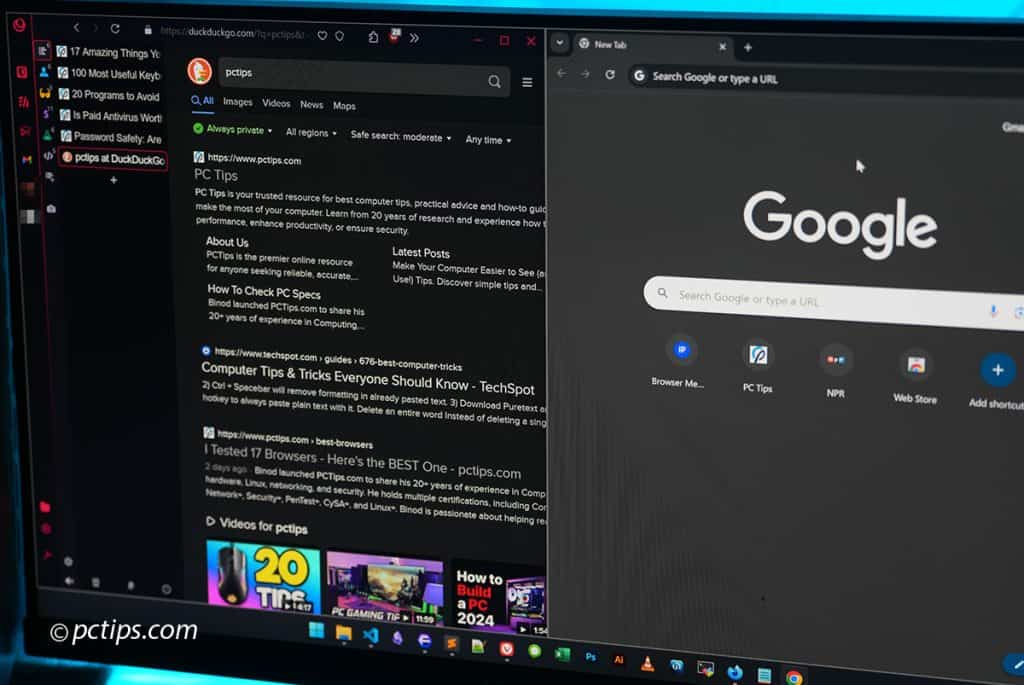
I put them to the test to find out. Here’s what I discovered:
- Privacy focus: Firefox puts user privacy first with robust tracking protection. Chrome…not so much.
- Customization: Both browsers let you install extensions and themes. But Firefox takes customization to another level.
- Open source: Firefox’s code is fully open source. That means security experts can audit it to ensure there’s no funny business going on. Chrome is based on open-source Chromium, but Google adds in a bunch of closed-source bits too.
- Independence: Firefox is made by Mozilla, a non-profit with a mission to keep the internet open and accessible to all. Google is, well, an advertising company.
- Ethical Practices: Mozilla has consistently fought for online privacy, net neutrality, and user empowerment. Google… not so much. In fact, they’ve been caught in quite a few privacy scandals over the years. It’s clear which company actually cares about doing the right thing.
- Gecko engine: Firefox uses its own rendering engine not reliant on Chromium. Supporting browser diversity is healthy for the web.
- Containers: Firefox’s Multi-Account Containers let you sandbox cookies/logins for ultimate privacy and organization. A killer feature Chrome lacks.
Now, raw performance is one area where Chrome has an undeniable lead…
Performance Comparison
I ran some benchmarks on my aged 6th gen laptop with 16GB RAM.
Here’s how it went down:
- On the Speedometer 3.0 benchmark, Chrome scored 11.6 while Firefox scored 10.3. Chrome was about 12% faster.
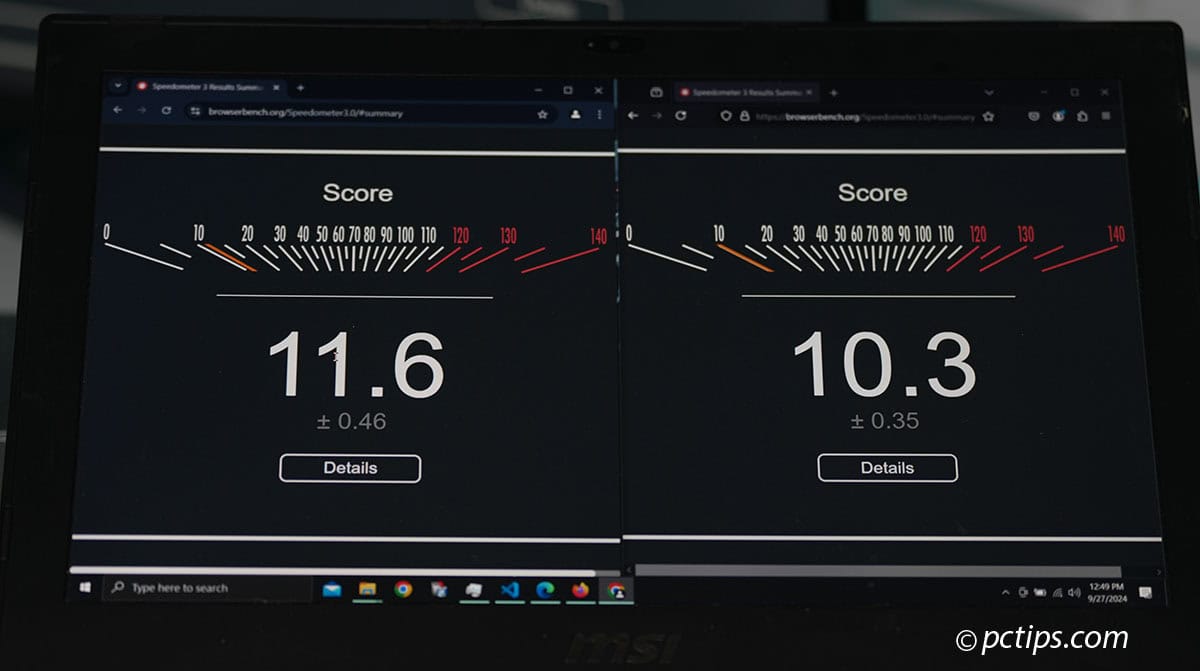
- In the Kraken JavaScript benchmark test, Firefox completed the test in 1142.7ms vs Chrome’s 905.9ms—20% faster for Chrome.
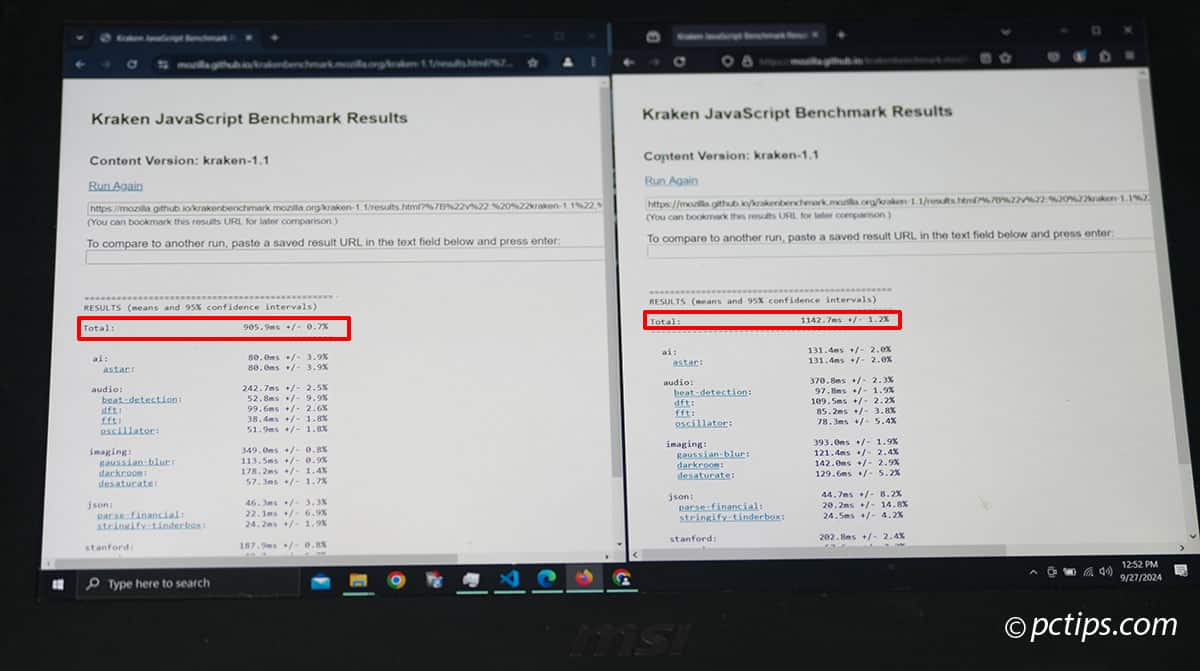
To test memory usage, I wrote a script to open 100 complex web apps in separate tabs, then checked the Task Manager:
- Chrome: Peaked at over 9GB RAM usage. Enabling memory saver dropped it to around 8GB.
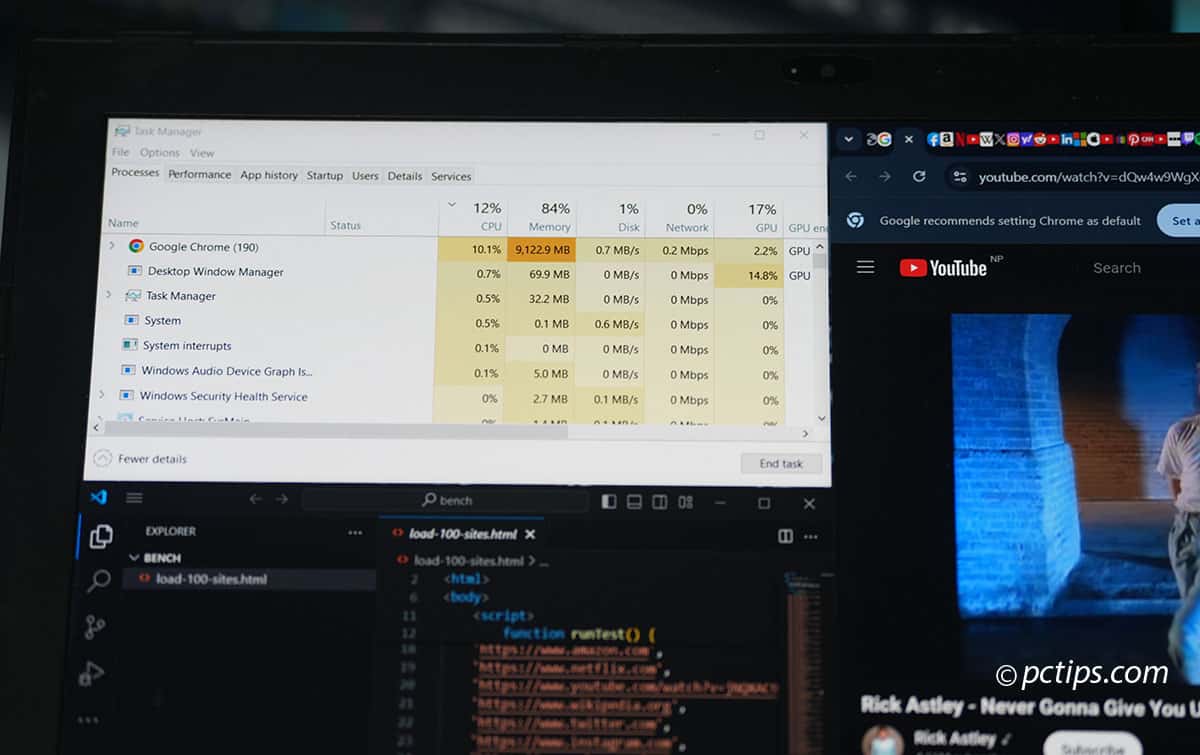
- Firefox: Peaked at around 7.7GB RAM usage. Firefox has memory saving features like unloadOnLowMemory enabled by default.
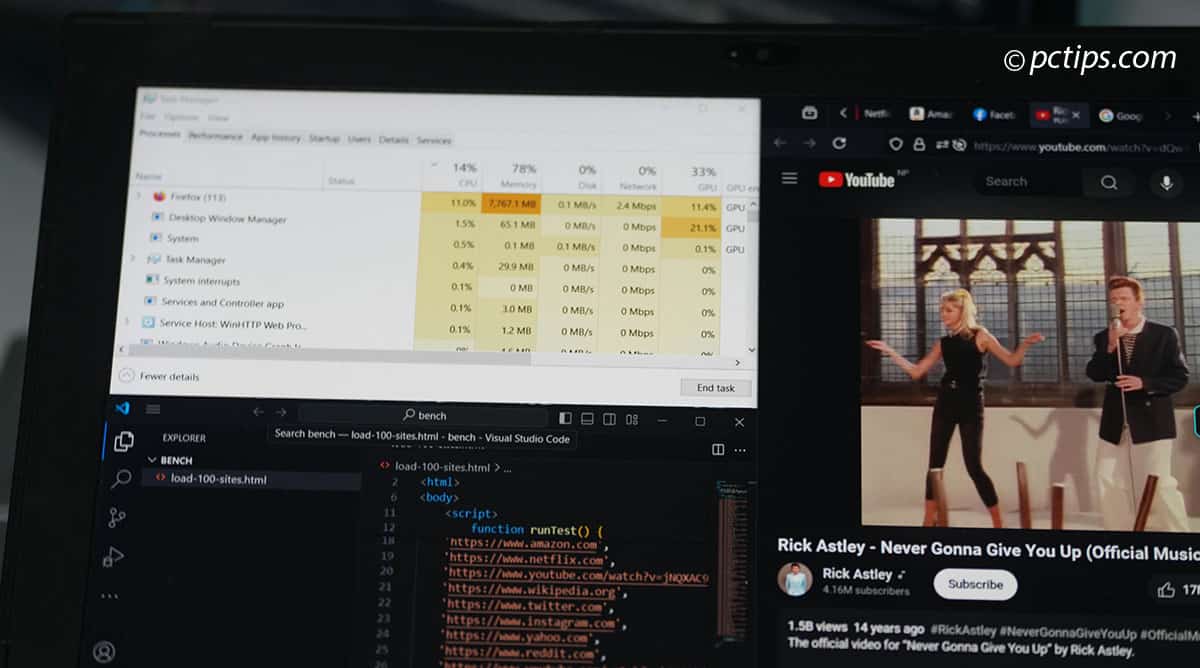
Both browsers were very usable under heavy load.
But I have to admit, even with 100 tabs open, Chrome felt noticeably snappier compared to Firefox.
Page loads were near-instant.
Of course, browser performance can vary based on your computer specs, extensions, and other factors.
But in my experience, Chrome definitely has a slight edge.
So is switching to Firefox really worth it?
Should You Really Switch to Firefox?
It’s a fair question and ultimately depends on your priorities.
If you’re on a potato PC or just can’t stand any slowdown whatsoever, Chrome’s performance edge is hard to ignore.
I don’t want to downplay that.
But even considering the speed difference, I still recommend most people switch to Firefox.
While Chrome is slightly faster, the actual difference in day-to-day use is often barely noticeable.
A fraction of a second faster page load is easily outweighed by Firefox’s privacy benefits in my book.
You can always find ways to speed up a browser—there’s no real way to stop Chrome from spying on you.
The privacy invasions of Chrome/Google are simply too significant to ignore.
We’re talking about a company that builds detailed profiles on billions of people worldwide and tracks their every online move.
All to serve up creepily personalized ads and inflate their bottom line.
Sure, Google claims they don’t directly “sell” your data.
They claim not to sell data, but have been caught providing data to developers in the past.
How to Switch From Chrome to Firefox
Convinced it’s time to ditch Chrome and move to Firefox?
Here’s how to make the transition as smooth as possible:
- Install Firefox from mozilla.org. Don’t use the version from the Microsoft Store, as it has limitations.
- Once installed, open the Firefox browser. It will offer to import your bookmarks, history, and passwords from your previous browser like Chrome.
- Select the data you’d like to import.
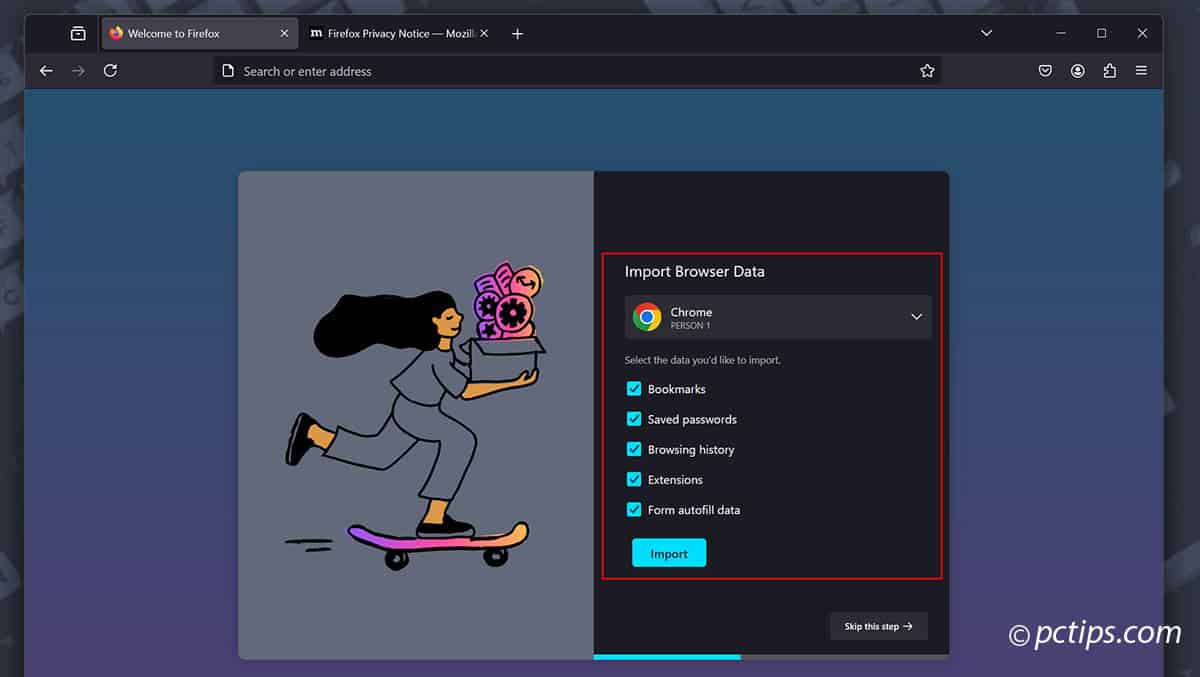
- If you miss this step, you can always go to
Menu > Bookmarks > Manage Bookmarks (Ctrl + Shift + O), click “Import and Backup“, and choose “Import Data from Another Browser“.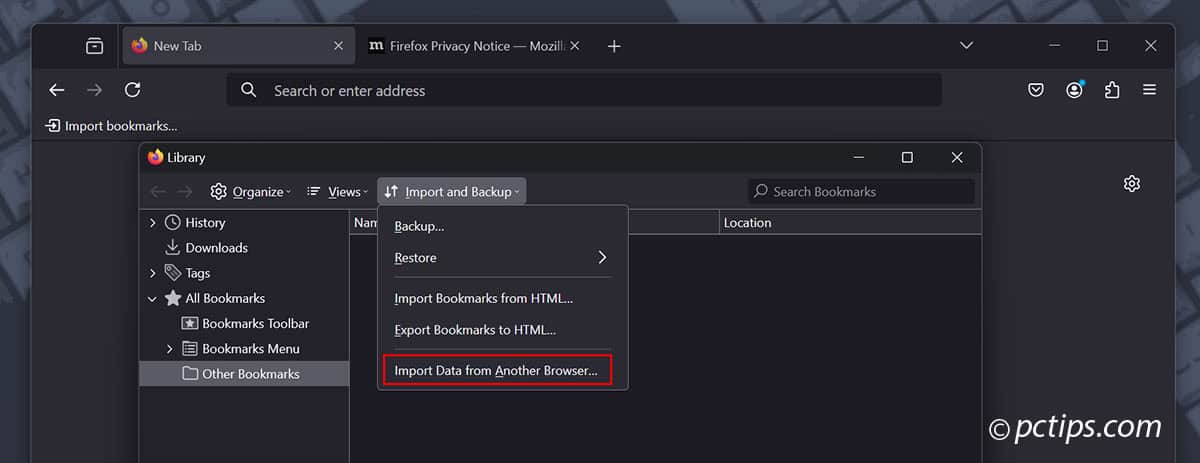
- Now for the extensions. Sadly there’s no easy migration path here. You’ll have to search for and reinstall them one by one in Firefox. The good news is most popular Chrome extensions have Firefox versions.
- Spend some time clicking through Firefox’s settings to make it feel like home. You can choose a new theme, tweak the search engine, set a homepage, add the Bookmarks Toolbar, and more under Options.
- Log into the accounts you use most often – email, social media, banking, etc.
- One last step – set Firefox as your default browser under Settings. Search for “default browser“, check “Always check if Firefox is your default browser“, and click “Make Default“. Now any links you click will open in Firefox instead of Chrome.
Maximizing Firefox’s Privacy and Security
So you’ve made the switch to Firefox – awesome!
Now let’s crank your privacy up to 11 with a few more tweaks:
- Go to
Settings > Privacy & Securityand set Enhanced Tracking Protection to “Strict“.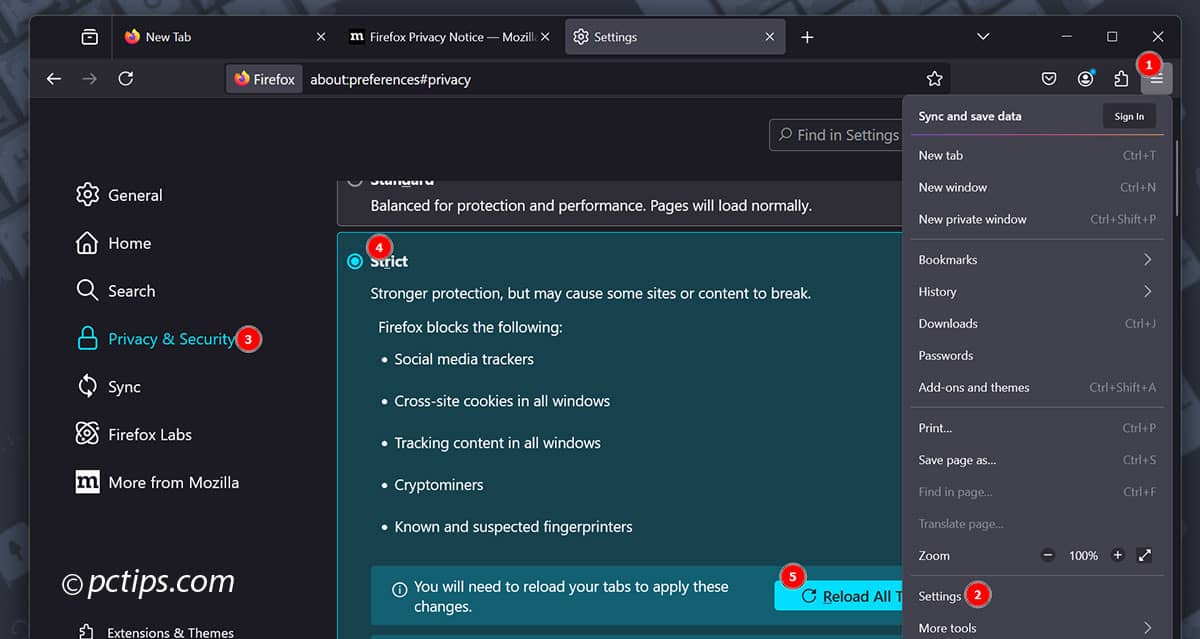
- While you’re there, check the box for “Tell websites not to sell or share my data” and the “Do Not Track” signal.
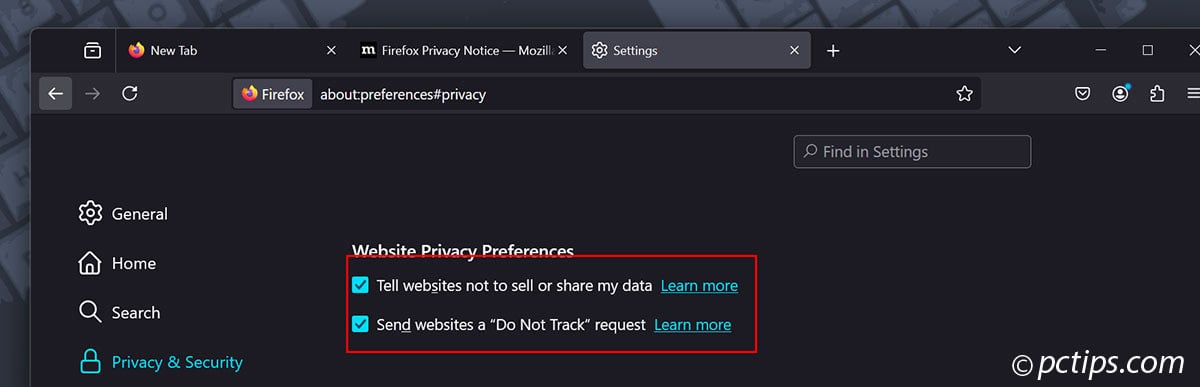
- Check the box for “Delete cookies and site data when Firefox is closed”. (warning – this logs you out of sites on exit, setup exceptions as needed)
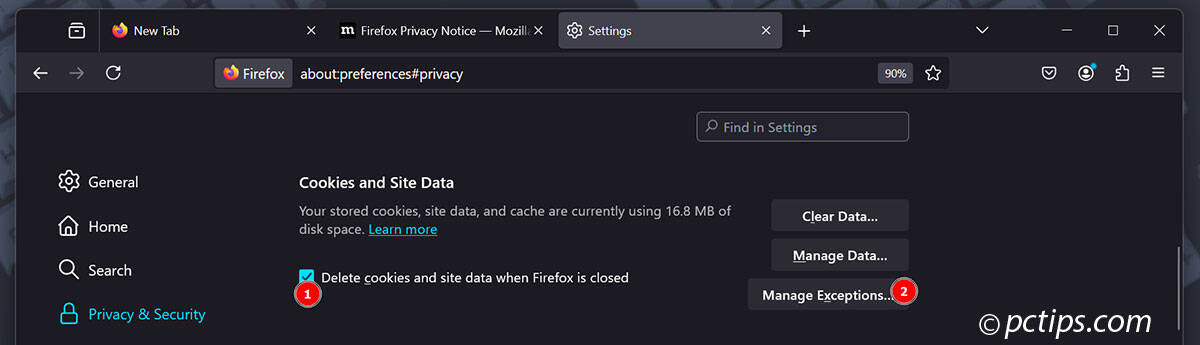
- Under Passwords, uncheck “Ask to save logins and passwords for websites“. You’re better off using a dedicated password manager. (Read: Best Password Managers )
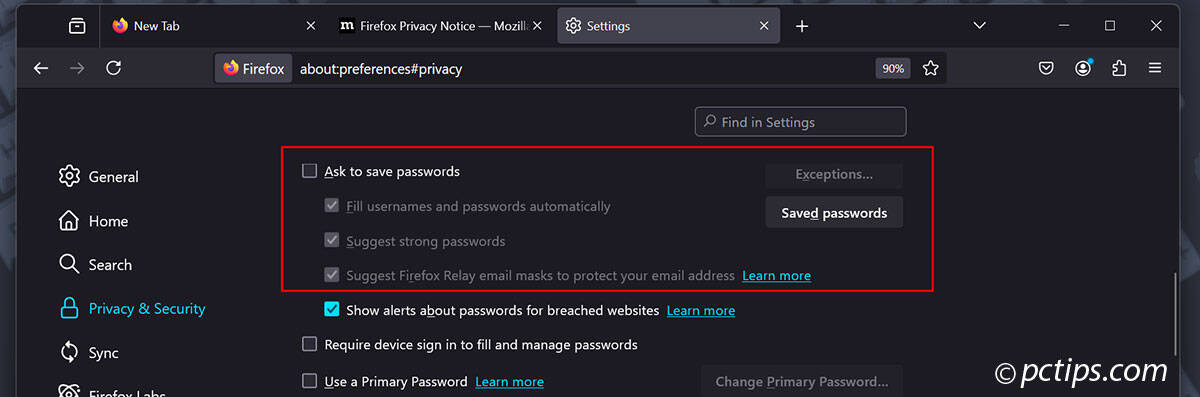
- Review and adjust settings for Location, Camera, Microphone, and Notifications as needed.
- Disable telemetry by scrolling to “Firefox Data Collection and Use” and unchecking all boxes.
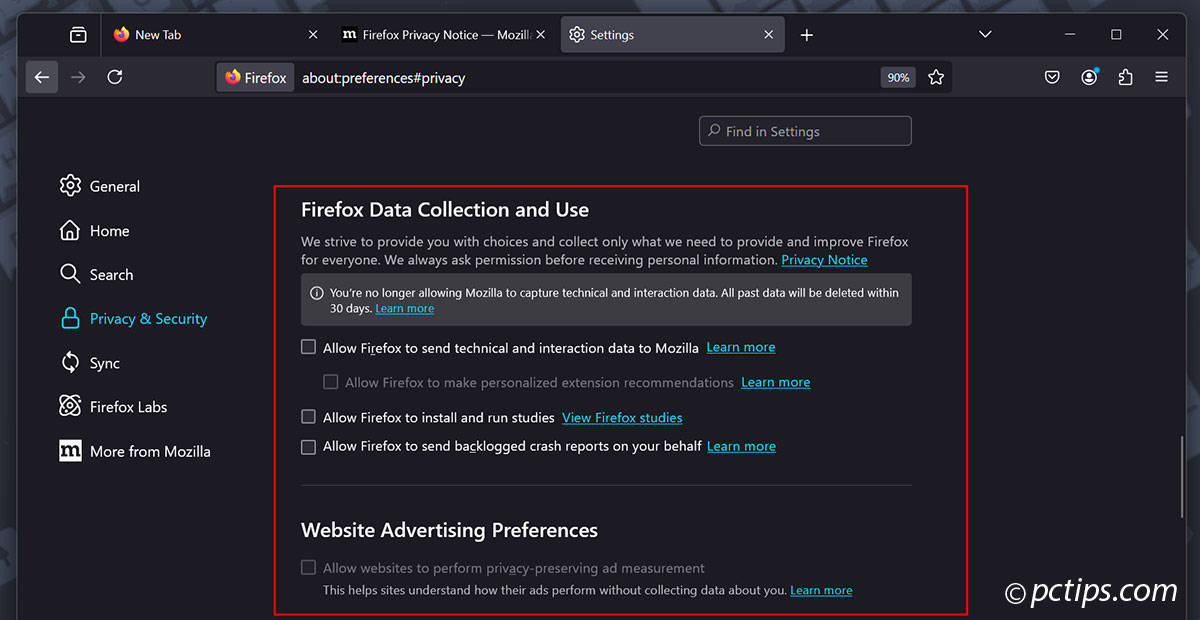
- Scroll down to HTTPS-Only Mode and enable it in all windows. This prevents any unencrypted HTTP traffic.
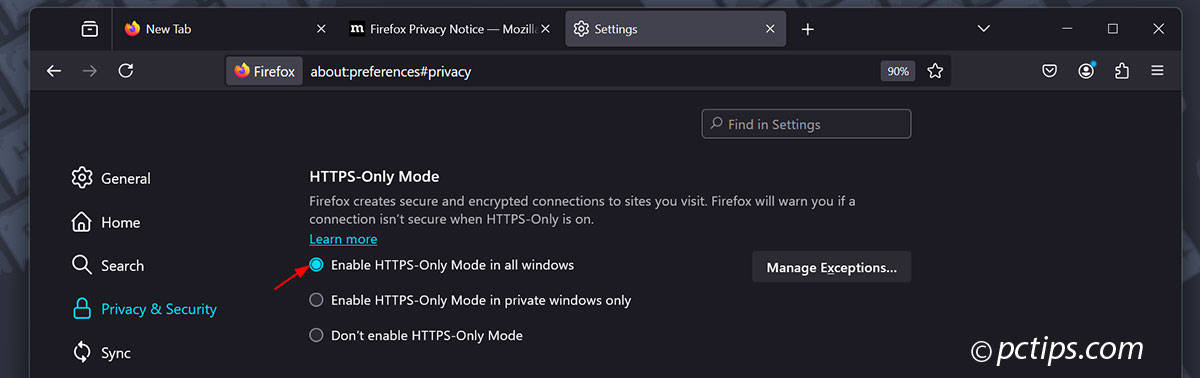
- Move to Search settings and choose a privacy-focused search engine (DuckDuckGo or Startpage).
- Consider unchecking “Show search suggestions” too.
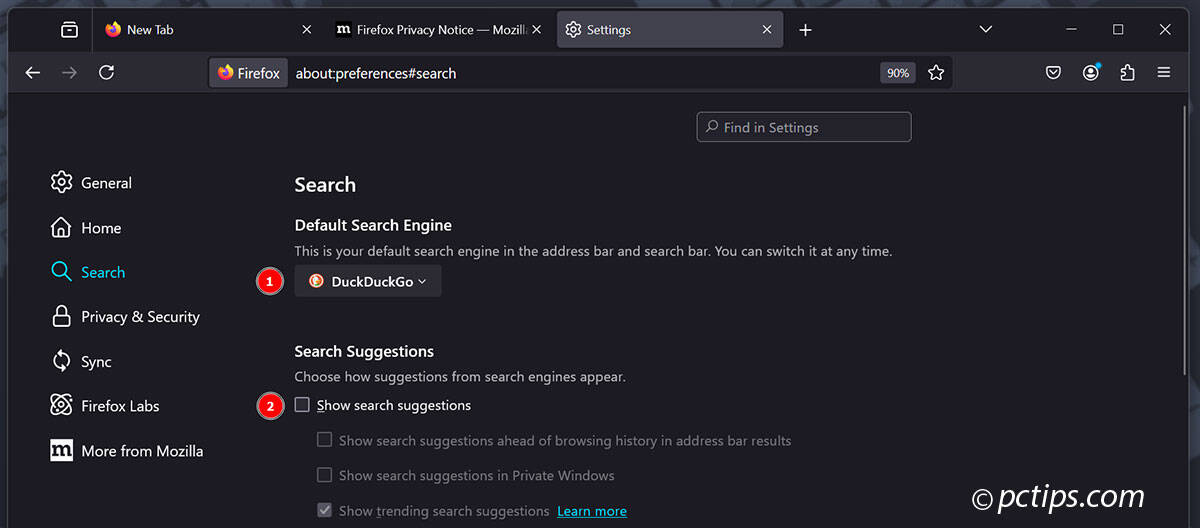
Let’s go deeper
In the address bar, type about:config and accept the risk warning (be careful in here!).
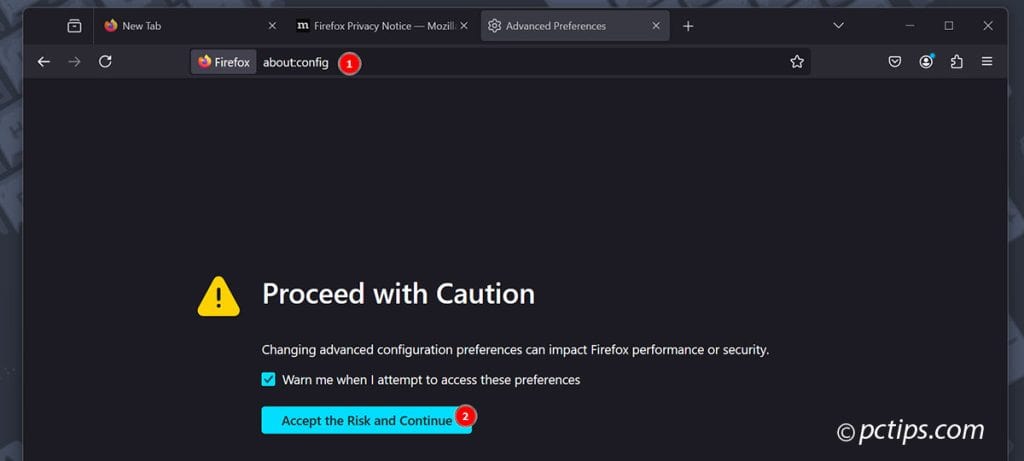
Disable various tracking/fingerprinting methods:
- Set “
geo.enabled” to “false” to disable location tracking.
- Set “
privacy.resistFingerprinting” to “true” to combat browser fingerprinting. - Set “
media.peerconnection.enabled” to “false” to prevent WebRTC leaks. - Set “
webgl.disabled” to “true” to turn off the WebGL API, another fingerprinting risk. - Set “
event.clipboardevents.enabled” to “false” to prevent websites from snooping on your clipboard.
Following these steps makes Firefox extremely privacy-hardened.
Some settings may break some websites, so tweak as needed.
This process is time-consuming, which is why we’ll talk about automating it soon…
Must-Have Extensions
As always, only install trusted, reputable extensions that you really need.
Personally, I keep my extension list pretty minimal for maximum performance and security.
Here are my top recommendations:
- uBlock Origin – The best all-around ad/tracker blocker. Blocks ads, trackers, malware domains and more.
- Firefox Multi-Account Containers – Isolate cookies/sessions in sandboxed tabs. Facebook in one, banking in another.
- Bitwarden (or your password manager’s extension) – Open-source password manager. Far better than letting your browser save logins!
- Gesturefy – Mouse gesture goodness. Snap tabs, go back/forward, much more. So handy!
- Dark Reader – Automatically applies a dark theme to websites. Easier on the eyes and prevents pesky eyestrain.
- Tree Style Tab or Sidebery: Transforms your tabs into a vertical sidebar. Great for keeping tabs organized and saving screen space.
Those six extensions are a solid foundation for most users.
I’ll be testing a ton of Firefox add-ons soon, so stay tuned for an in-depth guide.
Hardening Firefox with a User.js File
The settings we changed earlier in about:config make Firefox much more private.
But they’re tedious to implement and may not stick between updates.
That’s where user.js files come in.
A user.js is a configuration file that sits in your Firefox profile directory and overrides the default settings.
It’s a powerful way to harden Firefox without constantly fiddling with about:config.
You could make your own user.js from scratch, but I highly recommend starting with a pre-made template.
The two most popular are:
- arkenfox: Extremely comprehensive and well-documented.
- BetterFox: A more beginner-friendly fork of arkenfox. Saner defaults with less breakage.
To use either one:
- Download the latest release from Github
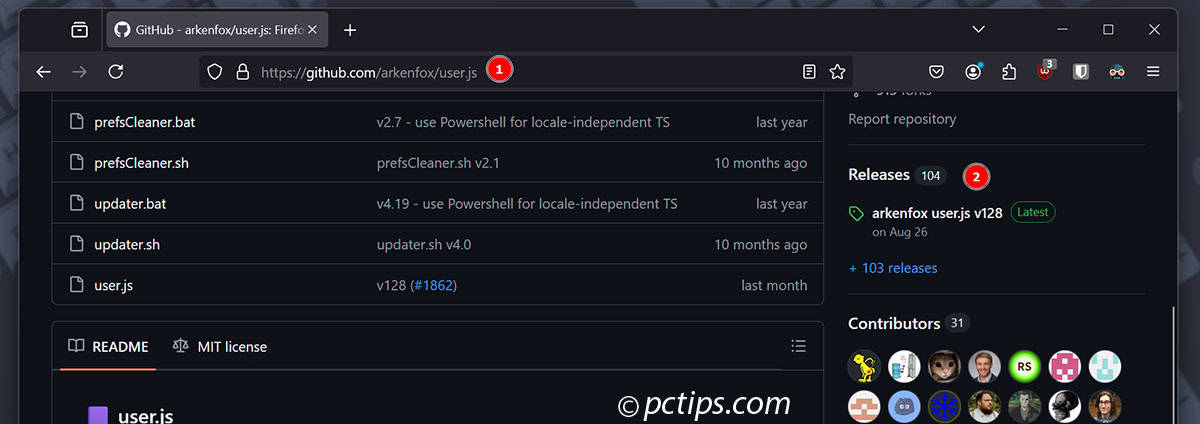
- Go to “
about:profiles” in Firefox and click “Open Directory” next to your current profile.
- Place the
user.jsfile inside that folder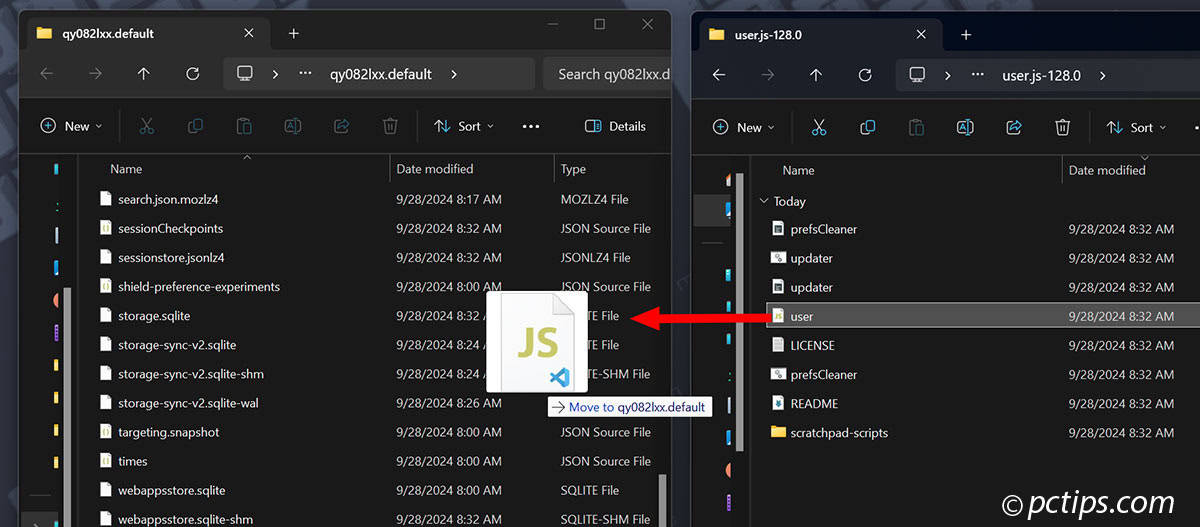
- Restart Firefox
To verify it’s working, search for one of the settings it changes and make sure the value matches what’s in the file.
A few tips when using custom user.js files:
- Check the project’s GitHub page for common overrides and troubleshooting steps.
- Feel free to edit the
user.jsfile to enable/disable features as needed. Just be careful and make a backup first! - Read the wiki or documentation for detailed explanations of each setting. The arkenfox wiki is particularly thorough.
- Use the project’s updater script (if available) to keep your user.js file current with the latest changes.
- Check for user.js updates regularly and re-apply them after each Firefox update.
- Consider disabling “
resistFingerprinting” if it causes too much breakage
Keep in mind that strict settings often break websites, so be prepared to tweak or override the user.js file as needed.
With a good user.js in place, you’ll have an incredibly fast and secure Firefox setup.
You may never go back to Chrome!
Consider Firefox Forks
For MOST people, Firefox with the settings tweaks we covered earlier is plenty private
But what if you want maximum protection without diving into user.js files and about:config?
That’s where Firefox forks come in.
Forks are custom versions of Firefox with advanced privacy features and hardening built right in.
They do the heavy lifting for you!
The best forks aim to balance privacy and usability.
They remove telemetry, ad tracking protection, and enforce strict security policies—all while minimizing website breakage.
Personally, I found LibreWolf to hit the sweet spot of privacy and usability.
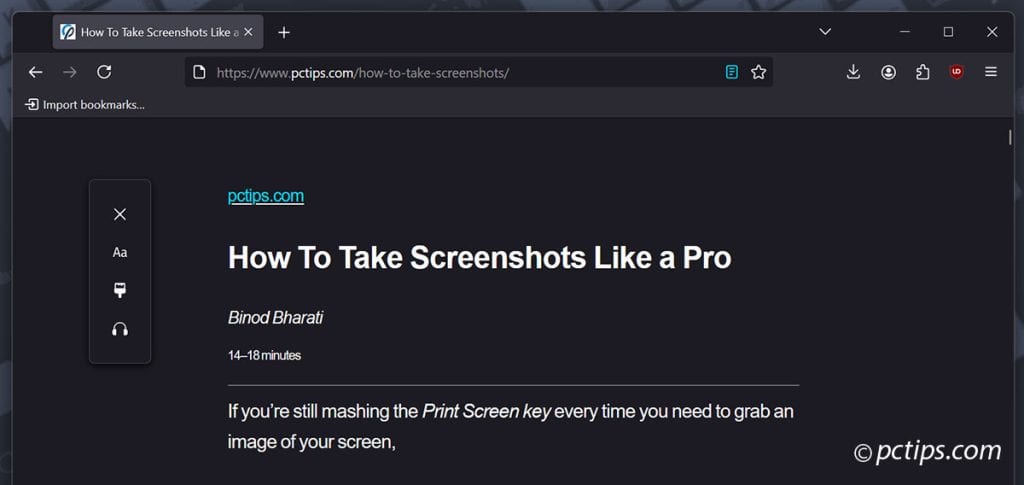
Download: https://librewolf.net/installation/
It is a privacy-focused fork that disables telemetry, removes proprietary bits, and adds tons of security enhancements.
Yet it remains usable for everyday browsing
It’s a great choice if you want a plug-and-play privacy browser without getting your hands dirty in config files.
You get most of the benefits of a user.js setup without the technical complexity.
Other notable Firefox forks worth checking out include:
- Waterfox (https://www.waterfox.net/)
- Floorp (https://floorp.ablaze.one/)
Customizing Firefox
This article focused on switching to Firefox.
But one of the best parts of Firefox is the insane customization possible!
You can heavily modify the interface with CSS, move elements around, and make it look super unique.
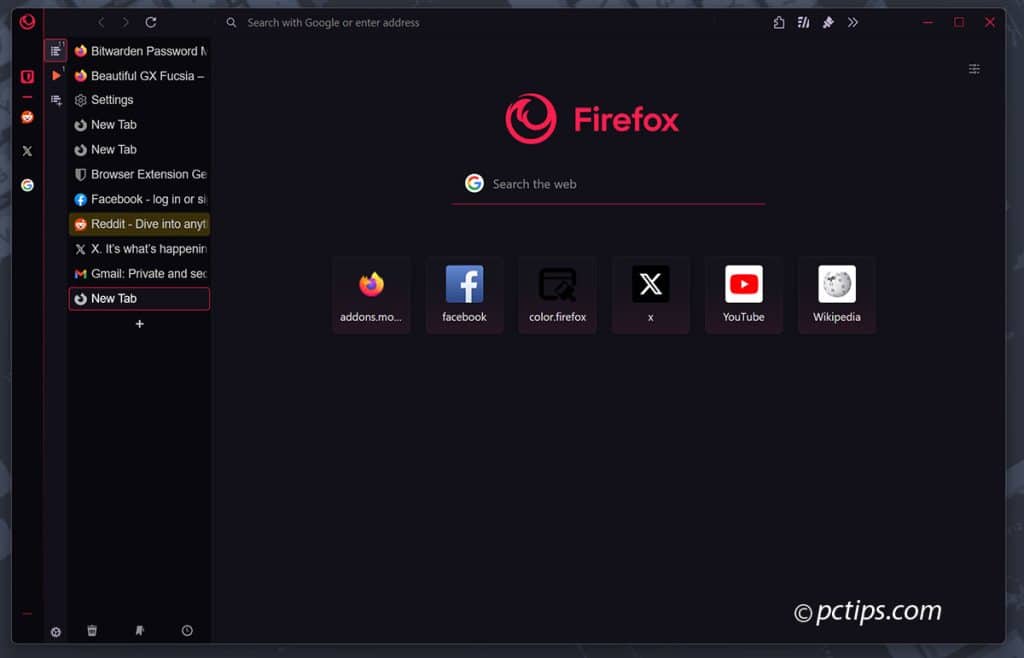
Customizing Firefox deserves a full article of its own (coming soon!).
But I’ll leave you with a couple quick tips:
- Use
userChrome.cssto style the Firefox UI with CSS. - Browse reddit.com/r/FirefoxCSS for endless inspiration and pre-made tweaks!
- Go to to r/FirefoxCSS for endless inspiration and CSS tweaks
- Check out https://trickypr.github.io/FirefoxCSS-Store.github.io/ for tons of neat themes, CSS sheets, and more.
- Customize the toolbar layout from the menu to put your most-used buttons within easy reach.
- Try vertical tabs with an extension like Sidebery or Tree Style Tab for a super efficient tab setup.
- Replace the new tab page with a custom startpage using an extension like nightTab.
I’m excited to dive deeper into Firefox tweaking, so expect an in-depth guide in the near future!
A Few More Tips Before I Go
I want to leave you with a few final tips for your new Firefox setup:
- Use Tor or Mullvad Browser for maximum anonymity when needed
- Use containers effectively to isolate cookies/logins
- Master mouse gestures with gesturefy addon to navigate faster
- Learn keyboard shortcuts like
Ctrl+Shift+Tto reopen a closed tab andCtrl+Shift+Bto toggle the bookmarks toolbar - Keep Firefox updated to get the latest security patches and features
- Use a reputable password manager to generate strong, unique passwords for every site.
- Try Reader View (F9) for distraction-free reading
- Customize the New Tab page with your favorite sites and background
- Consider encrypted DNS. Cloudflare’s
1.1.1.1is a privacy-friendly and speedy provider. - Keep extensions minimal to reduce attack surface. Only install ones you trust and actively use.
Firefox has been my daily driver for years and I absolutely love it.
The privacy, customizability, and extension ecosystem are unbeatable in my experience.
I hope this article has been useful and makes a strong case for leaving Chrome behind!
Bookmark it for later tweaking and share it with your friends still stuck on Chrome.
I've used Firefox since 2005. There are still some sites that insist on Chrome and many won't operate with my (Proton) VPN. I keep a version of Chrome for those guys and for gmail, but the 'Fox remains my daily driver. Sure, I've experimented with a few others and I keep a distributor of Linux Mint Cinnamon for fun and learning, but Firefox will remain my primary browser.
I've used and recommended firefox for several years. I wish the offered the extension or add-on option to split screen or share screen. Edge has it as well as chrome, it's just so handy when working on multiple projects online. Ty
I took your advice on the various browsers available and have installed FireFox