15 Programs That Are Eating Your RAM (And Their Alternatives)
Last Updated:
Using resource-hogging programs means ruining the computer’s capability to run other crucial system tasks.
And this is the core reason your PC slows down.
Now, you might be thinking, “My computer has 16GB of RAM, I’m good to go!” And hey, if you’re happy with your setup, that’s awesome.
But for those looking to eke out every last drop of performance, this guide is for you.
We’ll dive deep into the world of RAM management and come out the other side with a leaner, meaner machine.
Google Chrome (Alternative: Brave or Firefox)
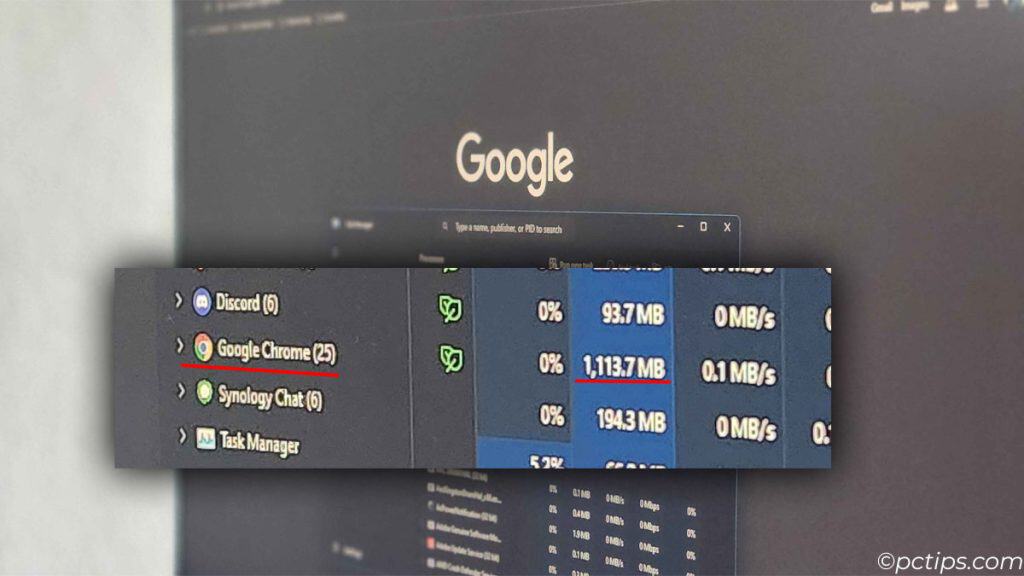
Google Chrome has its grasp on most computing devices.
As of July 2024, Chrome has more than 65% global market share. But sadly. it isn’t the perfect browser.
It eats RAM like no other browser in the category.
The reason behind this is each tab and its extension runs as a separate process. This makes Chrome more stable and, unfortunately, consumes more RAM.
Plus, the “incognito mode” lawsuit does not help its case. So, it’s best that you switch your browser.
I recommend using Brave if you want everything that Chrome offers but with improved privacy. Plus it also has its own ad blocker.
Firefox is also not a bad option if you are looking to switch.
VLC Player (Alternative: Movies & TV)
It came as a shock to me as well when I found that a VLC player used about 200MB of memory when playing a video.
With more than 3.5 billion downloads over the years, I used to believe that VLC was THE best media player in terms of memory management as well. But, this wasn’t true.
For this conclusion, I played a 1080P video in a VLC player with subtitles and checked Task Manager. It showed 190MB of memory usage.
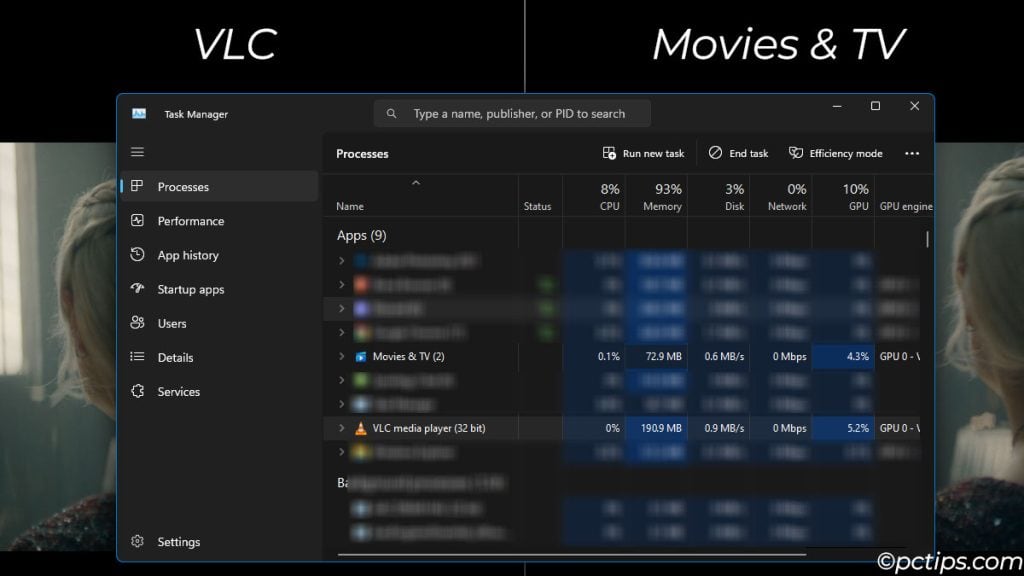
Now, I thought this was a low number until I played the same video in a Windows pre-installed app named Movies and TV. And I was shocked.
When played with subtitles, it uses just about 72MB of memory.
So, using Movies & TV to play videos required significantly lower resources compared to the fan-favorite VLC media player.
Spotify (Alternative: Spotify Web)
OK, I know it’s good to have the Spotify app on your computer. It lets you play music on the go, and if you have a premium subscription, you can even download the music to play offline.
But, if you have checked the Task Manager, it might show Spotify using about 400MB of memory.
You can check it for yourself in Task Manager, by just pressing Ctrl + Shift + Esc, in the processes tab, and checking memory usage from Spotify
The memory usage might even bump up to 500MB when playing music.
I’ve got a better way. Just use the Spotify web app. Just open a browser and head over to www.spotify.com.
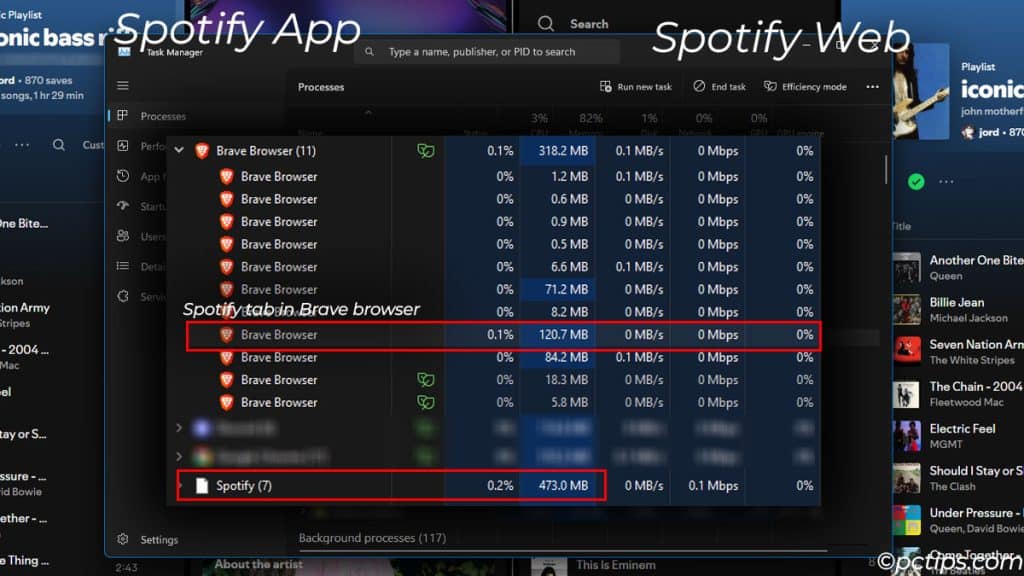
Now, I know the browser might consume additional memory. But you probably already have multiple tabs running in a browser.
And that single tab of Spotify will only consume about 120 to 160MB of memory.
Skype
Where do I even begin with Skype! It is an app that I avoid like a salad at a pizza party.
It’s just there on my PC, opening automatically on startup and just staying there, consuming memory.
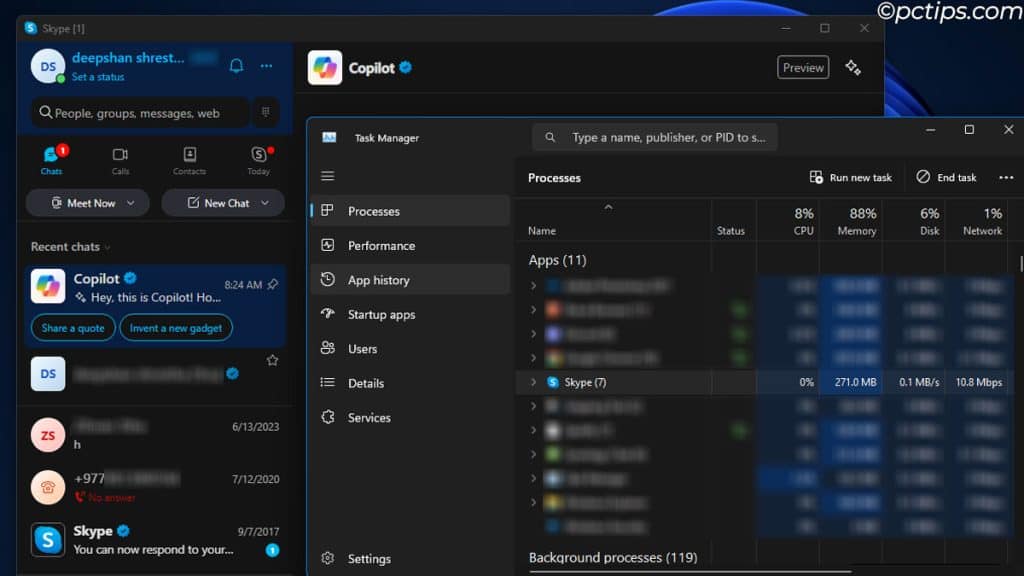
With constant interruption during video and audio calls, making a call through Skype, you’ll just end up saying, “Can you hear me? Hello!!!” most of the time.
There are so many other alternatives.
If you use Skype as an instant messaging app, Viber, WhatsApp, Messenger, and Telegram are way better with little to no interruption during video and audio calls.
Now if you use Skype as a Conferencing app, I suggest you switch to Microsoft Teams (web version), Google Meet, or Slack. These are great for efficient communication and are popular choices for large organizations as well.
Adobe Photoshop and Lightroom
Don’t get me wrong, both Adobe Photoshop and Lightroom are great tool that lets you edit RAW photo like no other app.
However, these program are developed for seasoned professionals. It is a powerful versatile tool offering you a lot of features.
- High resolution image processing
- Radial and graduated filters
- AI-powered selection and auto adjust filters.
All this means these app uses a lot of computing resources, especially RAM.
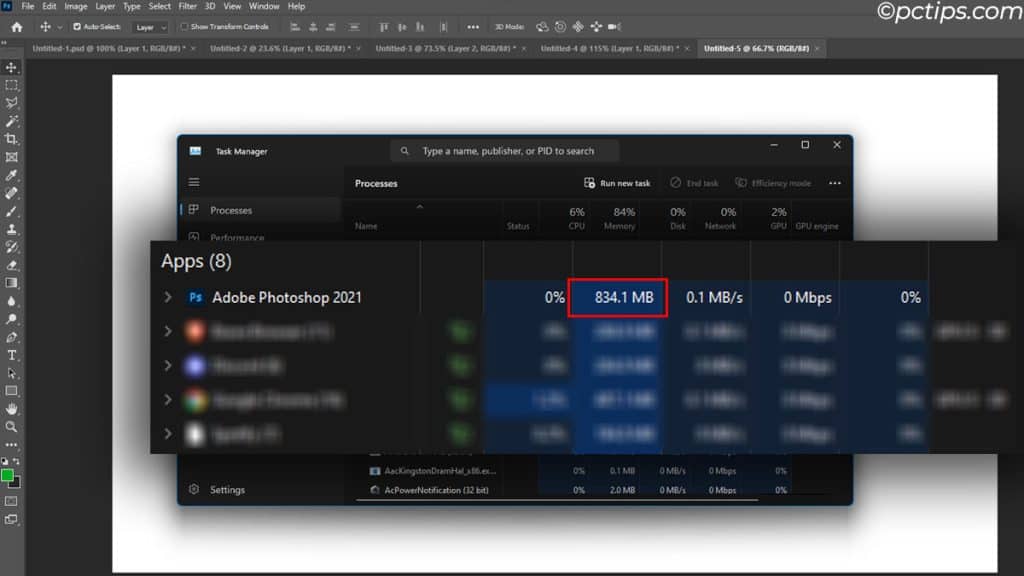
Plus the photos you open and all the edits you perform are saved in your memory first. This is why, your system lags when you open numerous pictures
Now, if you are a professional who needs all the tools, I’m not stopping you.
But, if you just use Photoshop and Lightroom to adjust the image position, make slight filter adjustments, crop, or remove/blur the background, I recommend you use some lightweight application.
Here are 10 Photoshop Alternatives That Are Completely Free
Any Free Third-Party Antivirus (Alternative: Windows Defender)
A computer running on free third-party antivirus software is just as bad as putting up a cardboard box for home security.
The random scans performed by the third-party app skyrocket the memory usage. Sometimes even the CPU usage ramps up.
These apps might detect a few possible malware, but most real threats could still get through.
This is why I suggest paying a subscription fee for antivirus software. And what if you don’t want to pay?
I’ve got an even better option for you.
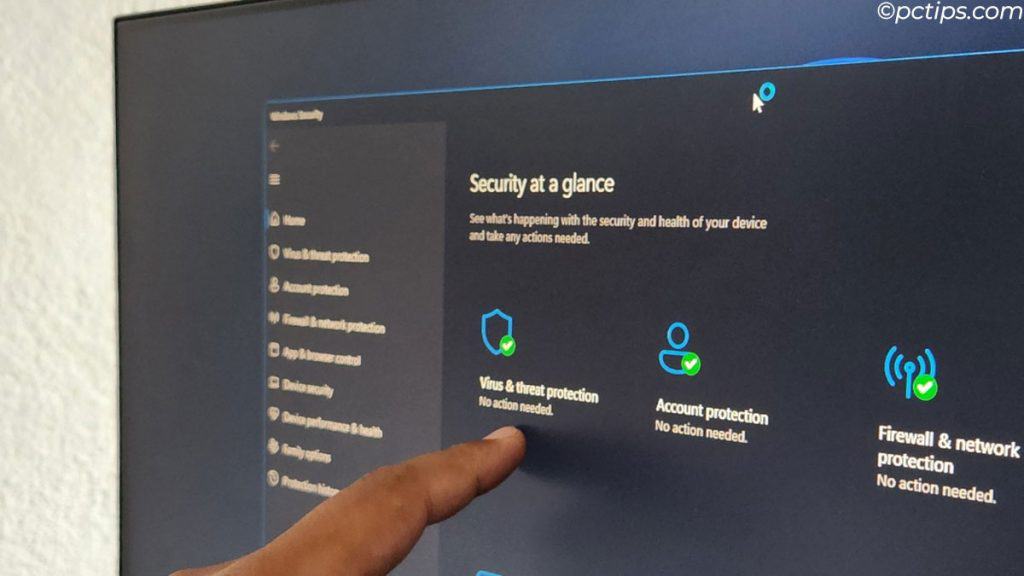
Microsoft has its own threat protection named Windows Defender. Windows Defender scans new files for threats. If it finds any potential threats, it removes them instantly.
The best part, it’s completely free and comes attached when you install a fresh version of Windows.
To use it, just uninstall any antivirus application in your system and the Windows Defender will take over.
Wallpaper Engine (Alternative: Lively Wallpaper)
Wallpaper Engine is probably your go-to app for live wallpaper. It also contains a variety of wallpaper that suits your needs.
If you’ve used it, you might know that there are some neat-looking wallpapers that will consume a lot of memory.
Adding to this, it also requires the Steam app to be running in the background. That alone could consume 500 MB of memory.
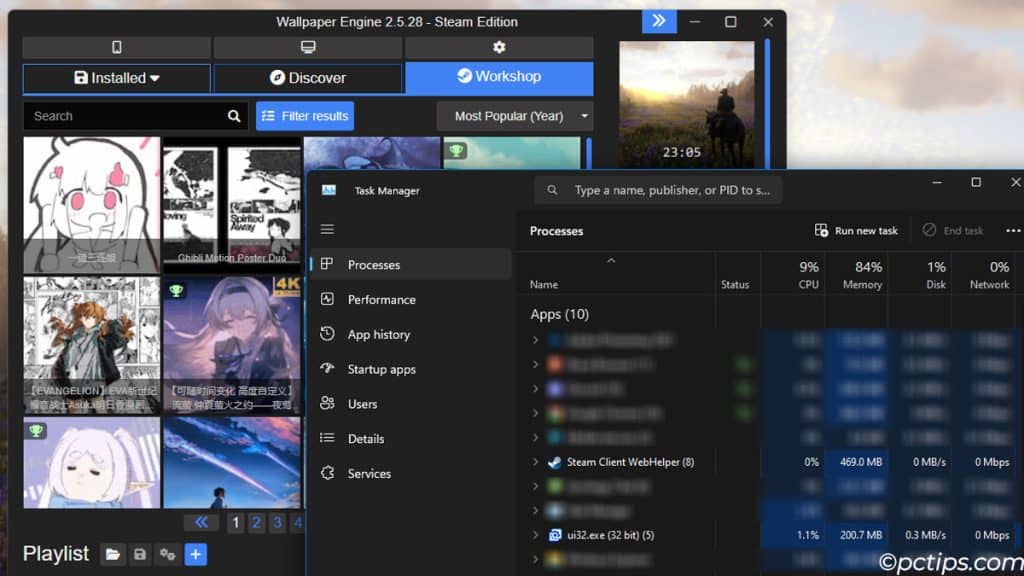
I have a better option, and that is Lively Wallpaper. It also offers a variety of live wallpaper that does not put a strain on your system’s memory usage.
Just download Lively Wallpaper from the Microsoft Store and scroll through the live wallpaper available.
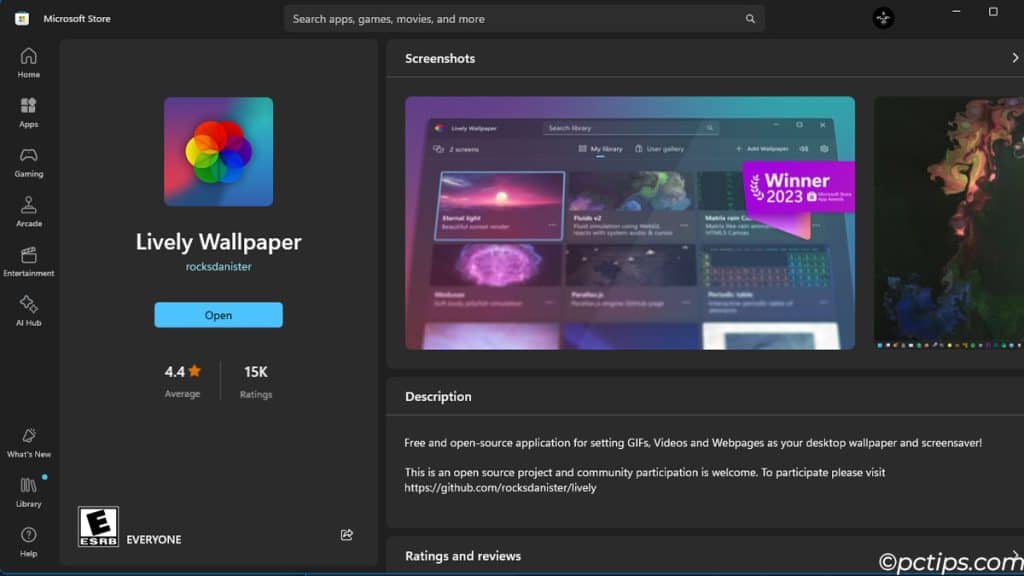
You might be disappointed by what you see as there are just a few wallpapers available here. But don’t worry, I’ve thought of that as well.
Head over to Deviantart Lively Wallpaper Gallery and choose from all the wallpapers available in the gallery.
Note: You need to create an account to download the wallpapers.
TeamViewer (Alternative: Rustdesk)
TeamViewer app is probably your go-to app for remote support, online meetings, and remote access.
Unfortunately, there have been many reports from users complaining about TeamViewer Consuming over 500MB of RAM.
When I used it, once it even went up to 1GB memory utilization when it was idle and there was no connection.
Now, for the latest system, 500MB or even 1GB might not seem like much. But, for a low-end system, that’s a fairly huge chunk of memory.
So, I suggest RustDesk.
Rustdesk is an open-source lightweight alternative for TeamViewer. It offers similar functionalities as TeamViewer, like.
- Remote Desktop Access
- Cross Platform Support
- Screen Sharing
- File transfer
- Easy Setup and Connection
- Remote Printing
ShareX (Alternative: Lightshot)
Don’t get me wrong, ShareX is a great app that offers a lot of utility besides screenshots.
It offers several handy features like a shortcut to take a screenshot of a window, has its own image viewer, and many others that would take me a lot of time even to list.
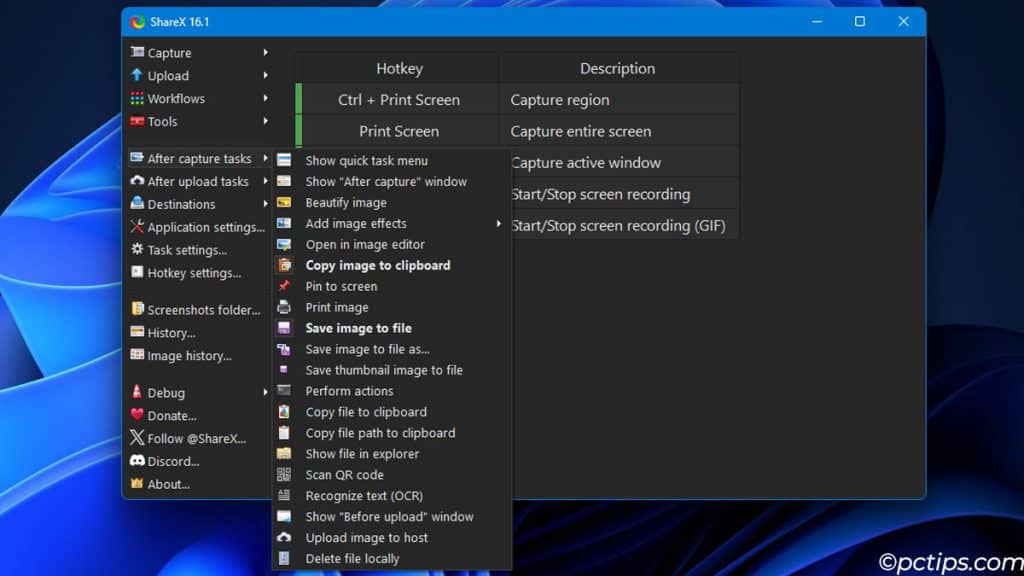
All these features are great, but not required if you are just looking to capture a certain portion of your screen.
Now this does not take much memory usage, but why complicate a simple screenshot tool by adding so many features to an app?
For this simple reason, I recommend using Flameshot. All you do is take a screenshot, Ctrl + C if you want to, add shapes/arrows if you want to and all done.
And all this with just 2MB memory usage. Unlike ShareX which uses about 7 times more memory.
Also Read: How To Take Screenshots Like a Pro
VS Code (Alternative: Notepad++)
If you are a developer or do something remotely related to programming, you probably know about Visual Studio Code, more commonly known as VS Code.
This is the first app you’d install on a programmer’s computer. Having worked on software development for a while, I had this installed on all my PCs because it ran so smoothly.
But, what you probably don’t realize is that it takes a significant chunk of memory to run so smoothly.
The advanced features that make VS Code great, like debug console, CLI (Command Line Interface), Live Share, User Interface, Activity bar and side panel, etc, all contribute to additional memory usage.
For a system with 16GB or more RAM, you probably won’t feel a difference.
However, if you take a look at Task Manager, you will notice that it takes about 400-500MB of memory even on idle.
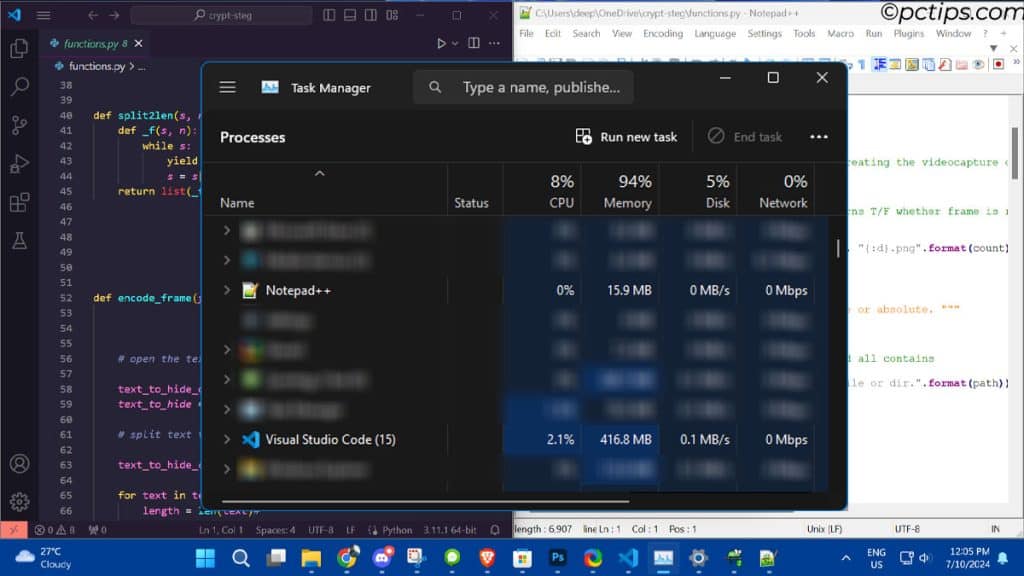
And if you open 1000 lines of code, and add an extension to it, the memory usage will add up.
For this exact reason, I suggest using Notepad++. It is a highly optimized, minimalist design text editor that prioritizes minimizing memory usage. Just look at the picture above, and see Notepad’s memory utilization.
If you are unsure, here are some feature on VS Code that Notepad++ support,
- Highlighted syntax for several programming languages.
- Can customize theme
- Support for Plugin and Extension.
- Auto complete code
- Supports split view
Adobe XD and Figma (Alternative: Inkscape)
If you have used any of these two apps, you likely agree when I say, they both are powerful designing tools with complex graphics rendering. Adding to this the UI is absolutely amazing.
And who can forget its cloud sync and auto-save feature?
All these make Adobe XD and Figma the best choice for an app to design any type of user interface.
Unfortunately, its noteworthy feature is what hogs the memory resources.
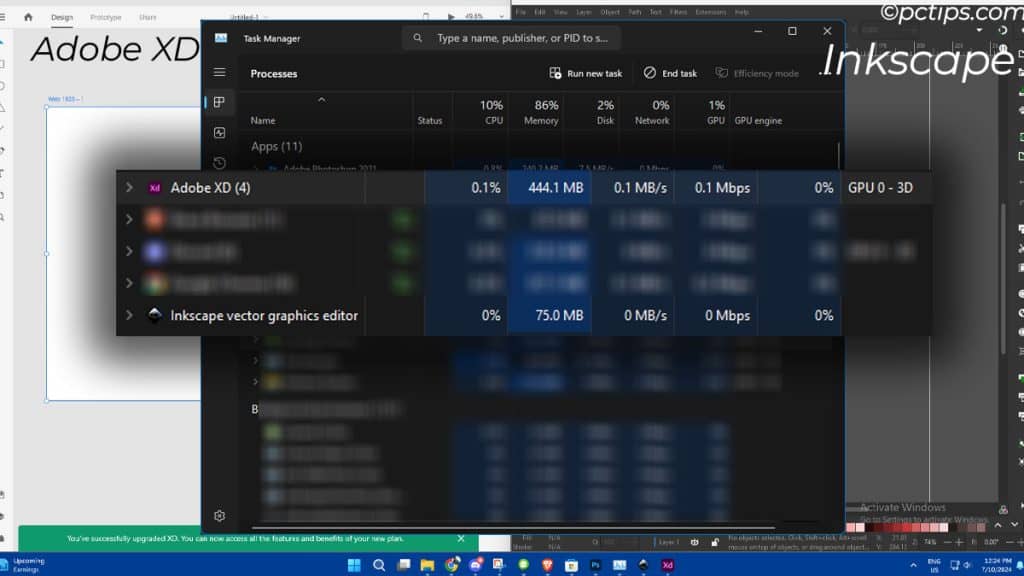
Instead of AdobeXD or Figma, I suggest an open-source app named Inkscape.
I agree that it does not offer an interesting UI and it also does not offer features close to the features offered by Adobe XD or Figma. But, it gets the job done.
Being open-source, it still has an active community of users and developers who contribute to the project.
And finally, but most importantly, it can run pretty smoothly on older systems as it uses fewer resources, including memory.
Adobe Premiere Pro (Alternative: Shotcut)
Here we go again, another Adobe application that uses a lot of memory.
Like Photoshop, Premier Pro is yet again a professional application primarily developed for a professional environment.
Premier Pro offers more advanced features like motion graphics and complex color grading effects.
No wonder it uses a lot of memory and system resources.
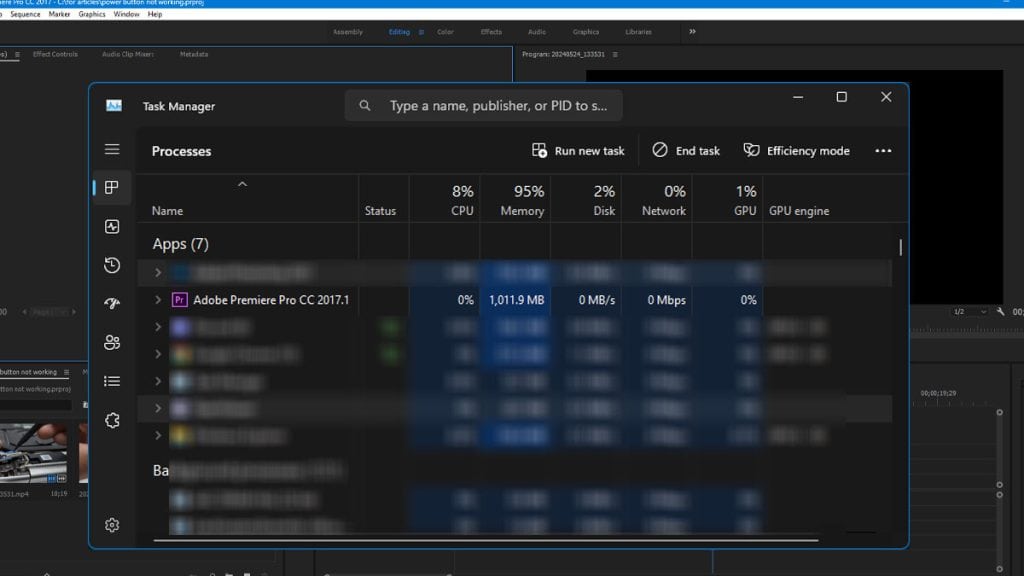
An alternative to this would be another open-source application named Shotcut.
Shotcut is a lightweight application optimized to even run on ancient systems.
Although it does not have the advanced features offered by Premier Pro, it still offers a variety of video editing tools like video effects, audio editing, transitions, etc. Here are some features offered by Inkscape.
- Allows user to layer multiple video and audio tracks.
- Supports timeline-based editing.
- Has a wide range of filter and transition effects.
- Support for color correction and color grading.
Plus, it also has an active community. Who doesn’t love that?
WinStatDir (Alternative: Wiztree)
For anyone who does not know about WinStatDir, it is an app primarily used to view disk usage.
Now you might think, well that’s easy, you just right-click and check properties.
This app gives a visual representation of all your files as you see below.
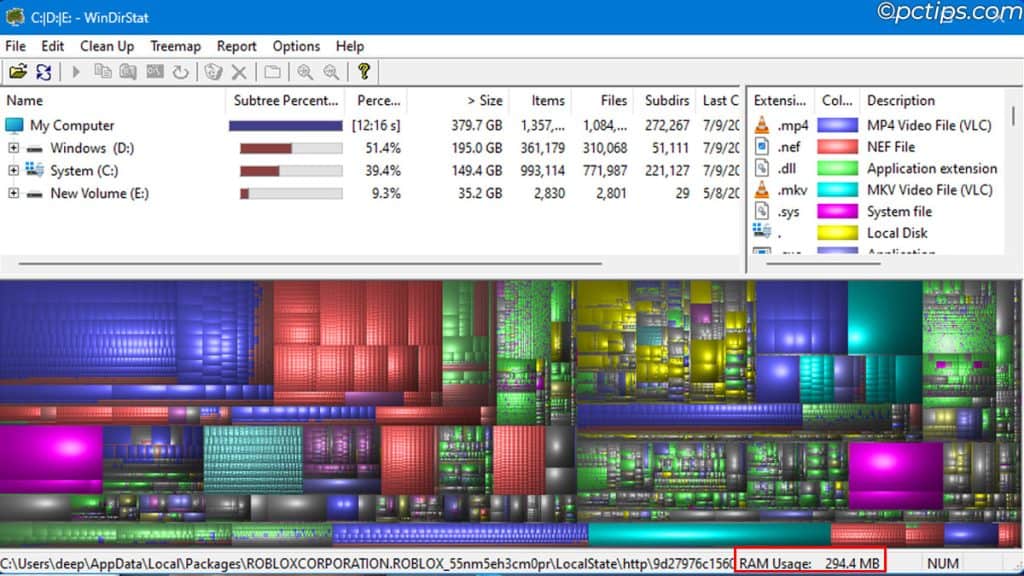
Note: Each rectangle is a file. A larger rectangle means a larger file size, smaller rectangle means a smaller file size. And each section is a folder.
Pretty amazing huh?
You might think, well this is a great app to visualize storage.
Unfortunately, the scanning process takes a really long time. For me, just scanning a 512GB SSD took 15 minutes.
By the end of it, the memory usage was almost 300 MB.
What I found interesting was that even after the scanning process was complete, the app continued to use the same 300MB memory.
And the alternative for this app is WizTree. It is by far the fastest disk space analyzer I’ve used.
Just within a few seconds, I was able to scan all 512 GB of storage. And the memory usage reached close to 180MB.
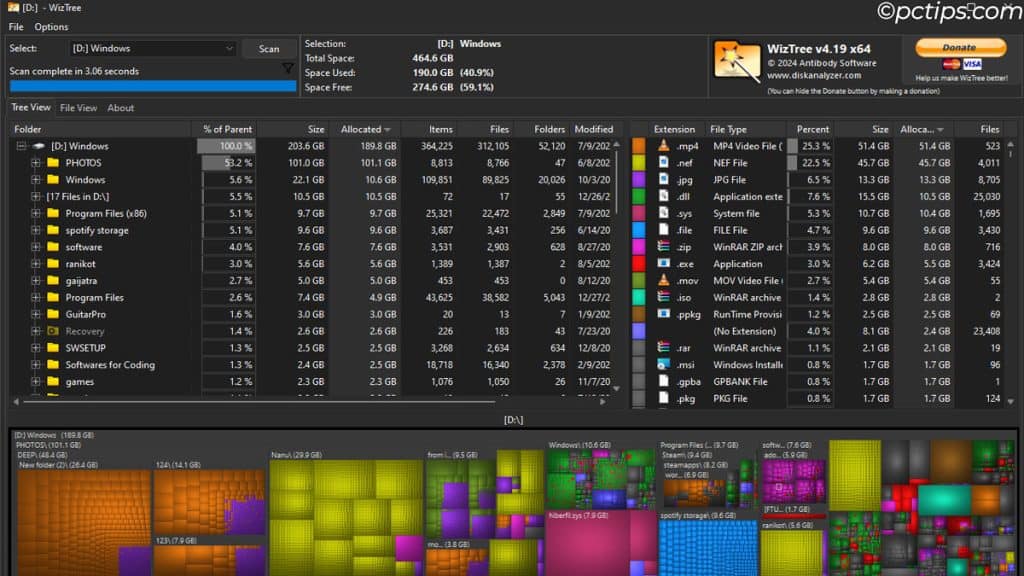
The memory usage difference in this particular case is not very high. But given the time taken to scan and display the storage, I guess we have a clear winner.
Microsoft Word, Excel, and PowerPoint (Alternative: Shift to Cloud)
Microsoft Word, Excel, and PowerPoint are the core applications required for any type of business.
Not too long ago, almost every office computer had these three applications.
And why wouldn’t they? It offers a variety of features like templates, advanced formatting, designs, format layout, review, collaboration and sharing, formulas for Excel and a lot more I’d rather not go into right now.
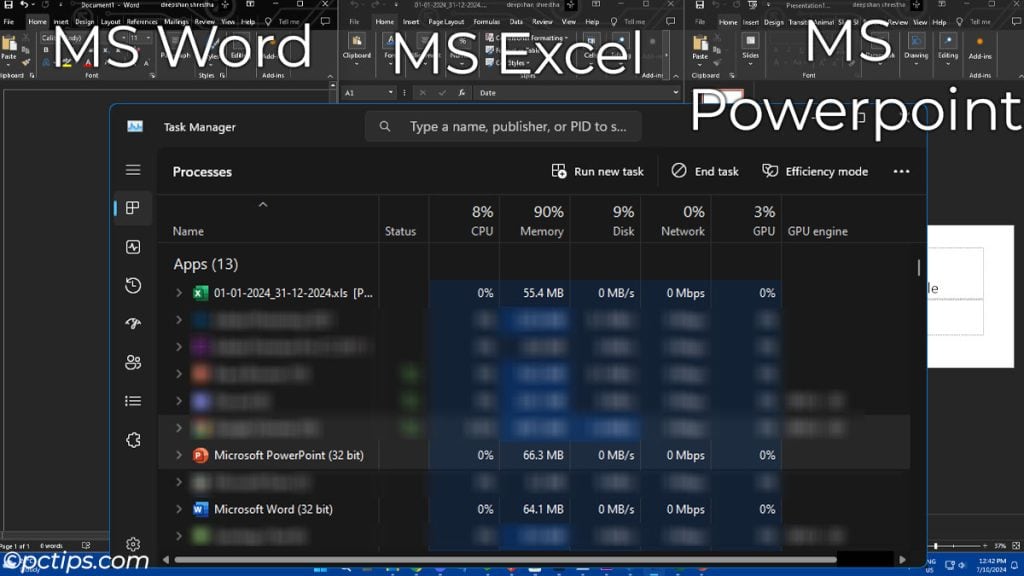
But today, all these are readily available in the Cloud.
No, I don’t mean literal clouds. I mean Cloud servers that you can access using the internet.
You use the resources, like Word, excel, etc, from the cloud.
Meaning you don’t need to install a separate application and it won’t consume any memory or any system resource.
Although the resources consumed are not much, it is always a good idea to switch to a Cloud service.
The two most popular cloud services that you can use to replace Word, Excel, or Powerpoint are Google Drive and OneDrive.
Plus these cloud services also offer certain GB of free storage. So it’s a win-win for everyone.
Also Read: 15 Best Free Microsoft Office Alternatives
Pre-Installed Bloatware (Remove them)
If you have bought a pre-built desktop PC or a laptop, it might already have a bunch of crapware preinstalled.
What I suggest you do is take a look at your device on its OEM website. In the utilities section, it should have a list of apps that the website suggests downloading.
Note down the apps and check if you have any pre-installed in your system.
I cannot exactly recommend an alternative for those applications as there are many depending on the manufacturer.
For replacement, here are some
| Pre-installed App | Alternative |
| Lenovo Vantage | Lenovo Toolkit |
| MSI Dragon Center | MSI Center |
| Acer Nitro/Predator Sense/Razer Cortex | MSI Afterburner |
You might also have apps like SupportAssist for Dell and HP System. These apps update your driver and Windows regularly, show Storage space, check battery life, etc. It also provides basic troubleshooting tools.
Alternatives for these apps could consume even more RAM and are usually just another crappy software.
Instead, I suggest you do everything manually. Here are some things you can do,
- Update driver and Windows
- Check and clear unnecessary files/folders
- Keep an eye on battery health (for laptops)
- Try basic troubleshooting steps if the system runs into problems
Know Any Memory Hogging Apps?
I know this list is far from complete.
There are still countless “Perfect” programs that consumes memory like an all-you-can-eat-buffet.
So, I leave this to you.
Do you know such apps that unnecessarily consumes memory? If you do, please leave a comment below along with what you use as an alternative. And make sure to share this list with your friends.