20 Programs to Avoid Installing on Your PC
Last Updated:
There are a few applications you should definitely think twice about installing.
I’m talking about apps that have reached end of their life, are no longer supported, and can actually cause more harm than good.
If you have any of these old installations still running on your system, it’s time to uninstall them ASAP.
And If you do need to use them for some reason, start looking for alternatives.
Alright, let’s talk about these programs you should avoid like the plague.
Not Supported OS
Let’s start with the most important software on your computer – the operating system.
If you’re a Windows user and not running Windows 10 or 11, you’re no longer supported or receiving updates.
- Windows 7 support ended on January 14, 2020
- Windows 8.1 support ended on January 10, 2023
My advice? Upgrade to a supported version of Windows ASAP.
Or even better, consider switching to Linux. There are lots of beginner-friendly distros out there.
Norton, McAfee and other Bloated Antivirus Suites
I remember back in the day when Norton was a simple antivirus that actually did its job
Now it’s turned into a bloated security suite that’s probably slowing your computer down more than actually protecting it.
Don’t believe me? Try this experiment:
- Run a benchmark with Norton or McAfee or any other big-name antivirus installed.
- Completely uninstall it.
- Run the benchmark again and see how much faster your machine is.
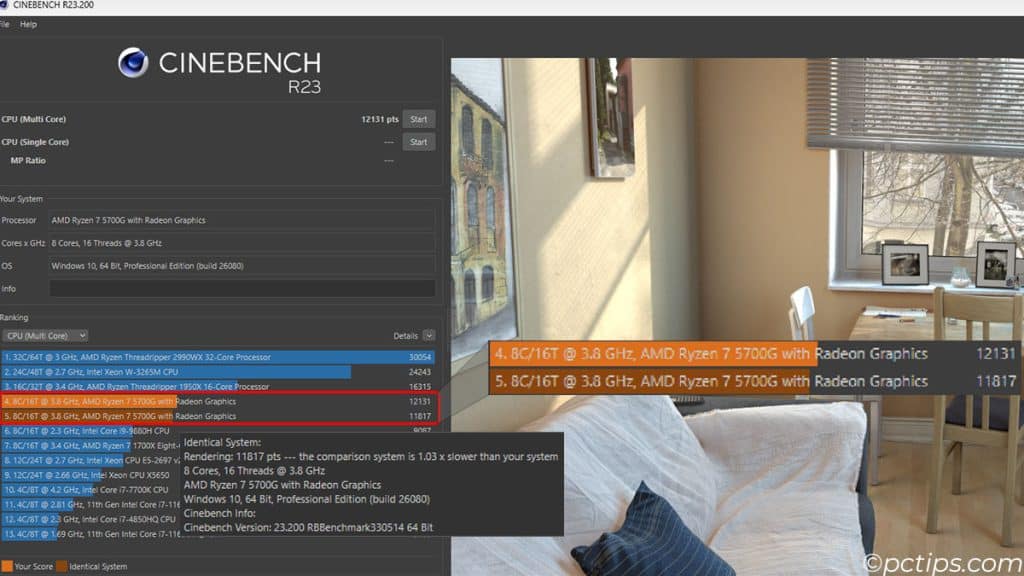
The irony is that these suites often aren’t even doing their one job of keeping your PC secure.
The same goes for McAfee and other bloated antivirus suites.
You’re better off with the built-in Windows Defender and following safe practices.
I recommend checking out my article on “Computer Infected With Malware? Look for These Red Flags” for more tips.
Registry Cleaners
Programs like CCleaner, Wise Registry Cleaner, JetClean, etc. claim to magically boost your PC’s performance by cleaning the registry.
Truth is, registry cleaners are unnecessary at best and harmful at worst.
Microsoft itself advises against using them. Why?
Because messing with the registry can seriously screw things up if you don’t know what you’re doing.
One wrong move and you could accidentally delete a critical entry. Oops!
Plus, any performance boost from “cleaning” registry is negligible.
Those few kilobytes of space you might save are a drop in the bucket.
Your registry is best left alone.
Driver Update Utilities
Pop quiz: how often should you update your drivers?
If you answered “whenever some driver update program says so” – bzzt! Wrong answer.
Those “your drivers are out of date!” alerts are just scare tactics to get you to pay for upgrades you don’t need.
Unless you’re having a specific problem with a device, you don’t need to obsess over updating drivers.
Windows Update will install critical updates automatically.
If you do need to update a driver, get it straight from the manufacturer’s website – not some shady third-party program.
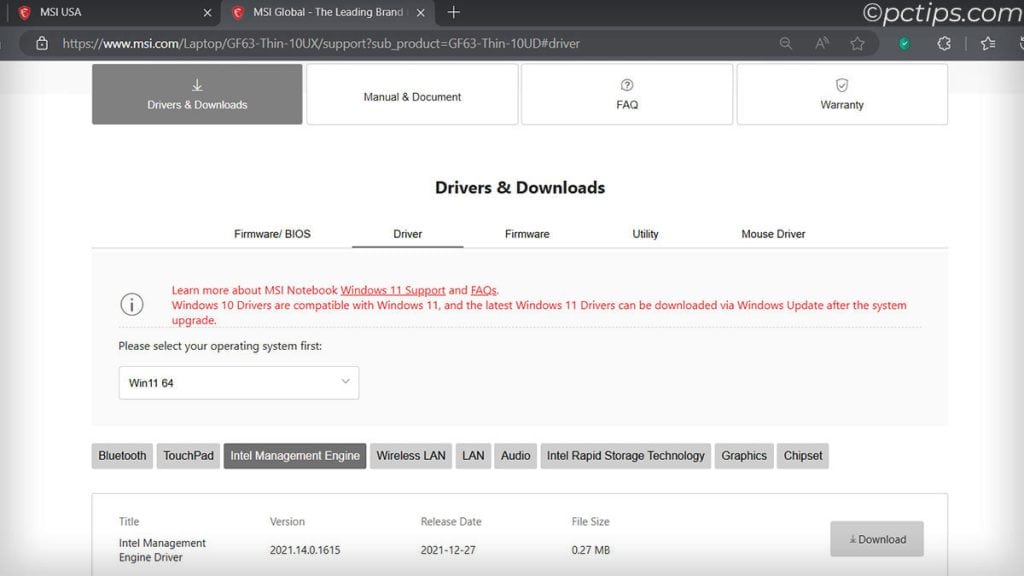
Performance Boosters
I’ve tested all the top “PC optimizer” programs and I’m here to give it to you straight: they’re all complete BS!
Why?
- They don’t actually boost performance. At all. Zilch. Nada.
- They’re buggy, bloated messes that often slow your PC down!
- They can’t do anything that actually matters for speed, like overclocking/optimize RAM timings / adjusting power settings.
Trust me, I’ve run the tests. I’ve seen the (lack of) results.
These scammy programs prey on folks who don’t know any better. Don’t be one of them!
Want real speed boosts? Here’s what to do instead:
- Get an SSD
- Max out your RAM
- Keep Windows lean & up-to-date
- Avoid installing junk that slows you down
- Follow this guide: 16 Proven Tips to Make Your Slow Computer Run Faster
The only time you might need a PC maintenance app is for stubborn program uninstalls.
For that, use Revo Uninstaller. It’s free and can remove every trace of a program.
Unreliable VPNs
VPNs are necessary for things like bypassing geo-blocking or accessing region-locked content.
They’re also important for security when using public Wi-Fi.
But be careful about which VPN you trust with your data!
Many popular options have had major security breaches and data leaks that they tried to hide.
NordVPN, for example, had a massive data breach and covered it up for years.
Hola VPN? It was caught turning users’ computers into a botnet (Source). Yikes.
There are a few decent options, like the free edition of ProtonVPN.
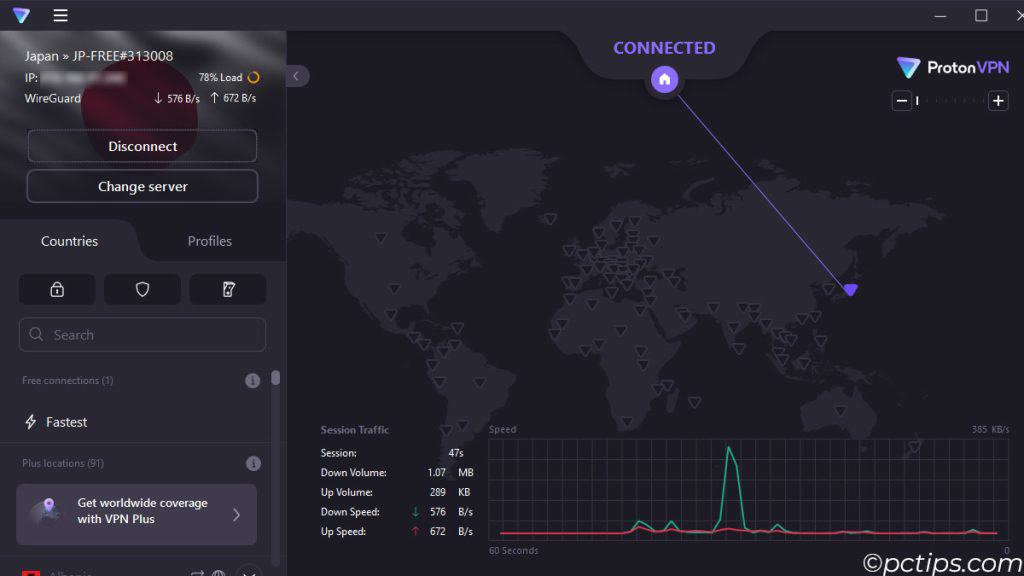
It has no ads, doesn’t log data, and has no data limits.
But really, you need to do your homework.
Dig into their history, read privacy policies, and never do banking or sensitive activities on public Wi-Fi, even with a VPN.
For more on staying safe on public Wi-Fi, check out my article “Is Public WiFi Safe? Hidden Dangers You Need to Know.”
Manufacturer Bloatware
If you’ve ever bought a prebuilt system from the likes of MSI, Dell, HP, or Lenovo, you know the pain of manufacturer bloat.
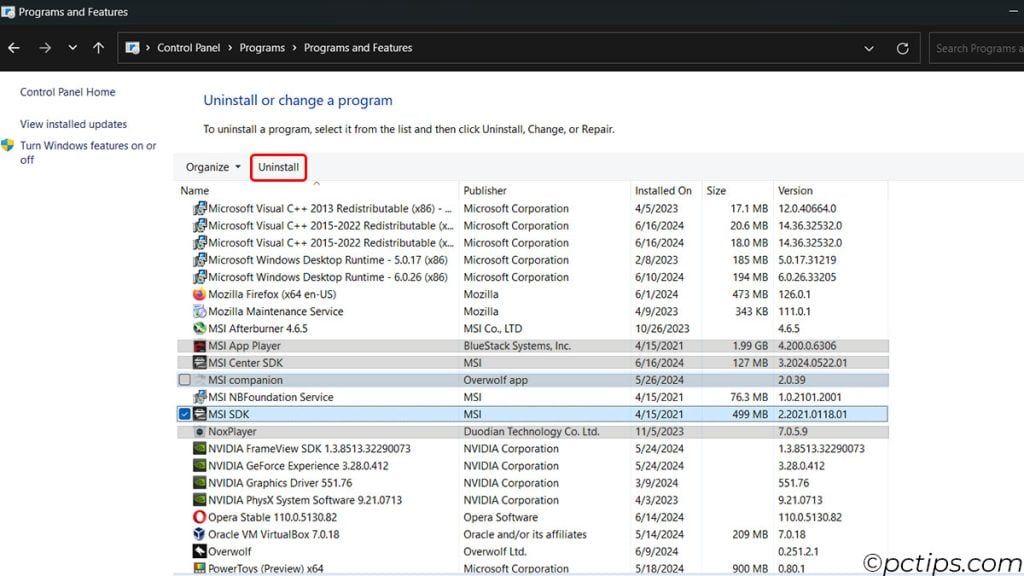
These systems often come loaded with unnecessary “security” software and trials that do nothing but slow down your machine.
Pointless utilities and “security” software that nag you with constant pop-ups, annoying trials that pester you to upgrade, and all sorts of sponsored stuff you never asked for.
And don’t even get me started on all the bloat Microsoft themselves crams into Windows these days.
Crap like OneDrive that’s constantly indexing your files and slowing down your drives.
Teams, Xbox apps, widgets, and all sorts of other junk that most people never use.
When you get a new PC, treat removing all that garbage as step one.
Your system will run so much better without it!
Obsolete Programs
If your go-to software is old enough to drive, it might be time for an upgrade.
Outdated programs aren’t just clunky and missing modern features – they can also pose a serious security risk.
Software that’s no longer supported by the developer won’t receive any updates, including critical security patches.
That means any vulnerabilities that are discovered will remain wide open for hackers to exploit.
Some common culprits? Old versions of Java, Adobe Flash, and QuickTime.

If you’re still using these relics, do yourself a favor and uninstall them ASAP.
Then go download the latest version or find a more modern alternative.
Bundleware
Ever breezed through an installation, mindlessly clicking “Next,” when suddenly a weird toolbar pops up in your browser?
That’s bundleware – unwanted programs sneakily included in an installer.
It’s like ordering a hamburger and finding a dirty sock under the bun. Yuck!
To avoid this “bonus” junk:
- ALWAYS choose the “custom” installation option
- Carefully read each screen before clicking
- Untick any extra add-ons they try to sneak in
Trust me, taking an extra minute here will save you hours of frustration later.
WiFi “Speed Up” Apps
I’ll get straight to the point: those “WiFi Speed Booster” apps are complete and utter garbage.
Let me tell you, they’re about as effective as trying to put out a fire with a water pistol.
The ONLY way to truly speed up your WiFi is to optimize your network setup.
I’m talking router placement, minimizing interference, upgrading hardware – the real deal.
For step-by-step instructions, read my Ultimate Guide to Faster Internet.
Don’t waste another second on those phony apps!
Old and Unreliable Browsers
If you’re still using Internet Explorer, it’s time for an intervention.
Internet Explorer is officially dead.
Microsoft ended support on June 15, 2022. So if you’re still using IE, it’s time to let go.
Without security updates, IE is a sitting duck for hackers.
Opera brags about a “free VPN“. But it’s a total scam.
A VPN encrypts all your traffic. A proxy only reroutes it.
Worse, researchers found a critical zero-day flaw in Opera.
Attackers could use a malicious extension to run bad code on your PC.
Stick with modern, regularly updated browsers like Chrome, Firefox, or the new Chromium-based Edge.
They’re faster, more secure, and won’t make you want to throw your computer out the window in frustration.
Unreliable Browser Extensions
Don’t get me wrong, browser extensions can be incredibly useful.
But some of them are bad news.
Take Adblock Plus for example. It started out great but then launched its own ad network.
That’s right, an ad-blocking company selling ads. The irony!
For reliable ad blocking, use uBlock Origin instead.
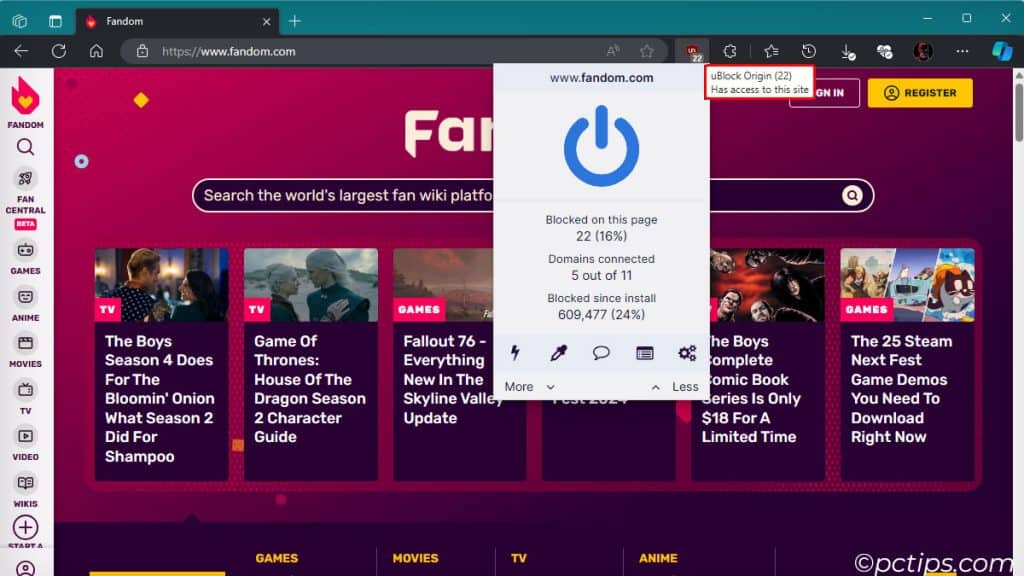
Shopping extensions are another culprit.
When you’re about to check out and they pop up saying they found a cheaper price elsewhere?
They’re often inserting themselves into your checkout process to collect data.
If you really want to find a deal, do a quick Google search for “[store name] coupon code” in a private window and manually try a few.
Antivirus extensions are also unnecessary.
Your regular antivirus should handle things, and these extensions often slow down your browsing.
Pirated Software
This should go without saying, but pirated software is a massive security risk.
You have no idea what kind of malware could be lurking in that cracked installer.
Trojan? Keyloggers? Ransomware?
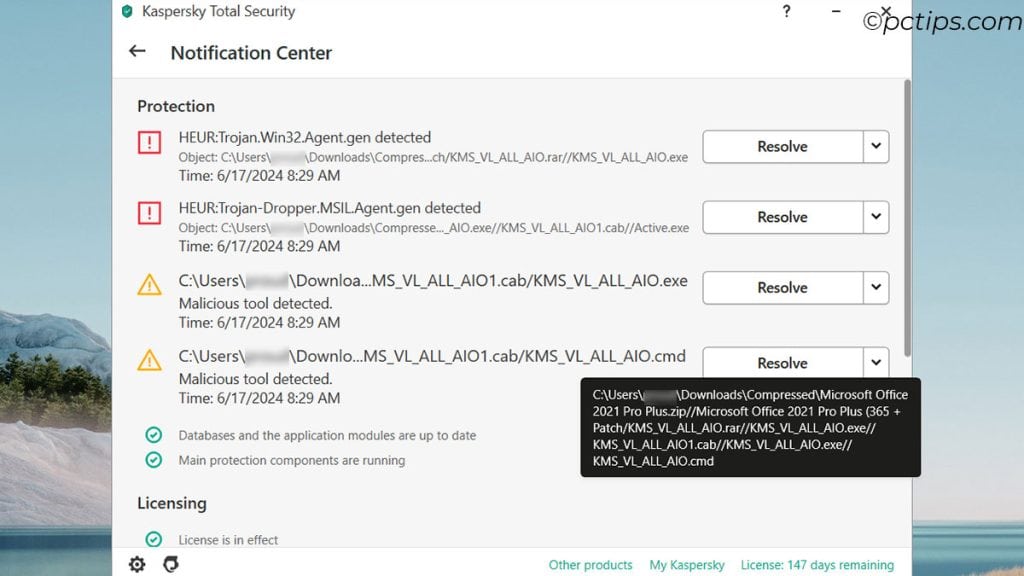
I know some premium programs are expensive but, is saving a few bucks really worth compromising your entire system and all your data? No, no it is not.
Instead of sailing the pirate seas, look for open-source or free alternatives to pricey software.
There are some incredibly capable options out there.
And if you absolutely must have a particular piece of commercial software, save up for it or wait for a sale.
Don’t pirate. You’ll regret it. Plus, it’s illegal. Just don’t do it.
Complicated Image/Video Editors
Listen, I get it. You want to edit your photos and videos like a pro, so you download one of those fancy-pants editors with more buttons and sliders than the cockpit of a 747.
But unless you’re actually a professional photographer or videographer, those programs are way more trouble than they’re worth.
Most of us need to do some basic tweaking – a little cropping here, a little brightness adjustment there.
But those high-end editors are so packed with features and jargon that it’s easy to get lost and frustrated.
Plus, they often come with hefty price tags and system requirements that’ll bring your computer to its knees.
Stick with simple, user-friendly editors like Paint.NET or Adobe Photoshop Elements for your photo needs.
For video, give something like Shotcut a try.
They’ll handle most everyday editing tasks without making you want to pull your hair out, and they won’t cost you an arm and a leg either.
Bloated PDF Readers
Adobe Acrobat Reader used to be a must-have back when PDFs were a new thing.
But now? It’s turned into a bloated mess loaded with features most people never touch.
These days, I recommend sticking with your browser’s built-in PDF viewer for most things.
It’s quick, clean, and doesn’t try to install a bunch of extra junk.
If you need more advanced features, Sumatra PDF or Foxit Reader.
They are lightweight and capable alternatives to Adobe’s behemoth.
Unreliable Password Managers
You need a password manager. No ifs, ands, or buts about it. But which one should you trust?
Definitely NOT LastPass. Once a top pick, now it’s a hard pass. Why? Let me break it down for you…
LastPass is a popular password manager, but I strongly advise against using it on your computer.
LastPass has had more security fumbles than a drunk juggler.
In August 2022, they got hacked and copies of customer vault data were stolen. Ouch. But wait, there’s more!
In a surprise twist absolutely no one saw coming, LastPass got hacked AGAIN in December. Yep, same year, second major breach.
Inspiring confidence, right? Wrong.
Experts have even linked LastPass’s lousy security to a series of cryptocurrency heists.
So what should you use instead? Two solid options:
- Bitwarden – A trusted open-source password manager with a great reputation
- KeePass – Another solid option, especially if you’re tech-savvy and want to self-host
To learn more, check out my other articles:
- How to Create Super-Strong Passwords (That You Won’t Forget!)
- Is Your Password on the Dark Web? Check Now
- Is Your Password on This “100 Common” List? Find Out Now!
- Password Safety: Are You Making These 20 Critical Mistakes?
Social Media Apps
Social media apps might seem convenient, but they’re just not worth it on PC.
Facebook, WhatsApp, Twitter, TikTok… the list goes on.
Not only do they gobble up space on your PC, but there are real privacy concerns too.
Like podcaster Joe Rogan pointed out, some apps like TikTok monitor keystroke patterns and even record from your mic without permission. No bueno!
Between the privacy concerns and lack of unique features, it’s best to delete those and use the web versions instead.
Outdated Media Players
I know. That copy of RealPlayer has been with you since 1995.
The nostalgia is real. But it’s time to let go.
These outdated media players are slow, buggy, and with limited support.
They struggle with modern formats and codecs.
You’re not doing your CPU any favors here.
Instead, make the switch to something like VLC.
It’s free, open source, and can handle about any media file you throw at it without breaking a sweat.
Ditch the relics of the past and join us here in the present.
Apple Apps For Windows
Unless you absolutely NEED iTunes or iCloud for some reason, avoid Apple’s Windows apps.
They’re not exactly known for their speedy, stable, or efficient Windows offerings.
Microsoft doesn’t support Apple products, and they don’t even roll out enough updates for these apps.
Apple has completely discontinued support for QuickTime on Windows.
Unless you absolutely need one of these apps for some reason (like syncing your iPhone), save yourself the headache.
There are plenty of great Windows alternatives that won’t leave you hanging.
Shady Download Managers:
We all want our downloads to go faster.
But trust me, those random “free” download managers floating around the web are nothing but trouble.
They often come bundled with sneaky adware that’ll flood your screen with annoying ads.
Even worse, some of them collect your data without permission!
Plus, they can really bog down your system.
Better stick with your browser’s built-in download features. It’s not worth the headache.
Keep It Clean and Lean
At the end of the day, we all want our PCs to run as fast and smoothly as possible.
But installing a bunch of junky programs is not the answer.
Instead, focus on keeping your system clean and lean.
Uninstall programs you don’t use regularly, keep your OS and drivers up to date and be selective about what you install in the first place.
If you found this article helpful, you know what to do – smash that share button and spread the word.
thank you for all the great info
Agree about McAfee, I hate that program, and I don't like Chrome either. I've used avg for years, it's*okay,* not wonderful. Now I think it's time to install malwarebytes.
MacAfee popups constant coming up on my screen. My company used to install it on our laptops, but it slowed them down so much that they became almost worthless. It was almost impossible to delete that monstrosity.
Great advise, thanks.
got rid of cc cleaner I need to update my Microsoft edge thanks for the info need more
Just laughing because, as I'm reading this article, there are nothing but Norton antivirus pop-up adds... :D
AVG is good. I had it for several years with no issues. But currently have Bitdefender and Bitdefender VPN. And I have no issues with them either.
a lot of great advice here, i use norton utilities only. i learned the hard way about their driver updater program. it killed my mouse and video card. never got them working again. had to buy new ones. mcafee is pure junk. but, i highly recomend malwarebytes. their program just works. few yrs ago, i got a root virus. norton wanted to send me a reflash disc to fix it. malwarebytes went into my system and repaired it in 5 minutes. been with them ever since. new computers come with so much junk, i build my own. not really to save money, but i get a clean computer.
With respect, I notice a lot of these websites that make suggestions on programs to use & not to use are supported by the products they suggest. My thoughts are that the time you it takes to research all the items you discuss & then write about them must incur some type of expenses that have to be covered. Your time is valuable. Why should I choose to follow your guidance over another. For the record, I do agree with multiple suggestions you have made.
Yes. I want the same info
I really like reading all your stuff ... I appreciate you..... thanks......
All right, no Norton or McAfee for anti-virus. What do you recommend in their place?
Hey Phil, I'm actually working on an in-depth article on this topic. Please stay tuned!
I just used avg for 40 yrs
Great article but I wish you would list more specifics to delete. I have already deleted Ccleaner and McAffe per your article.. but give us a more specific list of others that you suggest be removed.
Thanks for the feedback, Tom. I'm glad to know that you have already taken some actions. You make a great point. In fact, I will soon update the article with a detailed, actionable checklist.
Thanks for important info.
Michael, you make a great point about being cautious with online reviews. It's true, many sites are swayed by sponsorships or commissions. Here's the thing - I only recommend tools I personally use and love. No payments, no perks, no backdoor deals. If it hasn't made my life easier, it doesn't make the cut. I'm committed to providing honest advice to fellow users. That trust means more to me than a quick buck. I do run some general ads to cover costs, but they're not for specific products. But don't just take my word for it - always go with what works best for you! Try things out, see what fits your needs. My goal is simply to share my experience and hopefully make your tech journey a bit smoother. Glad you've found some of my tips useful! Let me know if there are other topics you'd like me to explore.