15 Best Free Microsoft Office Alternatives
Last Updated:
Microsoft Office is the gold standard for productivity suites, no doubt about it.
But those subscription fees really add up. $70/year for Office 365 Personal, $100/year for Office 365 Family. Ouch.
Here’s the thing though – you might not actually need to pay for Office.
There are some seriously capable alternatives out there that won’t cost you a dime.
I’ve been testing out free office suites for years now.
Here are my top 15 picks for the best free Microsoft Office alternatives.
LibreOffice
LibreOffice consists of Writer (word processor), Calc (spreadsheets), Impress (presentations), Draw (graphics editor), Math (math formulae), and Base (database management).
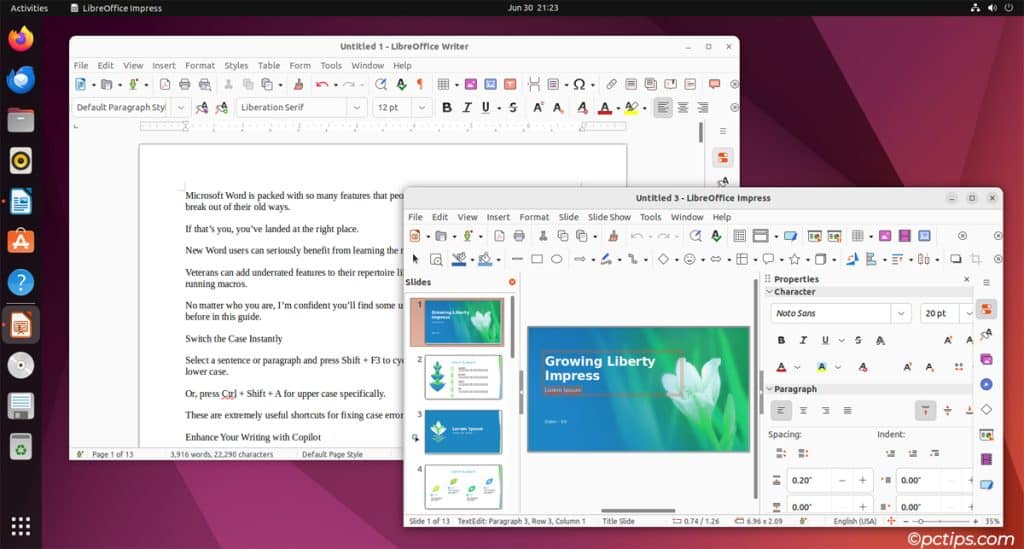
Pros
- Free and open-source
- Works on Windows, macOS, and Linux
- Great compatibility with MS Office and other office suites
- Has a portable version
- Supports all the core features you’re used to in MS Office, and more
- Tons of plugins/extensions
- Provides a capable drawing app that MS Office lacks
Cons
- Lacks alternatives to popular apps like Outlook, OneNote, OneDrive, and Teams
- Old UI is a common gripe among users
OnlyOffice
Want the least hassle when migrating yourself or your users from MS Office? Try OnlyOffice.
It’s very similar to MS Office in terms of the UI, look/feel, and usage as well as compatibility.
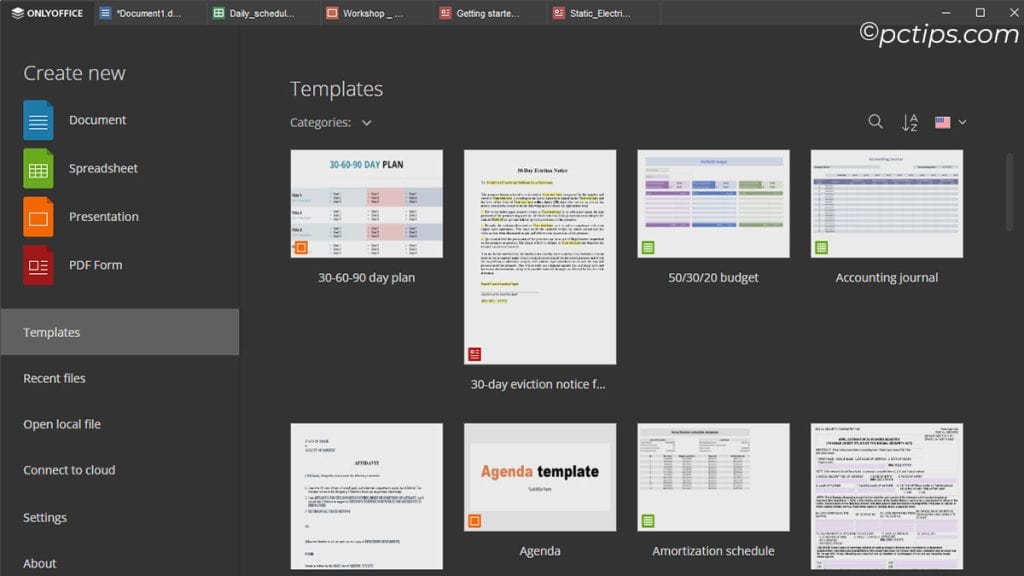
Pros
- Best compatibility with MS Office documents
- Cross-platform support (Windows, macOS, Linux)
- Supports real-time collaboration
- Built-in chat and audio/video call features
- Free and open-source
Cons
- Some useful features are paywalled
- Not quite as feature-rich as MS Office or LibreOffice
Google Workspace
The MS Office suite is PACKED with features. But let’s be honest – most of us don’t use much more than the core ones.
If the basics get the job done anyway, why pay for MS Office?
In fact, as a content creator myself, Google Workspace is my go-to suite.
It consists of Google Docs, Sheets, Slides, and Forms.
I primarily use the first two for writing my articles, collaborating with other authors and editors, and keeping track of my tasks.
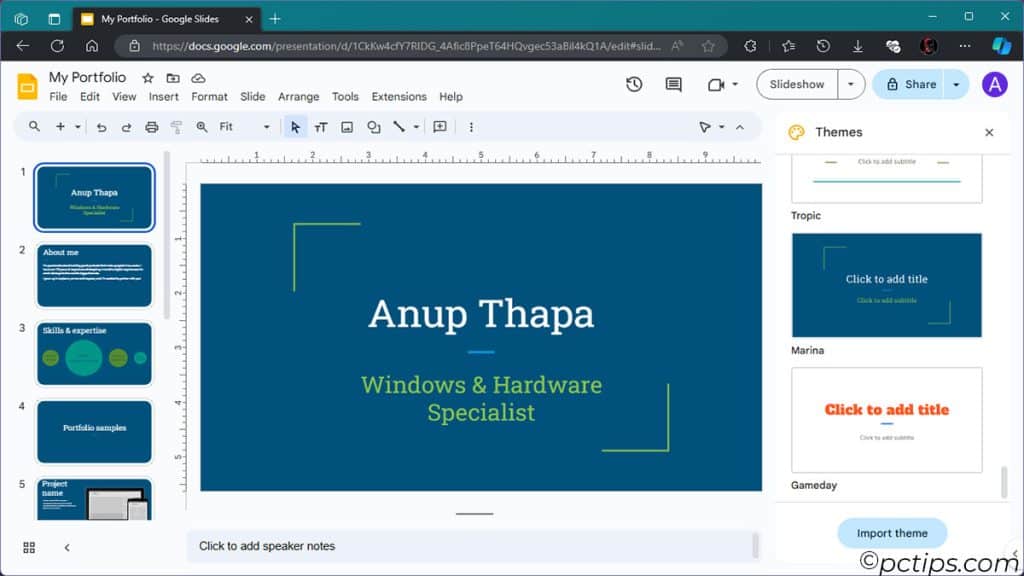
Pros
- Excellent for online collaboration
- Easy to share documents online thanks to Google Drive storage
- Supports offline editing despite being a cloud-based suite
- Tons of useful add-ons
- Free (only enterprise-focused premium features cost money)
Cons
- Privacy concerns (although, the same can goes for MS Office too)
- A bit too basic for some people’s needs
Related: 20 Privacy Mistakes Everyone Makes (And How to Fix Them)
Google Workspace for Education
Over 170 million students and educators worldwide rely on Google Workspace for Education.
An independent survey by College Pulse also found that 75% of college graduates preferred Google Workspace over other suites.
If you’re searching for a productivity suite for school, this is one you should absolutely try!
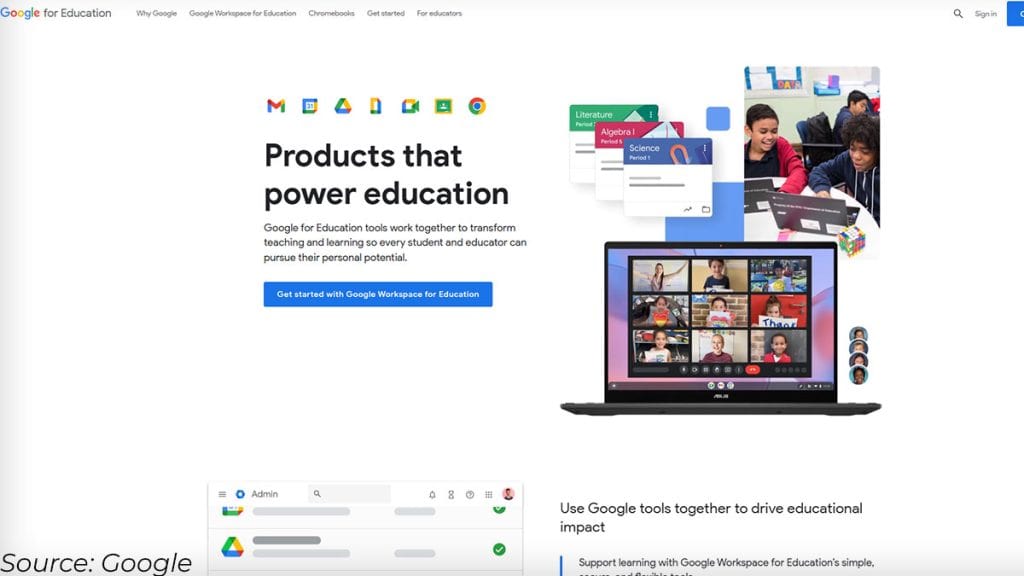
Pros
- Over 100TB of cloud storage for qualifying schools
- Tools designed for learning and classroom management
- The base Fundamentals version is free
Cons
- Designed for a specific niche; there are better alternatives for general users
Try Google Workspace for Education
Apple iWork Suite
iWork is Apple’s very own office suite. It consists of Pages (word processing), Numbers (spreadsheets), and Keynote (presentations).
As with most Apple products, the suite is designed to work well within the Apple ecosystem.
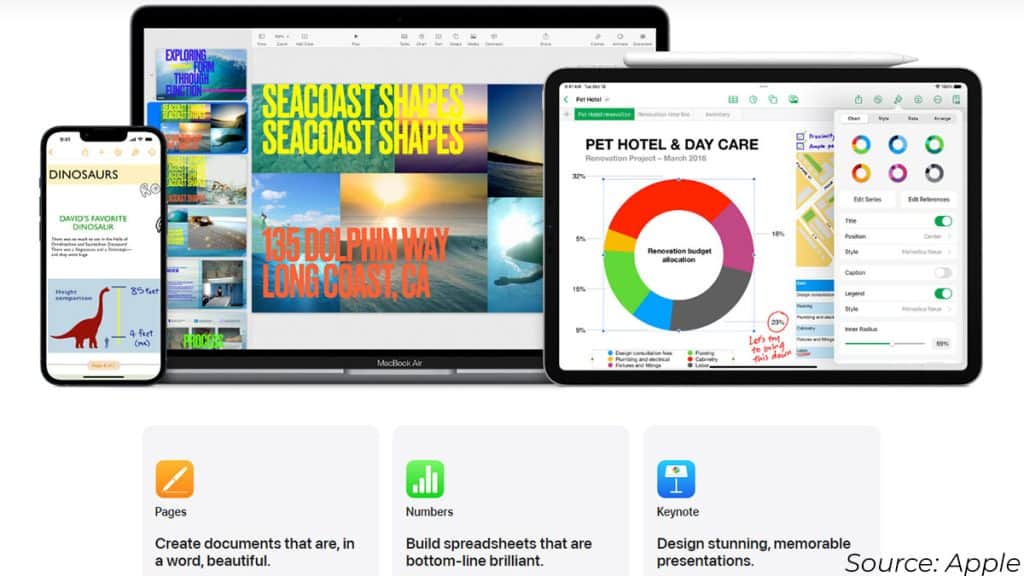
Related: 40 Hidden iPhone Features You Should Be Using
Pros
- Can open, edit, and save as MS Office formats
- Document hosting with iWork for iCloud
- Real-time collab
- Can use macOS features like the font library and spell checker
Cons
- Not as versatile as MS Office or the other alternatives
- Not as MS Office compatible as other options
- Fairly basic in terms of features
WPS Office
WPS Office (or Kingsoft Office) consists of WPS Writer, Presentation, Spreadsheet, and the PDF toolkit, all in one.
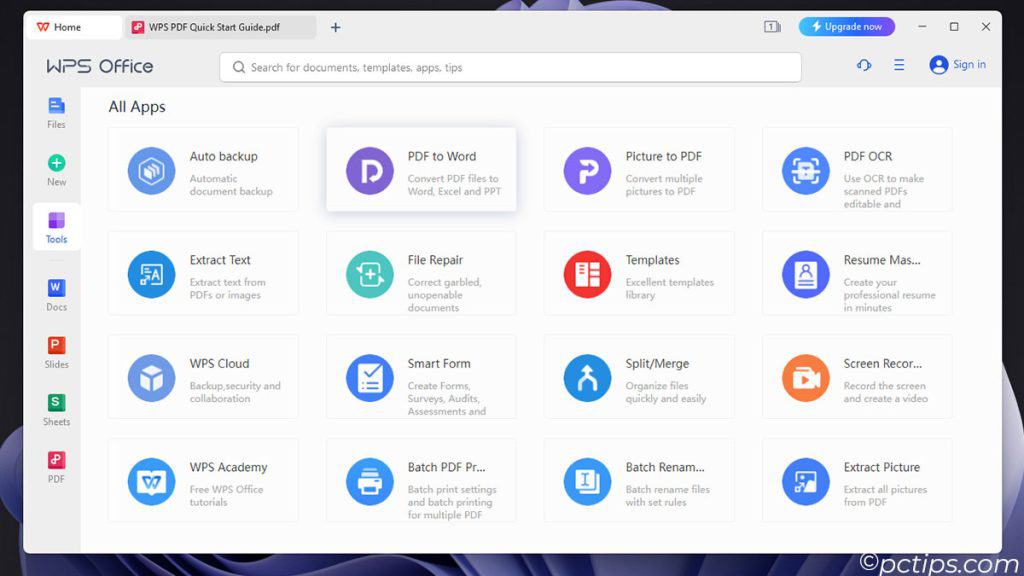
Pros
- Open-source and lightweight
- Highly compatible with MS Office
- Has a portable version
- Best-in-class cross-platform support (Windows, macOS, Linux, iOS, Android, and more)
- Large selection of templates
Cons
- Some free versions have ads
Apache OpenOffice
Apache OpenOffice is the main successor to the original OpenOffice.org project that LibreOffice forked from.
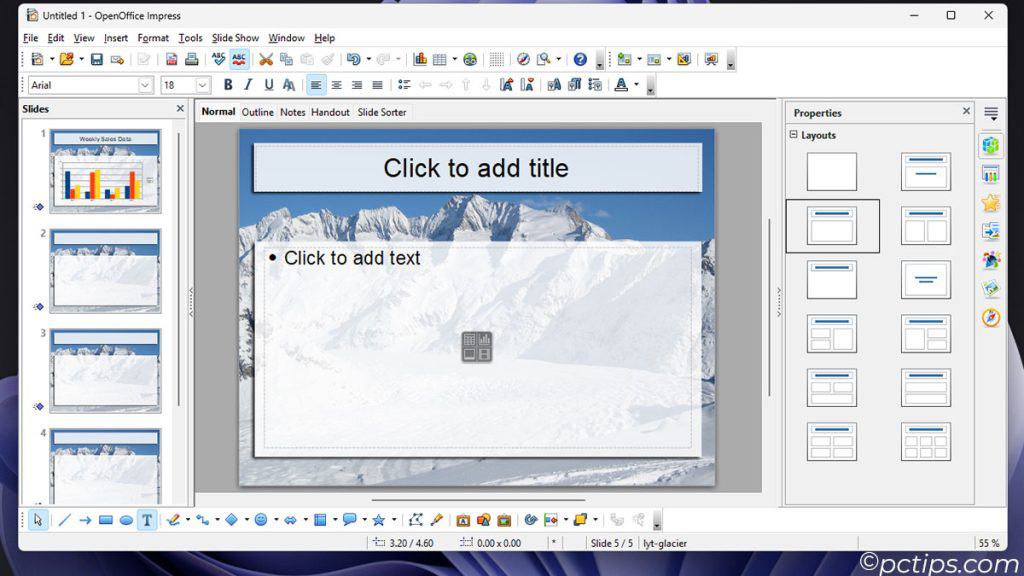
Pros
- Free, open-source, and lightweight
- Decent compatibility with MS Office and other suites
Cons
- Other alternatives are better maintained and more frequently updated
- Not as feature-rich as other alternatives
Corel WordPerfect Office
The WordPerfect Office suite has been around even longer than the MS Office suite.
When a program is relevant even after so many decades under its belt, you can be sure it’s good at what it does.
The WordPerfect word processor excels at handling specialized documents like ebooks and legal docs.
Even historically, its main customers consisted of law firms and government offices.
The rest of the suite, like Quattro Pro (spreadsheet), Presentations, and Lightning aren’t bad either. But the word processor particularly stands out.
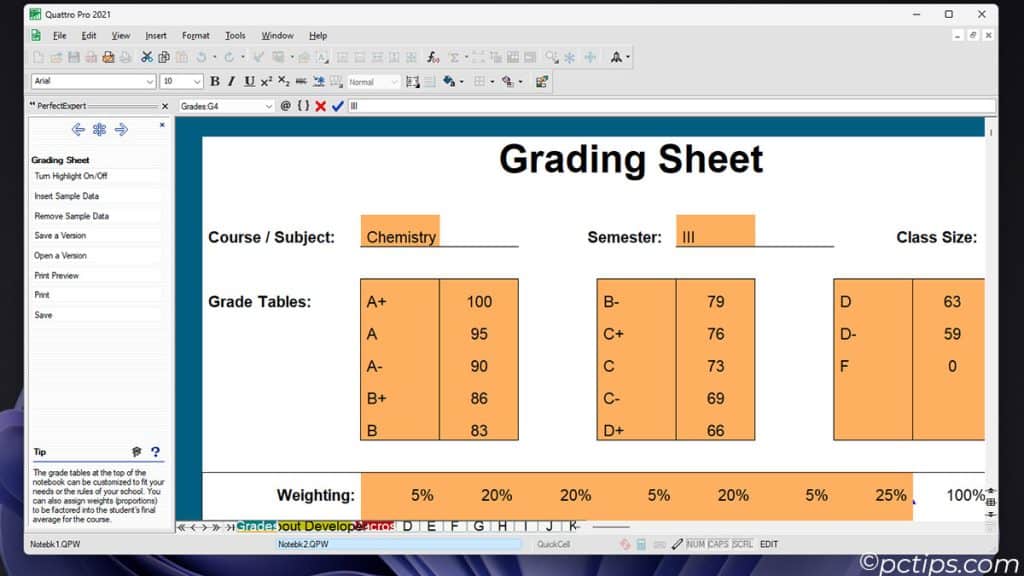
Pros
- Advanced formatting features for legal documents
- Consistently maintains formatting, even in very long documents
Cons
- For Windows only
- UI is dated and could use a modern update
- No free version
Calligra Suite
Are the alternatives feeling a bit bland and repetitive? Don’t worry.
Calligra is here to spice things up. It’s an office and graphic suite by KDE.
As expected, it has a very clean and elegant UI. It’s also Linux-focused, with only limited support and updates for Windows and macOS.
If you’re searching for an MS Office alternative on Linux, but don’t like LibreOffice, give this a shot!
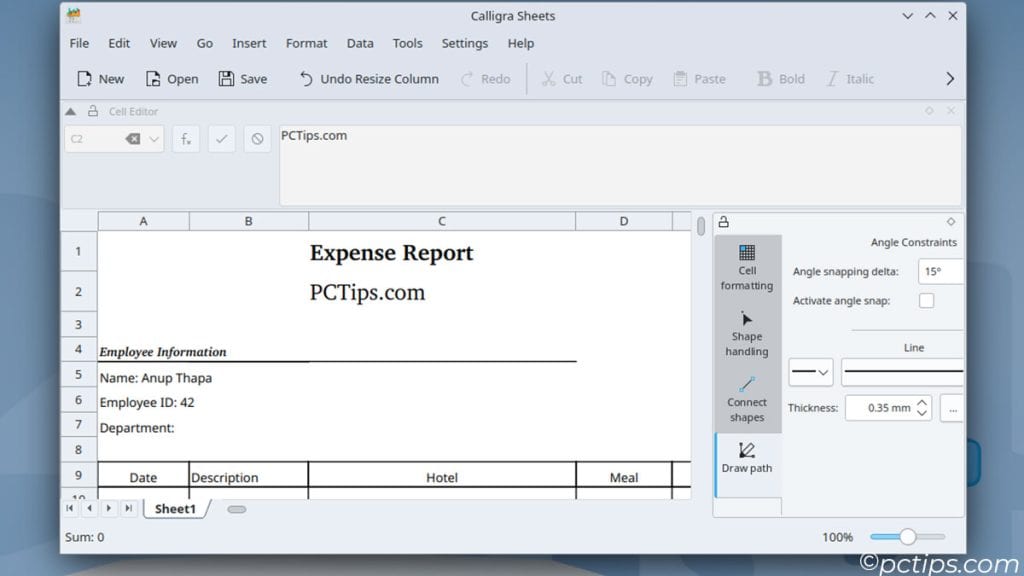
Pros
- The suite consists of unique apps like KEXI (visual database apps creator), Plan (project management app), and Gemini (for 2 in 1 devices)
- Unique and aesthetic UI
- Free and open-source
Cons
- Harder to set up compared to other options
- More of a learning curve compared to other alternatives
- Development is slow, even on Linux
Zoho Workplace
If you want more web-based alternatives like Google Workspace, start with Zoho Workplace. As the name suggests, it’s designed for enterprise settings.
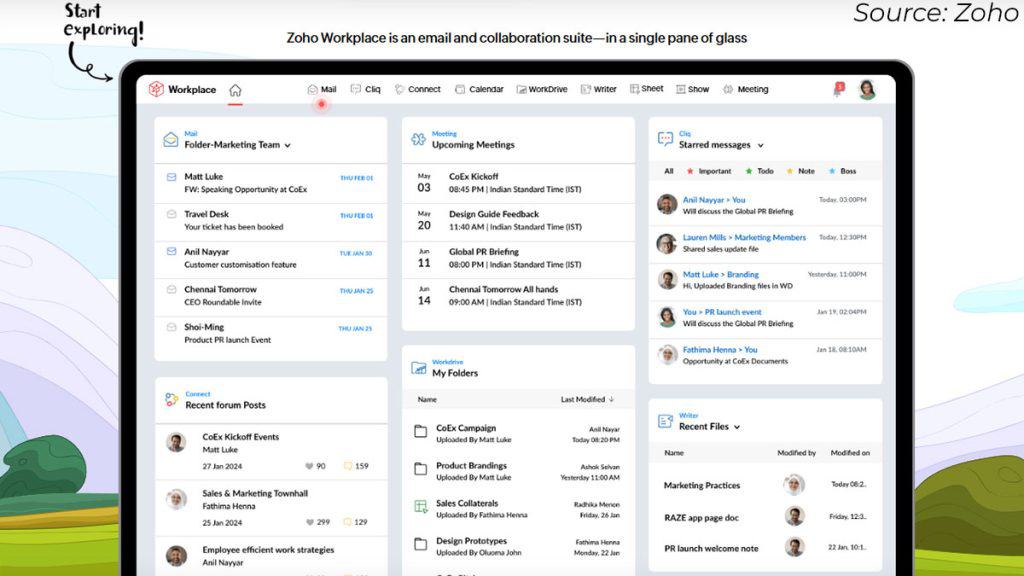
Pros
- Cheaper plans compared to Microsoft 365 and Google Workspace
- 15-days free trial
- Compatible with the MS Office suite
- Supports offline mode
Cons
- The UI can take some getting used to
Polaris Office
Polaris Office is a freemium office suite developed by Korea-based software firm Infraware.
I particularly liked its clean UI that manages to not deviate too far from MS Office. Its support for multiple cloud services is also appreciated.
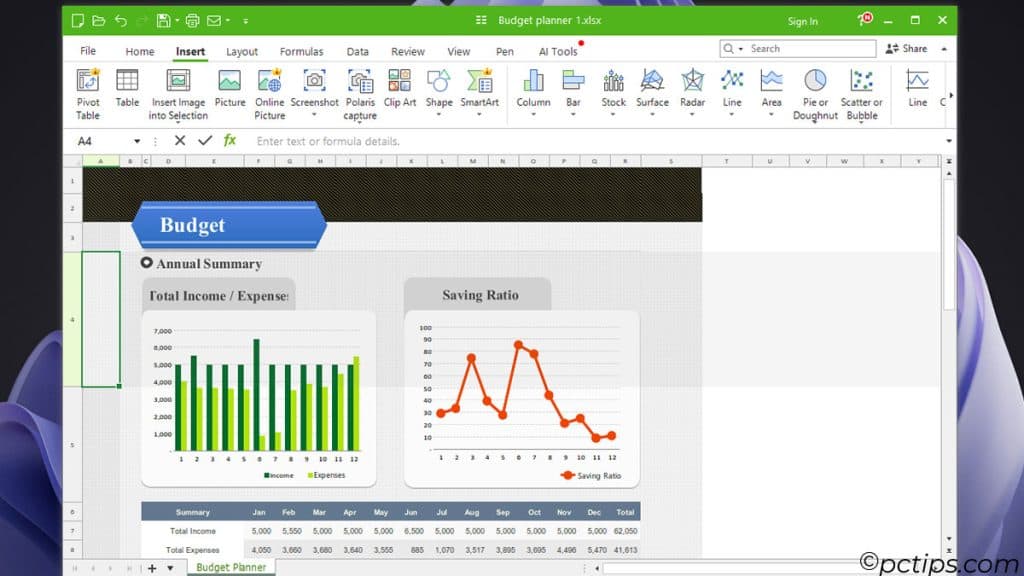
Pros
- Simple UI, easy to pick up
- Cross-platform (Android, iOS, Windows, macOS, and Linux)
Cons
- Some free versions have ads
- Some features are paywalled
SoftMaker Office
SoftMaker Office is yet another cross-platform suite designed to be compatible with MS Office. It consists of TextMaker, PlanMaker, Presentations, and DataMaker.
Pros
- Works on Windows, macOS, Linux, iOS, and Android
- Portable version that can run from USB drives
- Good compatibility with MS Office and other office suites
Cons
- Some features are missing in the free version
Dropbox Paper
As a writer, the word processor is what I use 99% of the time in any office suite. If you’re the same, Dropbox Paper could be an interesting option for you.
I’d say it’s closer to Notion than it is to MS Word or Google Docs.
The editor is simplistic and is helpful for creating tasks and bullet lists rather than extensive text editing.
But for some people, that IS the main use case. You might need a simple text editing app that excels at collaboration features. In that case, definitely try Dropbox Paper.
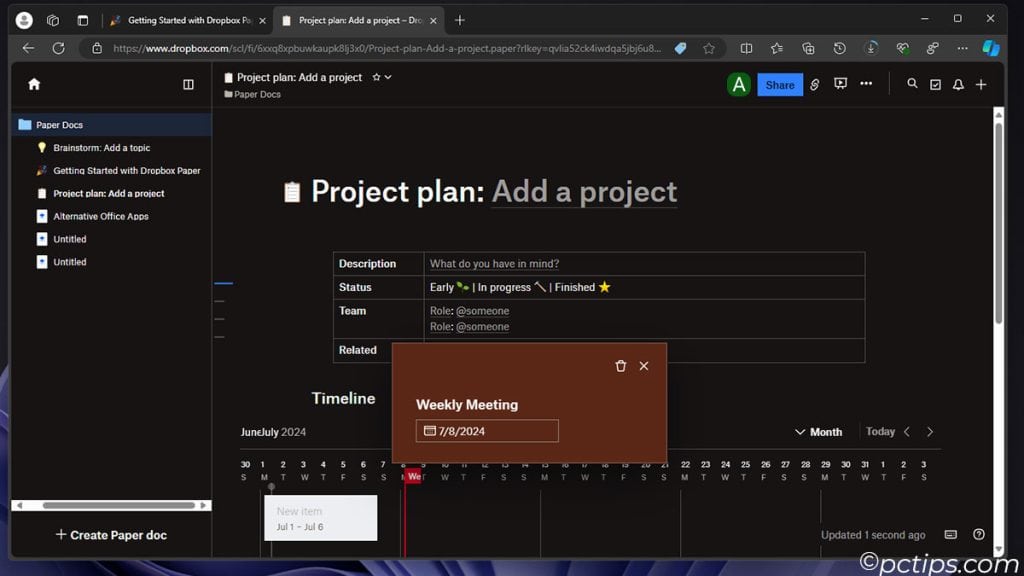
Pros
- Cloud storage via Dropbox
- Polished doc history feature for version control
- Comments, tags, checklists
- Templates for team tasks like project plans, brainstorming, meeting notes
- All in all, just excellent for co-editing
- Free with a Dropbox account
Cons
- Very limited support for spreadsheets and presentations
- Nowhere as versatile as other options
- Falls behind even in terms of text editing and formatting options
ClickUp
Like Dropbox Paper, ClickUp is more of a collaboration tool than anything else.
If you’re primarily using the MS Office suite for editing documents and managing tasks across your team, it’s worth a look.
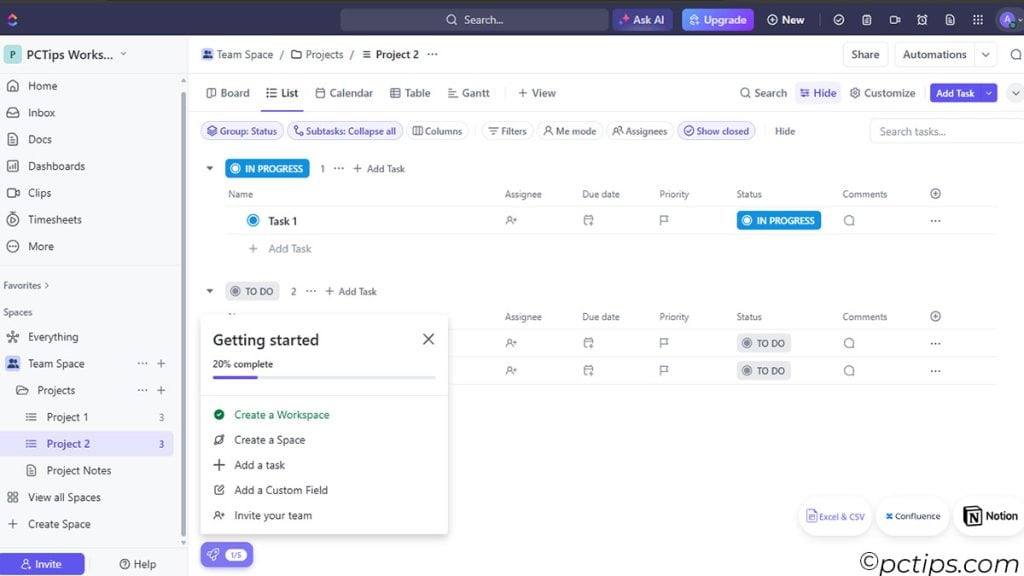
Pros
- Tons of formatting tools to easily create professional-grade documents
- Integration with professional tools like Slack, Dropbox, and Zoom
Cons
- Free version has limited features only
- ClickUp takes a swiss-knife approach (one app tries to the work of 10), which turns off a lot of people
Microsoft 365
Did you know that with a Microsoft account, you can sign in to Microsoft 365 and use the core office apps for FREE?
That’s right – Word, Excel, PowerPoint, Outlook, OneNote, Teams, and OneDrive.
With an MS account, these apps are free for you to use with most of the features unlocked.
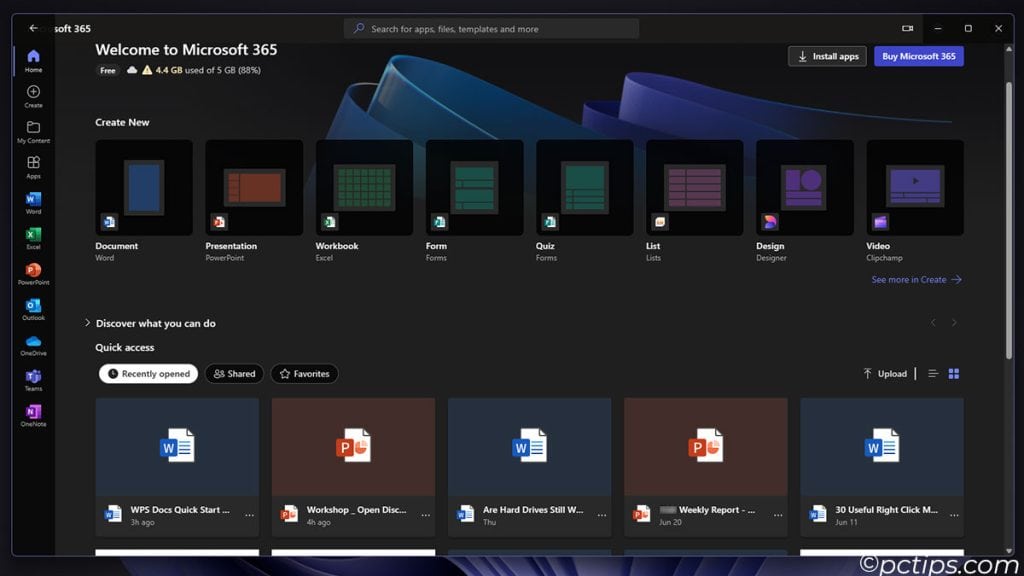
Pros
- Core MS Office apps for free with most of the features
- Cross-platform (Windows, macOS, Android, iOS)
Cons
- Licenses for business versions are quite expensive
MS Office Alternatives Head-to-Head
| App | Standout Points (Summary) |
| LibreOffice | Best overall alternative for most people |
| OnlyOffice | Closest replica, easiest to transition to |
| Google Workspace | Best free web-based alternative, excellent for light use |
| Google Workspace for Education | G Suite with specialized tools for classrooms |
| Apple iWork Suite | Apple’s office suite, best if you use a lot of other Apple products |
| WPS Office | Free alternative that works across all platforms |
| Apache OpenOffice | Free, open-source, and lightweight |
| Corel WordPerfect Office | Excellent for legal professionals |
| Calligra Suite | Good option for Linux users, very clean UI courtesy of KDE |
| Zoho Workplace | Web-based alternative similar to Google Workspace, but more affordable |
| Polaris Office | Has a simple UI that’s easy to use |
| SoftMaker Office | Decent cross-platform support and compatibility |
| Dropbox Paper | Excellent word processor for co-editing with your team |
| ClickUp | Good collaboration tool, suited for teams rather than individuals |
| Microsoft 365 | Core Microsoft Office apps for free, no strings attached |
Feeling Overwhelmed?
That’s a lot of alternatives, each with its own strengths and weaknesses.
I hope the takeaway points from above helped you choose one to start with. If you’re still unsure, don’t worry.
If the license costs were the only thing you didn’t like about the MS Office suite, go for Microsoft 365.
All you need to do is log in with your Microsoft account and you get unlimited uses of the core apps for free. It’s the best option – plain and simple.
But maybe it was something else; maybe the look/feel of the apps, or Microsoft’s data collection habits, whatever!
In that case, start with LibreOffice or OnlyOffice. After a week or two, you’ll quickly figure out whether you switched to the right app or not.
With that said, I’ll take my leave. Drop a comment if you found the guide helpful!
And please consider sharing it with any friends and family that could use an Office alternative!