Should You Leave Your Laptop Plugged In?
Last Updated:
Do you keep your laptop plugged in at all times or charge it only when it drains?
What if I tell you YOU’RE DOING IT WRONG either way?
After testing multiple laptops over the years, I’ve uncovered some interesting findings that I’d like to share with you today.
One of them is – you should NEVER LEAVE your laptop plugged in for an extended period.
Before We Begin: Basics on Laptop Battery
All modern-day laptops come equipped with Li-ion batteries, significantly advanced than the traditional Ni-Cd found in older laptop models.
These Li-ion batteries automatically discharge themselves upon reaching full battery capacity. Isn’t that SMART?
So, you might think, “Oh! It’s totally safe to keep it plugged in constantly.”
I would beg to differ. Have a look:
- [Melbourne] Exploding laptop battery causes SPOT FIRES in a bedroom and INJURED a woman
- [Nottingham] A laptop battery failure caused fire and DESTROYED HOME
- [Vancouver] 56-year-old man caught in LAPTOP FIRE
- [Kolkata] 34-year-old man ELECTROCUTED in sleep
- [Northern Vietnam] Four family members KILLED after laptop battery explodes
Sorry to bring up these distressing events. But can you guess the common denominator here?
A PLUGGED IN LAPTOP CHARGER!
You see, it doesn’t matter how good of the technology Li-ion is. The risk is too high and I don’t want anyone of you to fall prey.
With that in mind, let’s jump into the 17 reasons why you shouldn’t keep the laptop plugged in at all times.
Fire Hazards
If we sit back and start exploring fire incidents with laptops, we’d likely uncover thousands of cases.
As per Consumer Reports, the blame goes to ‘runaway thermal reaction’. Temperatures can skyrocket to over 1000°F in a matter of seconds, leading to fire or explosion.
Daily Mail also reported that at least 25 people are seriously injured every year when dealing with batteries at work.
It’s not just when a laptop is plugged in for extended period but this can happen even in random situations.
But if you seek 100% safety, it’s wise to unplug the charger once your laptop is fully charged.
Risk of Getting Electrocuted
Why do you think I’m urging you all not to leave your laptops plugged in at all times?
Well, the answer is simple – I genuinely care about your safety.
We even found a case where a man was electrocuted in his sleep!
How severe is that tragedy? My heartfelt condolences go out to his family.
I truly hope that through this guide, I’ll be able to share my knowledge and concerns. Together, we can work towards preventing such incidents.
Charging Cycles Take a Hit
Now, let’s talk serious.
The thing is – Li-ion batteries have ‘charging cycles’ that need to be maintained.
When a battery is fully charged and subsequently discharged, this completes one ‘charging cycle’.
If your laptop is constantly plugged in, its battery remains fully charged at all times.
And if the battery isn’t discharged for an extended period, the charging cycles take a hit!
Increased Stress on Battery Cells
Not just about the charging cycles.
Keeping the laptop plugged in means it continuously receives high voltage.
Of course, all modern-day laptops have built-in voltage regulation circuits to prevent it from overcharging.
But we are talking about keeping laptop plugged in forever. And we can’t really predict when these regulation circuits might fail!
This continuous exposure to high voltage (which also leads to increased heat) puts immense stress on the Li-ion battery cells.
The more the stress level, the quicker the battery wears out.
Accelerated Decline in Battery Life
According to Maxwell Woody’s thesis, Lithium-ion batteries degrade over time and use. Aging process – just as with humans!
This affects various components, such as the anode, cathode, electrolyte, separator, current collectors, and more.
Don’t worry! I won’t deep-dive into the technical details.
Just understand that no matter how hard you try, the lifespan of every Li-ion battery keeps diminishing in the long run.
And by keeping the laptop charger plugged in constantly, you’re further subjecting the battery to continuous stress.
There’s only one outcome here – degradation process speeds up!
Decreased Battery Capacity
With reduced lifespan, it’s an obvious thing to say that the battery’s capacity also decreases.
Don’t trust me? Open Command Prompt and execute powercfg /batteryreport.
Now, the report is saved to C:/Users/<your-user>/battery-report.html. Open it to examine the battery health.
Inspect ‘Battery capacity history’. You’ll notice how far the battery has declined compared to its original ‘design’ capacity.
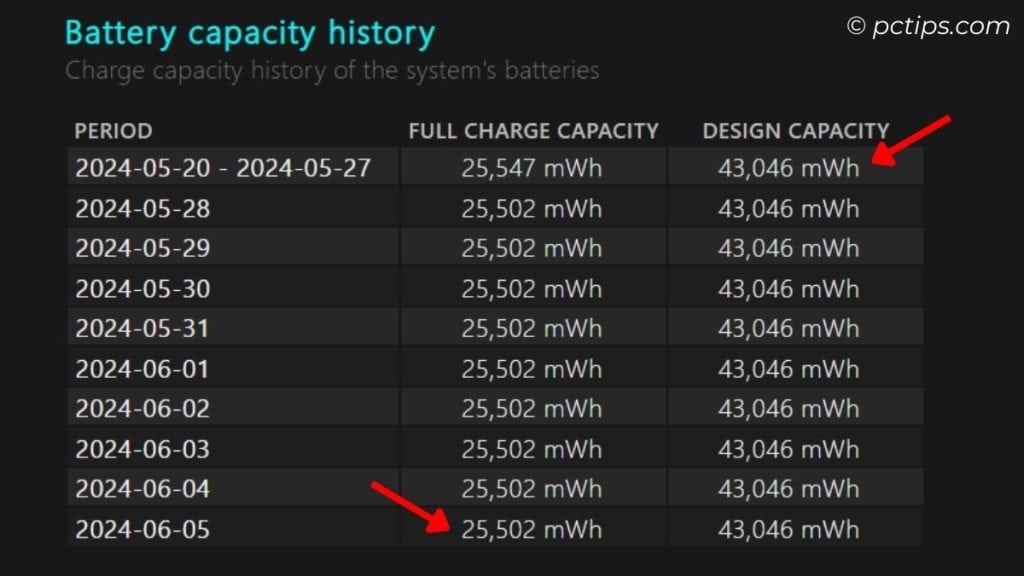
To find battery health (in percentage), use this formula – Full Charge Capacity / Design capacity * 100
Our team conducted an experiment on four identical ASUS X580VD laptops over a year.
The laptop that remained constantly plugged in and the one that was only charged when it reached a critical condition both exhibited significant degradation in battery capacity.
Sluggish Charging Speed
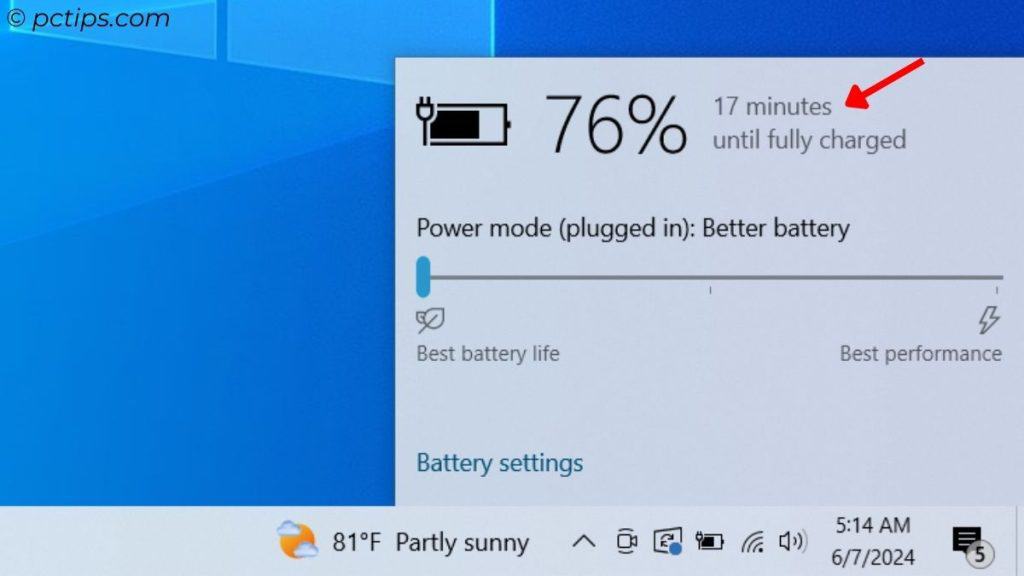
Remember how fast your laptop used to charge when you first bought it?
Now, compare that to its charging speed today.
I’m pretty sure you’ve noticed a significant slowdown in its ability to recharge.
And there’s only one reason behind this – you’re always leaving the laptop plugged in.
Rising Odds of Battery Failure
“I have left my laptop charger plugged in and have never experienced any issue until today.”
I encounter comments like this every single day.
While there may not be a significant difference in the short term, we’re discussing the effects over an extended period – weeks or even months!
If you keep the laptop plugged in for such a long duration, chances are it’s already approaching its end of life.
But you don’t have to stress on keeping it plugged in over one or two nights in order to download that big game update file. I’ve done it too!
Risk of Overheating
When you’re gaming or performing other high-end tasks, it’s always best to keep the charger plugged in for an extra performance boost.
However, it’s also true that power-hungry applications contribute to increased heat generation.
And here’s what Battery University has to say – the worst situation to keep a fully charged battery is at elevated temperatures.
That’s because Lithium-ion is most susceptible to stress under heat.
So, what would be the best solution here? I can think of two:
- Remove the battery (if it’s external) and directly power up the laptop using the wall adapter
- Use a cooling pad

Both are effective approaches. However, the first option carries the risk of power interruption and potential performance throttling.
So, I personally prefer the second (which can even enhance your PC speed!).
The idea is to ensure proper airflow to the battery in order to keep it cool.
Swelling Battery Hazards
Trust me, battery inflation is a real thing.
Every factor we explored earlier (excessive heat, aging, overcharging, and manufacturing defect) can cause a battery to swell.
In case you notice slightest change in the battery’s shape, please never plug in the charger. I repeat, NEVER!

In fact, you should remove the battery immediately and store it in a fireproof container.
And to avoid finding yourself in such a situation altogether, stop leaving the laptop plugged in for extended periods!
Risk of Short-Circuits
The risk of a short circuit is significantly higher when the laptop is plugged in constantly compared to occasional charging.
The main factors that come into play here include unexpected power surges, faulty cable/charging port, and swollen battery.
While laptops do come with protective features, there’s still a risk, particularly when the laptop is left plugged in consistently.
Potential Hardware Damage
Not just your laptop battery. Overcharging can also have detrimental effects on other hardware components:
- Power surges can short-circuit the motherboard
- Overheating poses a risk of damaging the CPU, GPU, and even fans
- These power surges can affect storage drives, potentially resulting in data loss
- And the list goes on!
Your Table is a Mess
Let’s talk about aesthetics.
I swear that jungle of wires you have on your table looks like it’s auditioning for a spaghetti commercial.
That chunky converter and never-ending cable! Your laptop charger is surely one of the culprits.
The solution is simpler than you think. Give that charger an hourly vacation and you’re good to go.
Risk of Laptop Fall-over
You won’t believe what happened to me a few years back.
I tripped over my laptop charger, and my laptop came crashing down. The screen shattered, and the charging port was damaged!
You wouldn’t want that, right? Trust me, if you make it a habit to unplug your charger daily, your instincts will kick in, and you’ll avoid such mishaps.
High Electricity Bills
A laptop plugged in forever can even take a toll on your electricity bill.
Think of it yourself – the laptop is drawing continuous power. Even after being fully charged, it keeps operating on the mains.
Have a look: The New York Times reports that a plugged-in laptop consumes about 4.5 kilowatt-hours per week (which is about 235 kilowatt-hours a year).
That’s approximately an extra $39 per year!
You’re Not Getting Enough Workout
I’m pretty sure most of us glued to our screens are either working or playing nonstop, 24/7.
Tell me, when was the last time you hit the gym?
Don’t worry if you haven’t had the time. Simply unplug and plug in your laptop charger every few hours, and you’ll be burning few of those calories.
I even take a step further and completely remove the power cord from the wall outlet. It’s a little extra effort, but every calorie counts!
It Could Have Manufacturing Defects
Hold on a minute! Have you ever considered what would happen if there’s a manufacturing defect with your product?
In 2017, a Dell laptop catching fire FOUR TIMES was caught on camera, which is a clear example of what can happen.
The surprising thing is that it wasn’t even plugged in! Just burst into flames without any specific reason (manufacturing defect, that’s all we can confirm).
I’ve always wondered since then. What if it had been charging at that time?
The results would be devastating. Perhaps the fire would spread more quickly.
So, What Should You Do Really?
To preserve your laptop battery’s charging cycles and maintain optimum battery health, I suggest:
- Charging your laptop in specific needs (like, when you need the laptop for a long day at work)
- Otherwise, run it off the battery
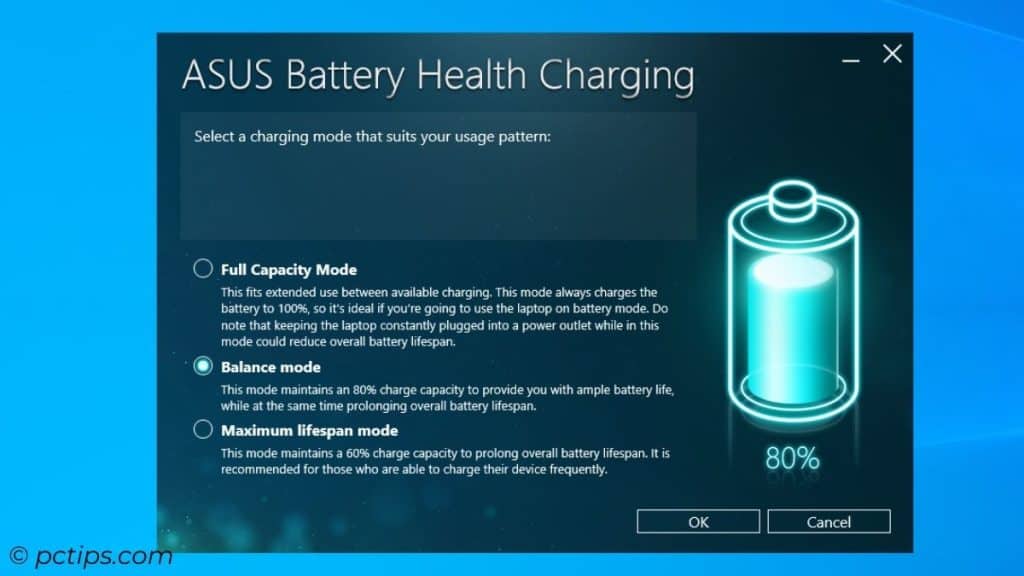
Here are some extra tips:
- Follow the 80/40 rule. Plug in when the battery level is at 40% and unplug when 80%.
- Keeping track of the battery percentage can be cumbersome. So,
- Utilize the manufacturer app to reduce the battery charge threshold.
- Lenovo Vantage, Dell Power Management Utility, ASUS Battery Health Charging, etc. (or, check your BIOS!)
- You can set to 80% or 60% and your battery won’t charge beyond that.
- After reaching the threshold, laptop shall draw power directly from the wall outlet.
- Ensure proper ventilation to keep the battery cool at all times. Avoid extreme temperatures at all cost!
- Monitor the battery health occasionally. Windows Battery Report is a great option. Other recommended utilities include BatteryInfoView and HWMonitor.
- Unplug the device as soon as you stop using or is at maximum charge.
- Lastly, follow these nine recommendations (provided by U-M School for Environment and Sustainability) to extend the lithium-ion battery lifetime.
That’s it guys. Now, share this article with your family and friends.