How To Type REALLY Fast
Last Updated:
How many hours a day do you spend typing?
If you spend a good chunk of your day typing, even a 20% speed boost translates to hours saved.
Think about it.
If you type for 4 hours a day and increase your speed from 40 WPM to 80 WPM, you’ve just saved yourself 2 hours.
That’s 10 hours a week, 40 hours a month, or 480 hours a year!
What could you do with an extra 20 days?
Crazy, right?
But it’s not just about saving time.
When you type faster, you can:
- Improve focus: When your typing can keep up with your thoughts, you’ll find yourself in a state of flow more often.
- Career advancement: In many fields,
faster typing = higher productivity. Your boss will notice. - Plain old bragging rights: There’s something deeply satisfying about watching jaws drop as you casually mention your typing speed.
Sold yet? Excellent.
Let’s talk typing speeds.
What’s a Good Typing Speed?
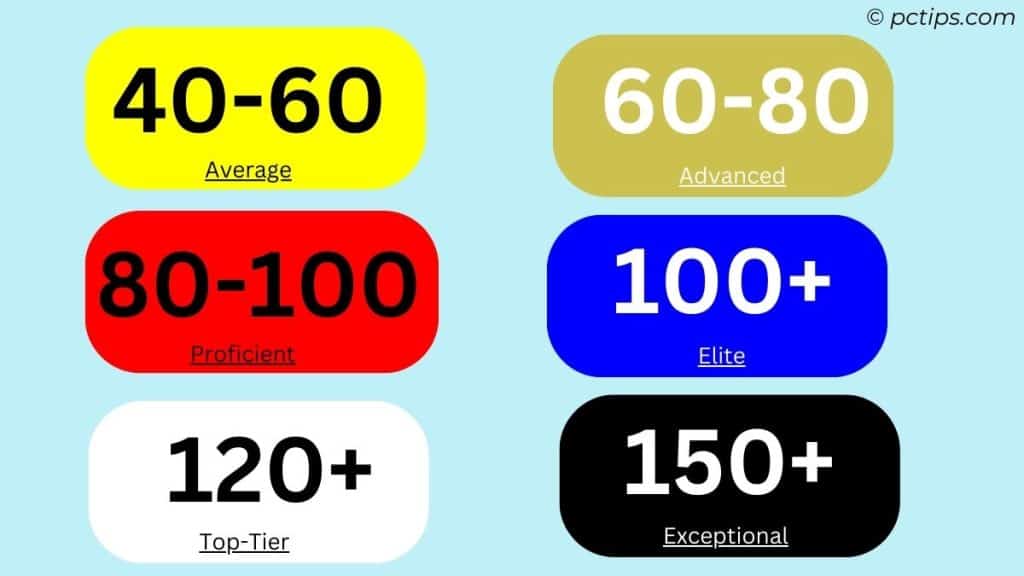
Let’s set some benchmarks so you know what we’re aiming for:
- 40 WPM: You’re an Average Joe (or Jane). Most folks chug along at this pace.
- 60-80 WPM: Now we’re talking. You’re an advanced typist, leaving the normies in the dust.
- 100+ WPM: Welcome to the typing elite, you absolute legend. Pop that champagne, because you’re faster than 99% of the population.
- 120 WPM: Okay, now you’re just showing off. You’re in the top 99.9th percentile, you typing freak of nature. Teach us your ways.
- 150+ WPM: Typing savant. People will accuse you of witchcraft.
My personal best is 122 WPM, but I usually cruise at around 90-110 WPM for longer sessions.
That puts me squarely in “holy cow, how are you doing that?” territory.
But don’t be intimidated. With the right techniques and practice, you can get there too.
Use the Right Keyboard
Mechanical keyboards seem like an expensive toy for gaming nerds.
But trust me, they can make a massive difference in typing speed and comfort.
The first time I got my hands on a good mechanical keyboard (a Razer Huntsman), I was blown away.
The keys were so responsive and easy to press.
I could go so much faster with such little effort.

Here’s why mechanical keyboards are ideal for typing:
- Tactile feedback: You can feel exactly when a key press registers.
- Faster key presses: The actuation point (where a key press registers) is higher up.
- N-Key Rollover: Press as many keys as you want simultaneously – they’ll all register.
- Sturdy and durable: These things are built to last.
- Customizable: Swap out switches, keycaps, etc. to create your perfect typing experience.
When I’m using a good mechanical keyboard, typing feels effortless.
My fingers dance across the keys, nailing every letter with precision.
Now, I’m not saying you have to drop $200 on some fancy keyboard to type faster.
You can definitely learn to touch type like a pro on any keyboard (I sure did for many years).
But from my experience, a mechanical keyboard is one of the best investments you can make in your typing journey.
With that said, a few non-negotiables for any keyboard:
- Has a nice tactile feel
- Registers key presses accurately and consistently
- Has at least 5-6 key rollovers
Personally, I use a Logitech G915 these days. An absolute joy to type on.
If you’re on a budget, look for budget-friendly mechanical keyboards like RK ROYAL KLUDGE RK61 or Razer Huntsman Mini.
Find Your Perfect Practice Ground
If you want to get fast, you’ve got to put in the reps.
But don’t just sit there typing “the quick brown fox” over and over.
You need to practice with purpose.
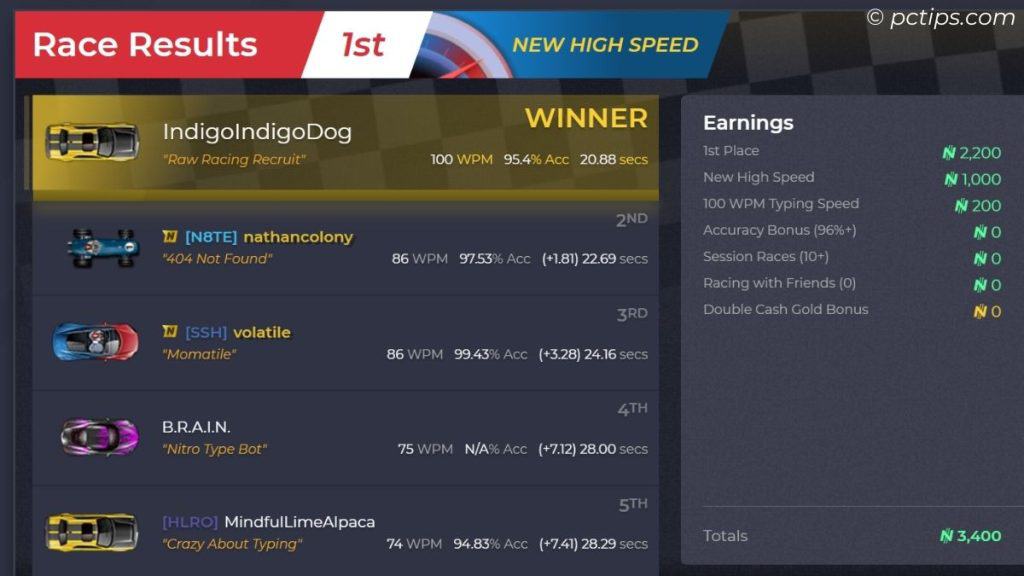
There are tons of typing websites and games out there, but here are the cream of the crop:
- Nitro Type: A fun, racing-themed typing game. Great for beginners and competitive typists alike.
- TypeRacer: My personal favorite. Race against others in real-time using real text from books and movies.
- 10FastFingers: Good for pure speed tests, but less practical for real-world typing.
- MonkeyType: Sleek and customizable. Great for focused practice sessions.
I’d focus on NitroType or TypeRacer, as they use full sentences and paragraphs.
This mimics real-world typing much better than random word generators like 10FastFingers and MonkeyType.
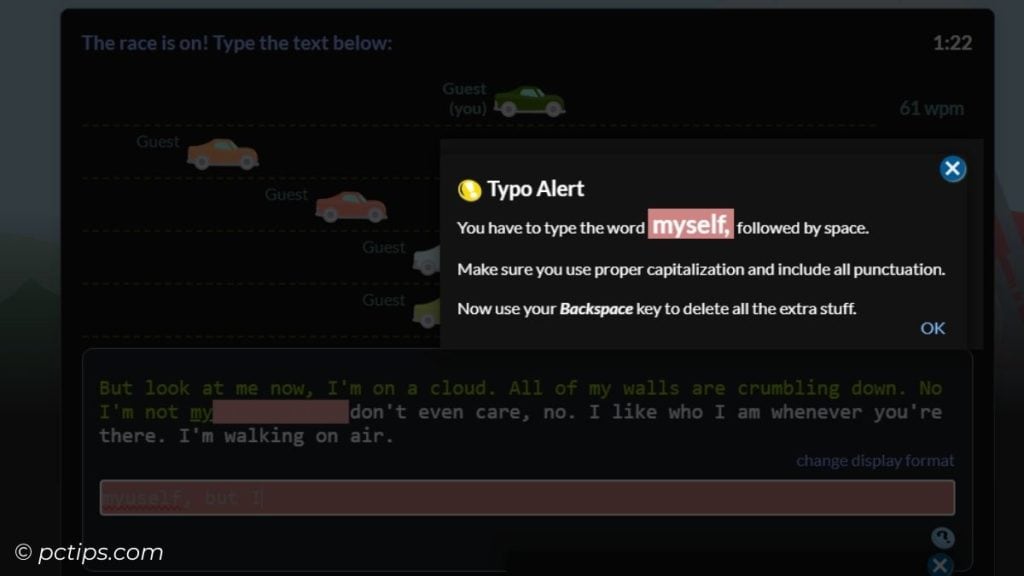
TypeRacer is probably the best because it forces you to fix mistakes. This trains you to type accurately under pressure.
MonkeyType’s Zen mode is nice for pure speed practice though.
Don’t limit yourself to just one site.
Mix it up to keep things interesting and challenge different aspects of your typing skills.
Zero to 80 WPM
If you’re just starting out, here’s how to build a rock-solid foundation:
- Learn proper touch typing technique. Use all 10 fingers. Start with a site like TypingClub or Ratatype to learn the basics.
- Focus on accuracy first, speed will come naturally. Aim for 98%+ accuracy before pushing your speed.
- Practice regularly, even if it’s just 10-15 minutes a day. Consistency is key.
- Use typing tutorials to drill problem areas. Pay attention to which letters or combinations slow you down, and practice those specifically.
- Don’t look at the keyboard.
- Start with simple texts and gradually increase difficulty. Children’s books are great for beginners.
- Use proper posture. Sit up straight, keep your feet flat on the floor, and your wrists slightly elevated.
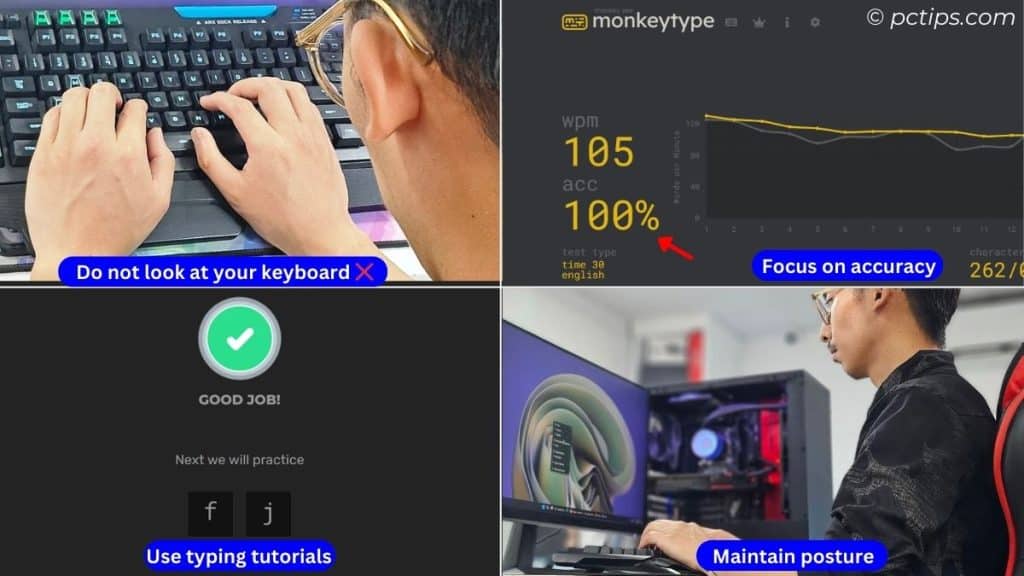
Remember, everyone starts somewhere.
Don’t get discouraged if you’re not immediately blazing fast.
Focus on building good habits and the speed will come.
Tilt Your Keyboard
Here’s a pro tip that made a big difference for me: tilt your keyboard slightly towards you.
This puts your wrists in a more natural position and can seriously boost your speed and comfort.
Most keyboards have little feet at the back to allow for this.
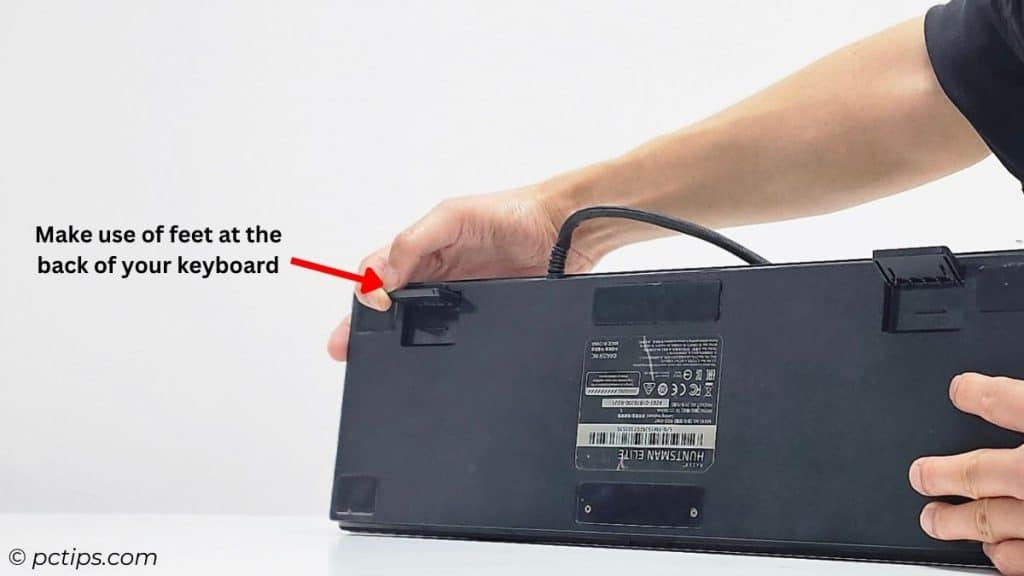
Experiment with different angles to find what feels best for you.
Some ergonomic keyboards even have negative tilt (sloping away from you), which can be even more comfortable.
The ideal tilt varies from person to person, but I find about a 7-degree angle works well for me.
It reduces wrist strain and makes it easier to reach the top row of keys.
Nail the Home Row
The home row is your launchpad for typing greatness:
- Index fingers go on the F and J keys (there’s a little bump to guide you)
- Your fingers should naturally fall on ASDF for your left hand, JKL; for your right
- Every time you finish typing, get back to the home row
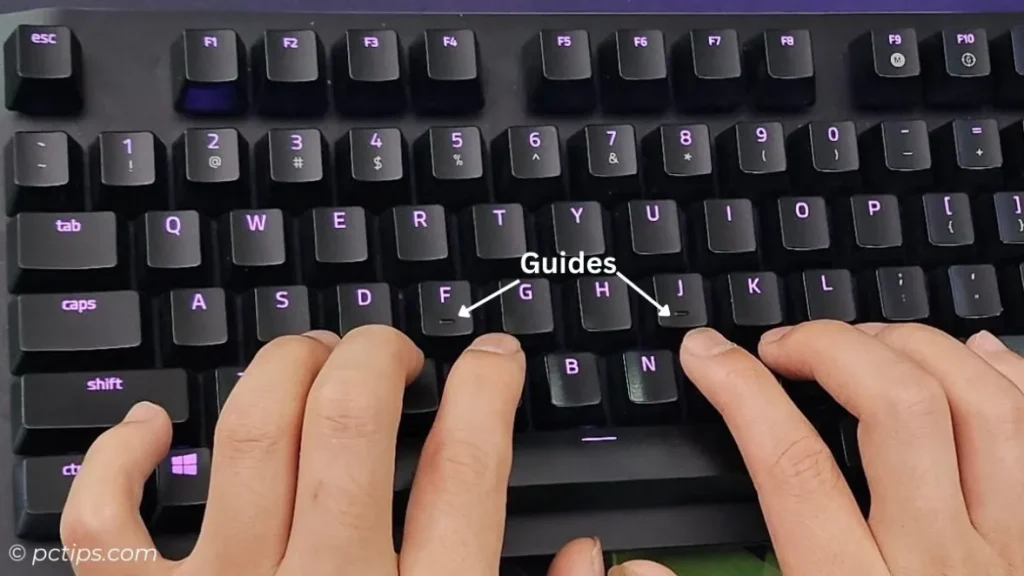
This position allows you to reach every key on the keyboard with minimal movement.
It’s the foundation of touch typing.
Practice returning to the home row without looking. It should become second nature.
When you’re not actively typing, let your fingers rest lightly on these keys.
Position Your Fingers Properly
From the home row position, each finger is responsible for the keys above and below:
- Left pinky: Q, A, Z, and left Shift
- Left ring: W, S, X
- Left middle: E, D, C
- Left index: R, F, V, T, G, B
- Right index: Y, H, N, U, J, M
- Right middle: I, K, comma
- Right ring: O, L, full stop
- Right pinky: P, semicolon, apostrophe, back slash, Enter, Backspace, and right Shift
Your thumbs meet at the spacebar.
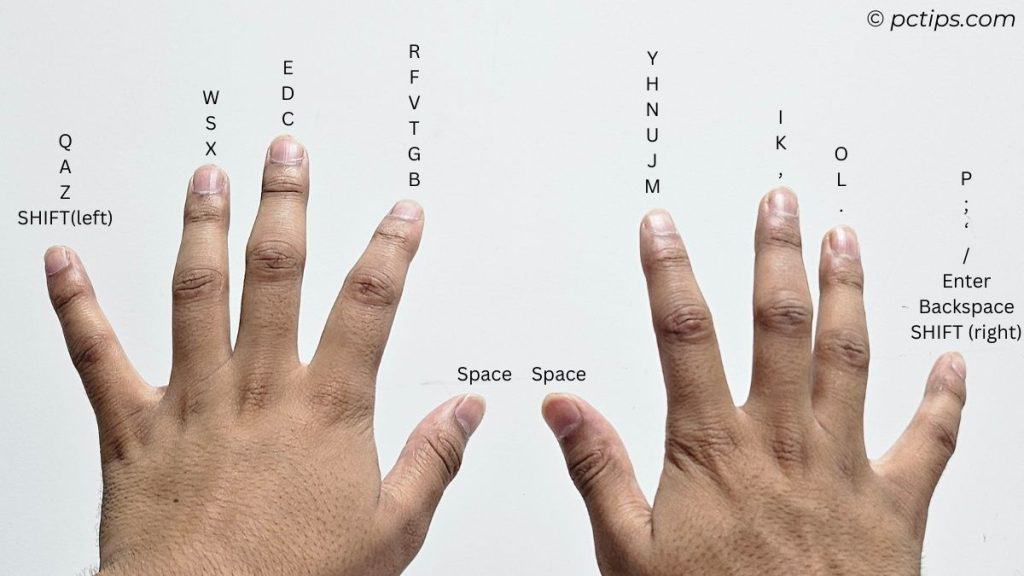
Keeping your fingers on or close to these keys at all times is critical for touch typing speed.
This might feel awkward at first, especially if you’re used to “hunt and peck” typing.
Stick with it. Your fingers will develop muscle memory over time.
Some keys, like B or Y, can be hit with either index finger.
Experiment to see what feels most natural for you.
Use the right fingers for the right keys, and you’ll be flying in no time.
Float Those Wrists
Keep your wrists elevated, elbows bent at 90 degrees.
No resting your palms on the desk.
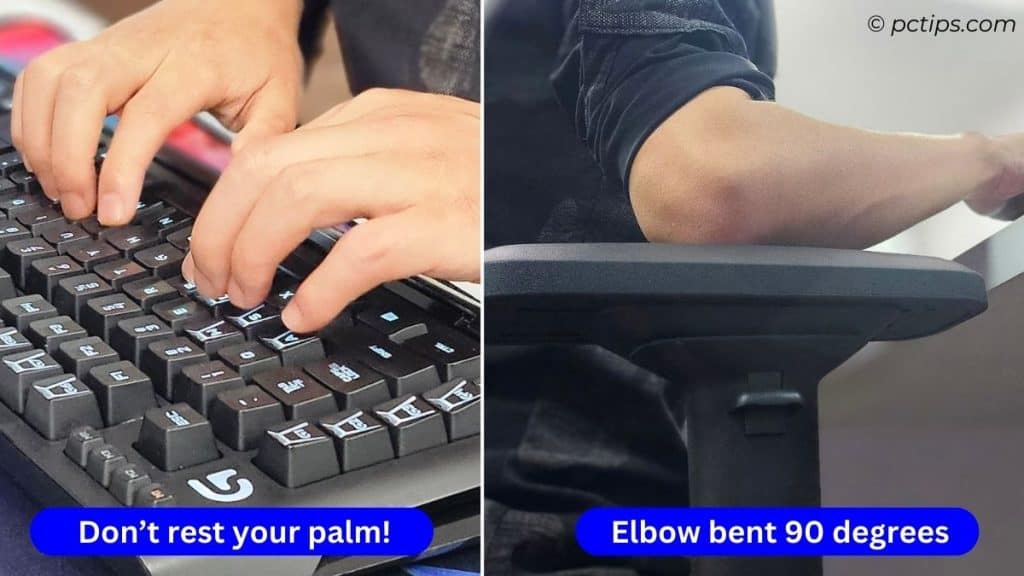
This helps prevent carpal tunnel syndrome and allows for faster, more fluid typing.
If you’re having trouble with this, try a wrist rest.
But remember, it’s for resting between typing sessions, not for constant support while typing.
Floating your wrists might feel tiring at first.
Build up your endurance gradually.
The muscles in your forearms will strengthen over time.
Quit the Caps Lock
Seriously, ditch it.
Use the Shift key instead. It’s way faster once you get used to it.
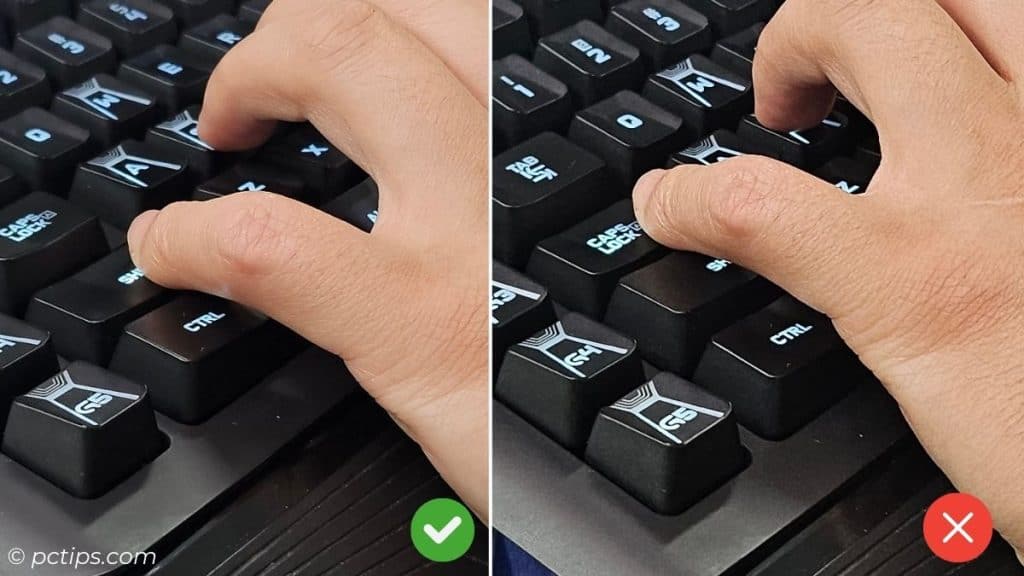
Here’s why: When you use Caps Lock, you have to press it once to start capitalizing, then again to stop.
That’s two extra keystrokes for every capitalized word.
If you really need to yell on the internet, just hold down the Shift key like a civilized person.
In fact, I went into my keyboard settings and disabled my Caps Lock key entirely.
Best decision ever.
Try it and thank me later.
Using Two Fingers for the Spacebar
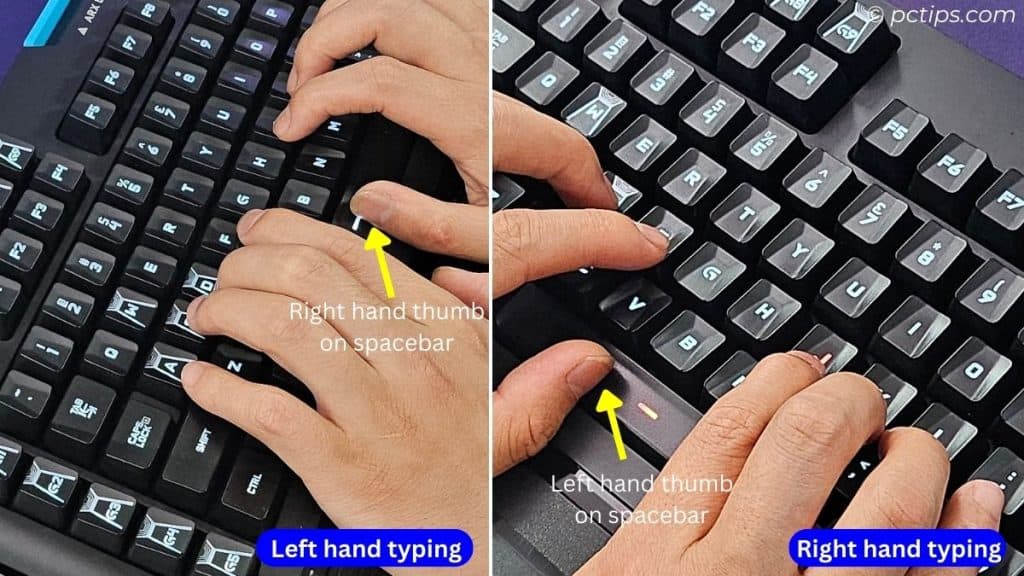
This is a bit controversial, but I’ve found alternating thumbs for the spacebar helps me maintain rhythm, especially during long typing sessions.
Here’s how it works: Use your right thumb for spaces after keys typed with your left hand, and vice versa.
It takes some getting used to, but it can help prevent fatigue and increase speed.
Some world-record typists swear by this technique. Others prefer to stick with one thumb.
Experiment and see what works for you.
Stop Switching Hands
This one’s a biggie. When you’re typing a word, each finger should be responsible for its own set of keys.
Don’t be reaching across the keyboard with the wrong hand just because it feels easier in the moment.
For example, when typing the word “steam,” you might be tempted to cross your right hand over to hit the “t” key.

Resist that temptation. Use your left ring finger instead, as the typing gods intended.
It might feel clunky at first, but once you build the muscle memory, your speed will soar.
Trust the process.
Don’t Look Down at the Keyboard
I know. It’s tempting to sneak a peek at the keyboard when you’re first learning to touch type.
But every time you look down, you’re breaking your flow and losing precious milliseconds.
Instead, keep your eyes glued to the screen.
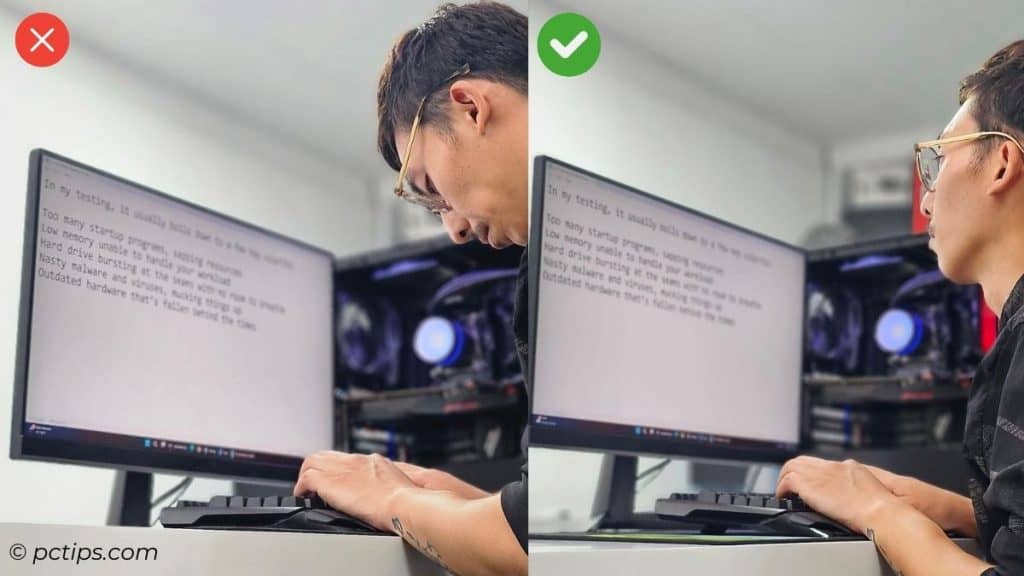
Force yourself to find the keys by feel.
It’ll be frustrating at first, but with practice, your fingers will start to intuitively know where to go.
Here’s a little trick that helped me:
Try looking slightly above the screen as you type.
It feels weird, but it keeps you from being tempted to glance down at your hands.
Give it a shot.
Focus on Accuracy, Then Speed
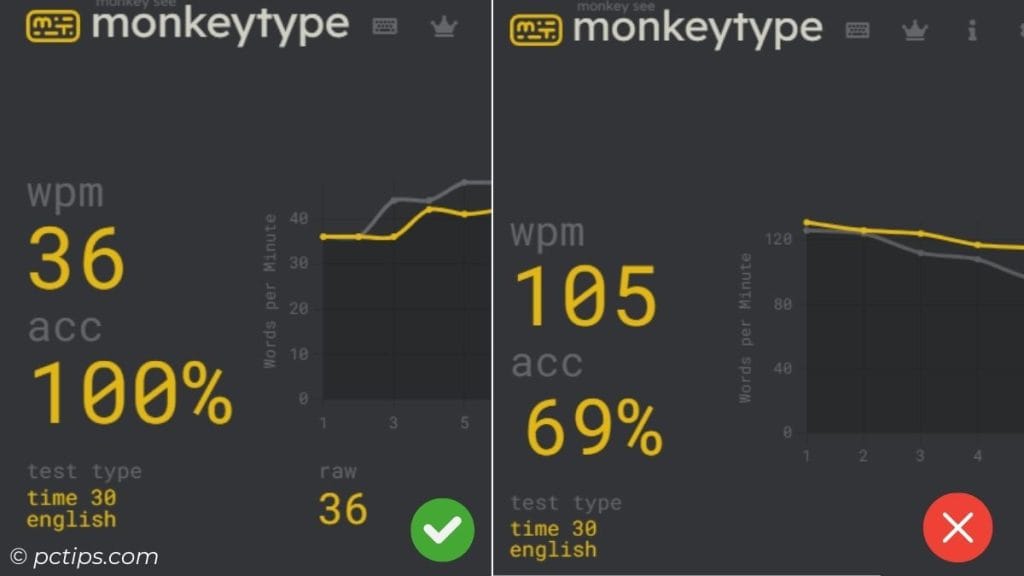
When you’re first starting out, it’s easy to get caught up in the quest for raw speed.
But here’s the thing: Typing 100 WPM doesn’t mean squat if every other word is misspelled.
In fact, fixing mistakes slows you down way more than typing a bit slower but getting it right the first time.
So when you’re practicing, focus on accuracy first.
Aim for 100% correct keystrokes, even if that means slowing down a bit.
As you build muscle memory and get more comfortable with the keys, you’ll naturally start to speed up.
But if you try to force it too soon, you’ll just end up frustrated and error-prone.
Use Keyboard Shortcuts to Correct Mistakes
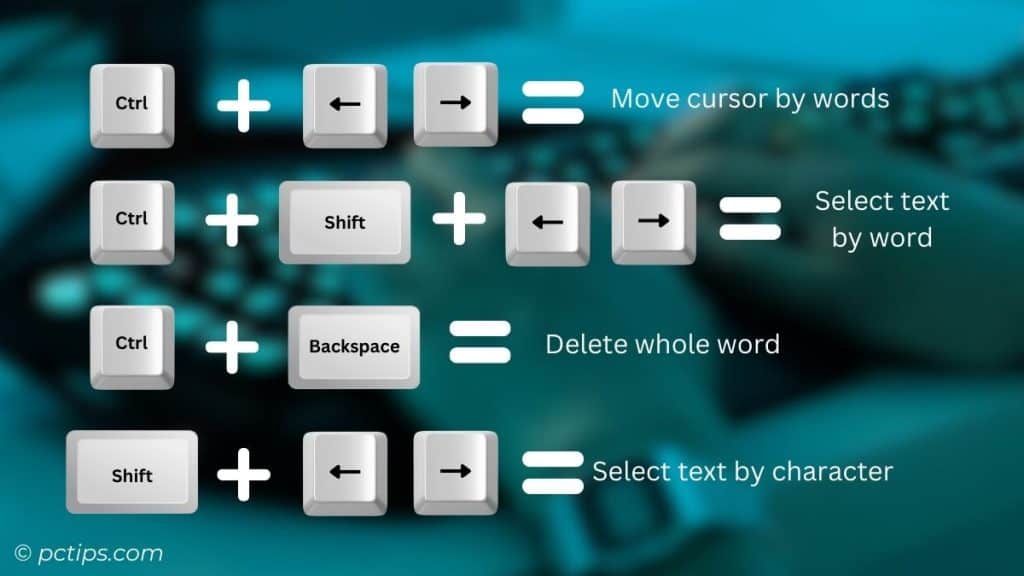
Learn to use Ctrl+Backspace (Cmd+Backspace on Mac) to delete whole words.
It’s faster than repeatedly hitting backspace.
Other useful shortcuts:
- Ctrl+Left/Right Arrow: Move cursor by words
- Shift+Left/Right Arrow: Select text by character
- Ctrl+Shift+Left/Right Arrow: Select text by word
Mastering these shortcuts can significantly reduce the time you spend correcting errors.
Make Some Noise
Don’t be afraid to let those keys clack.
A bit of auditory feedback can actually help you maintain a steady rhythm and pace.
This is where mechanical keyboards really shine.
The tactile and auditory feedback helps you confirm each keypress without looking.
If you’re in an environment where noise is an issue, consider keyboards with quieter switches like Cherry MX Browns or Topre switches.
Advancing to 120 WPM
Once you’ve hit 80 WPM consistently, it’s time to kick things into high gear.
Type in Word Chunks
As you get more advanced, start thinking about typing in word chunks rather than individual letters.
Your brain is already wired to process language in groups (that’s why you can raed tihs setnence eevn tgouhh the ltetres are jmbleud), so lean into that natural ability.
When you see a common word or phrase, like “the” or “in order to,” don’t think “T-H-E” or “I-N O-R-D-E-R T-O.”
Just think “the” and “in order to” and let your fingers do the rest.
With enough practice, typing these chunks will become second nature.
Look Ahead While Typing
Speed reading isn’t just for consuming content.
It’s also a killer technique for speed typing.
As you’re typing one word or phrase, train your eyes to look ahead to the next one.
Your brain will start to process the upcoming words while your fingers are still working on the current ones.
It takes some practice to really nail this skill, but once you do, you’ll be able to maintain a constant flow of typing without any pauses or backtracking.
This is the key to hitting those really high WPM numbers.
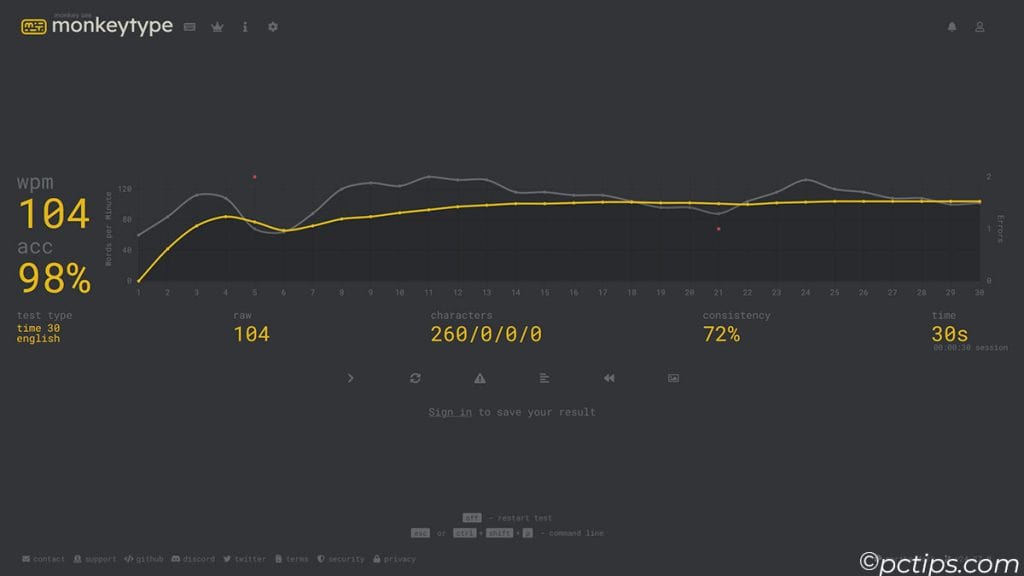
Rest and Recovery
Contrary to popular belief, typing speed alone will not prevent RSI and carpal tunnel syndrome.
You can be the fastest typist in the world, using perfect form and technique, but if you’re doing it for hours a day without proper breaks and recovery, you’re still putting yourself at risk.
Related: Make Your Computer Easier to See (and Use !)
Here are a few things I’ve learned to keep my hands and wrists healthy:
- Take frequent breaks. Step away from the keyboard for a few minutes every hour to stretch and shake out your hands.
- Do regular hand and wrist stretches. There are tons of great tutorials on YouTube for specific stretches that target the muscles and tendons used in typing.
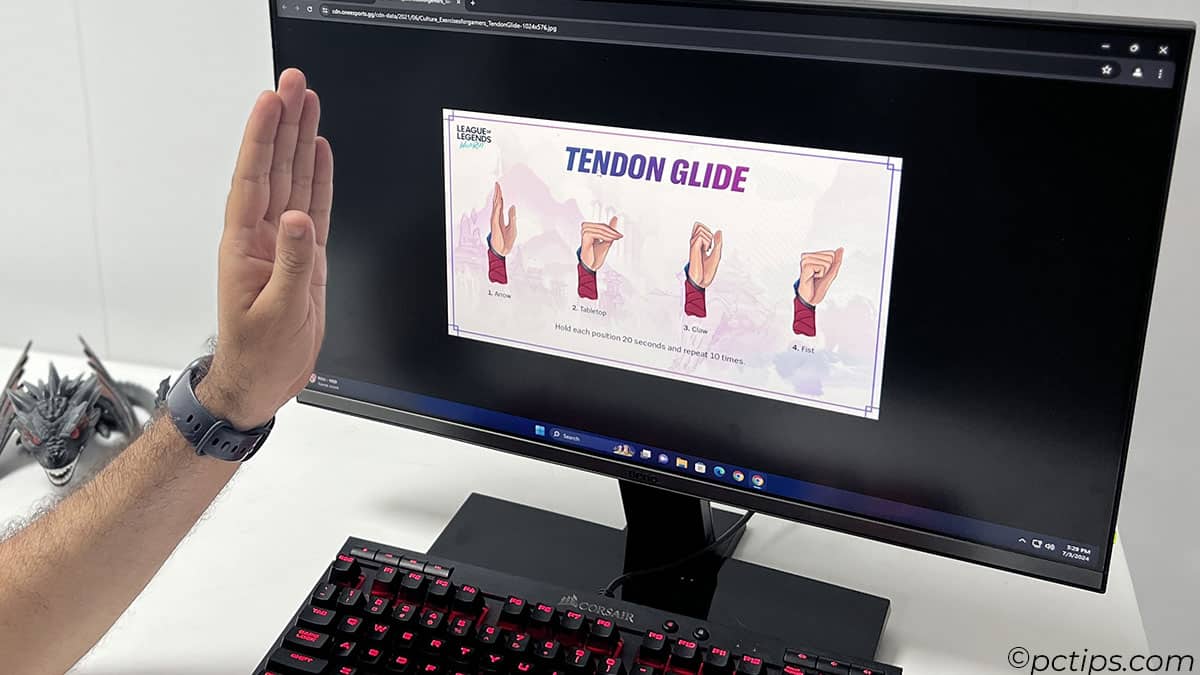
- Invest in an ergonomic setup. This includes things like a keyboard tray, wrist rests (for resting between typing sessions, not while typing), and a chair and desk at the proper height.
- Listen to your body. If you start to feel pain, numbness, or tingling in your hands or wrists, stop typing and rest. If it persists, see a doctor.
No WPM bragging rights are worth ruining your hands for. Take care of those money makers.
Keyboard Layouts: QWERTY vs Alternatives
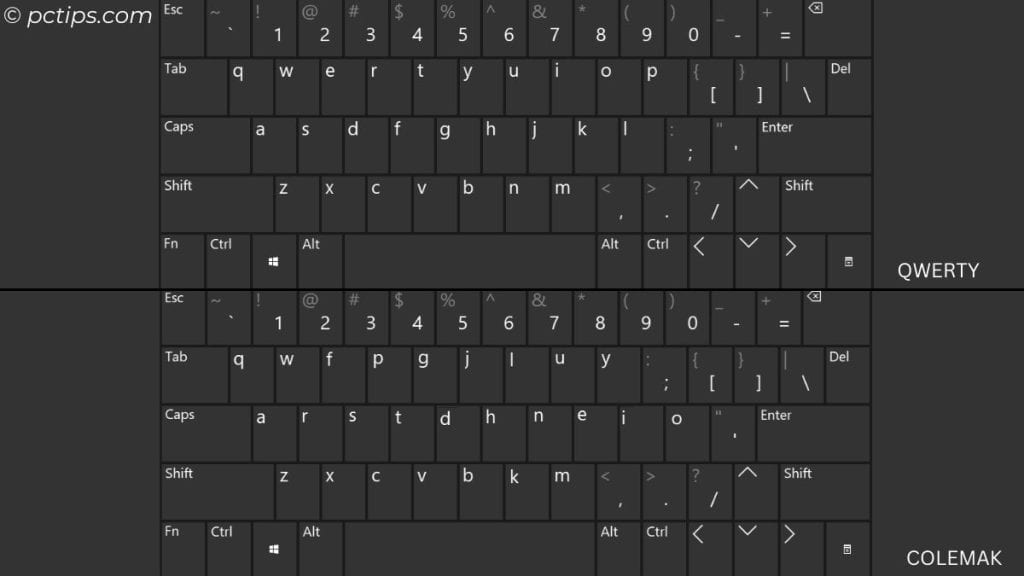
Alternate layouts like Dvorak or Colemak are designed to be more efficient than QWERTY.
They place the most commonly used letters in easier-to-reach positions.
Some typists swear by these layouts, claiming significant speed increases.
However, the learning curve is steep, and you’ll need to retrain your muscle memory completely.
Starting out, I highly recommend mastering QWERTY first.
It’s the standard layout you’ll find on most keyboards, so it’s practical for everyday use.
Once you’re consistently hitting 120+ WPM on QWERTY, then feel free to take Dvorak or Colemak for a spin.
Just be prepared for a temporary speed decrease as you adapt.
The Final Push to 200 WPM

Breaking the 200 WPM barrier is no joke.
It requires insane levels of practice, muscle memory, and focus.
At this point, you’re in the realm of typing savants.
Even with perfect technique and endless practice, some people’s fingers just don’t move that fast.
But if you’re absolutely determined to join the ranks of the typing elite, here are a few final tips:
- Warm up your hands before typing. A little hand massage and finger stretching goes a long way.
- Train in short bursts. Trying to sustain 200 WPM for any length of time is like sprinting a marathon. Focus on hitting that peak speed for brief intervals, then rest.
- Customize your keyboard layout. If you really want to get fancy, you can create a custom mapping that puts your most frequently used keys in the most optimal positions for your hands.
- Get in the zone. Find your ideal typing environment, whether that’s total silence or blasting your favorite high-energy playlist. When you’re really in the flow, the keys just fly.
- Don’t beat yourself up. Seriously, 200 WPM is really, really fast. If you make it to 150 or even 120, you’re already typing faster than 99% of people. Be proud of that.
My Challenge to You
If you’ve read this far, you’re clearly committed to boosting your typing skills.
So here’s my challenge: right now, test your current WPM.
Write it down. Then, for the next month, practice deliberately for just 10 minutes a day.
No more, no less.
After 30 days, re-test yourself.
I’d be shocked if you didn’t see a significant jump in speed.
If you found this guide helpful, pass it along to a friend or two – everyone deserves the gift of speedy fingers.