30+ Google Search Tricks You’ll Wish You Knew Sooner
Last Updated:
In my last article, I shared 30 hidden Chrome features that blew your mind.
But guess what? I’ve been digging even deeper, and I’ve unearthed a treasure trove of Google search tricks that’ll take your browsing game to the next level.
Based on SimilarWeb’s findings as of May 2024, Google search recorded around 85.5 billion visits, equivalent to about 33,000 searches per second, these tips are going to be game-changers for a whole lot of people.
Trust me, you’re gonna wish you knew these sooner.
Unleash the Power of the Asterisk
Ever searched for something but couldn’t remember the exact phrase?
Here’s where the asterisk comes in.
Just pop it in place of the missing word, and Google will fill in the blanks.
For example, try searching for “Do or do * there is no try” and watch the magic happen.
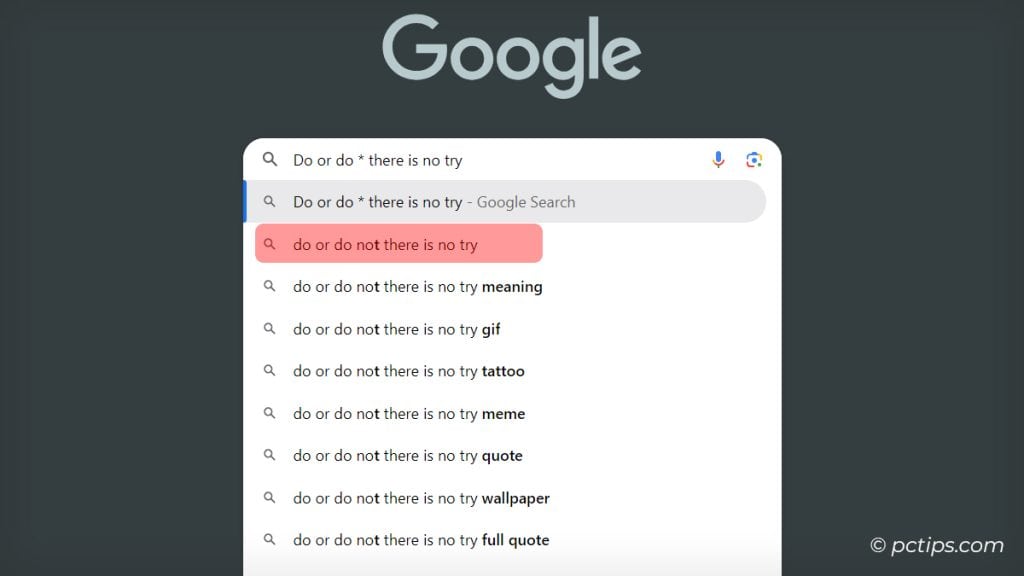
Time Travel with Google
Want to see what a website looked like in the past?
Just type “cache:” followed by the URL, and Google will show you a cached version of the page.
Type cache:www.pctips.com into your search bar and hit Enter.
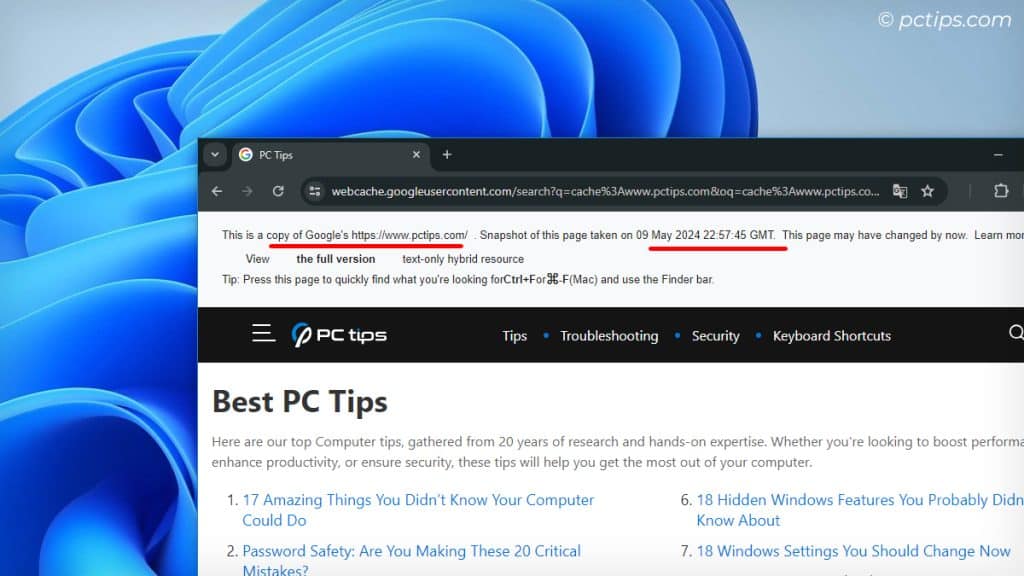
Google will dig up the most recent cached version of that page it has stored away.
It’s like having a time machine right in your browser!
And if you’re curious about even more computer wizardry, check out my article on 17 Amazing Things You Didn’t Know Your Computer Could Do.
Unleash Your Inner Math Geek
Did you know Google has a built-in calculator?
I’m not just talking basic arithmetic – this thing can handle everything from unit conversions to complex equations.
Just type your math problem right into the search bar and watch as Google spits out the answer.
No more hunting for a calculator app!
Convert Anything with Google
Remember how I said Google has a built-in calculator? Well, it can handle conversions too!
From currencies to measurements to even time zones, whatever you need.
Just type in something like 100 BTC to USD or 58 kg to pounds or time in New York and Google will spit out the answer.
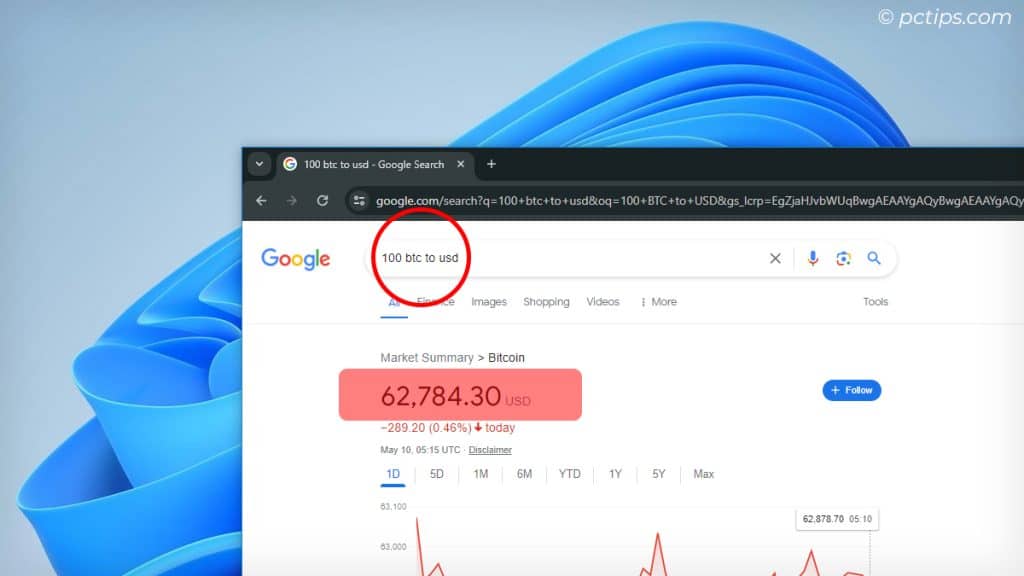
Find Sunrise and Sunset Times
Whether you’re planning a romantic sunrise hike or trying to catch the perfect golden hour light, timing is everything.
Simply search for “sunrise” or “sunset” along with your location, and you’ll get the exact times for that day.
Set a Timer
Need to time your coffee break or make sure you don’t burn the lasagna? Use the following tip!
Just type set timer for followed by your desired duration.
For instance, set timer for 10 minutes.
Google will start a countdown timer right there in your search results.
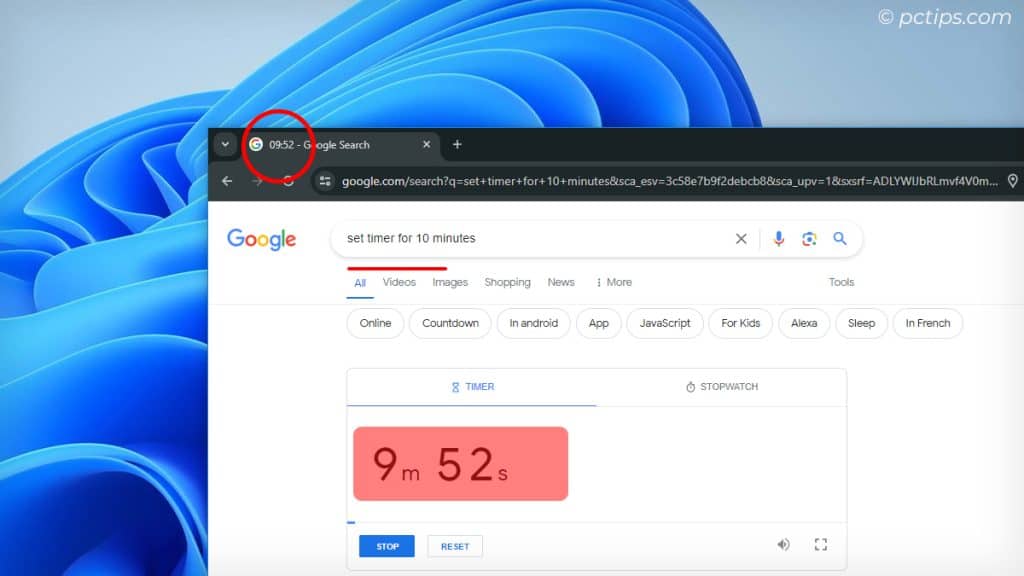
Play Games on Google
Feeling bored? Google has a few hidden games up its sleeve.
Try searching for tic tac toe, solitaire, or snake game.
Google will let you play these classic games right in your search results.
Perfect for a quick work break or procrastination session.
Roll a Dice
Want to make a decision or settle a friendly dispute? Let Google be your virtual dice roller!
Just search “roll a dice” and Google will display an interactive, clickable die right in your search results.
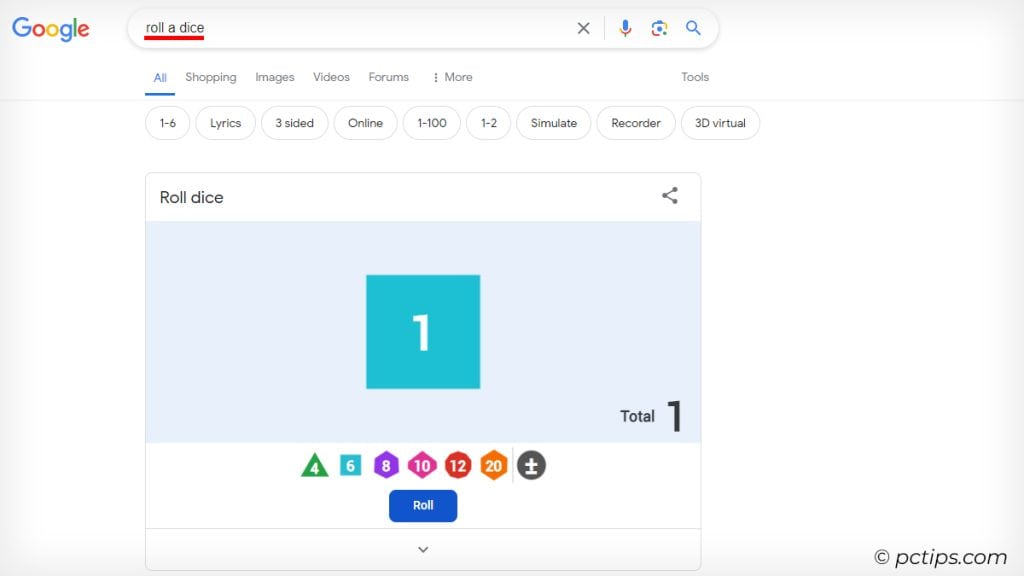
Translate Words and Phrases
Just type translate [word or phrase] to [language].
For example, translate “hello” to French.
Google will display the translation right in your search results.
Très bien!
Search for Stock Information
Curious about how a particular company’s stock is performing?
Just use the stocks: operator followed by the company’s ticker symbol.
For instance, stocks:tsla will show you information about Tesla’s stock, including the current price, trading volume, and a handy chart.
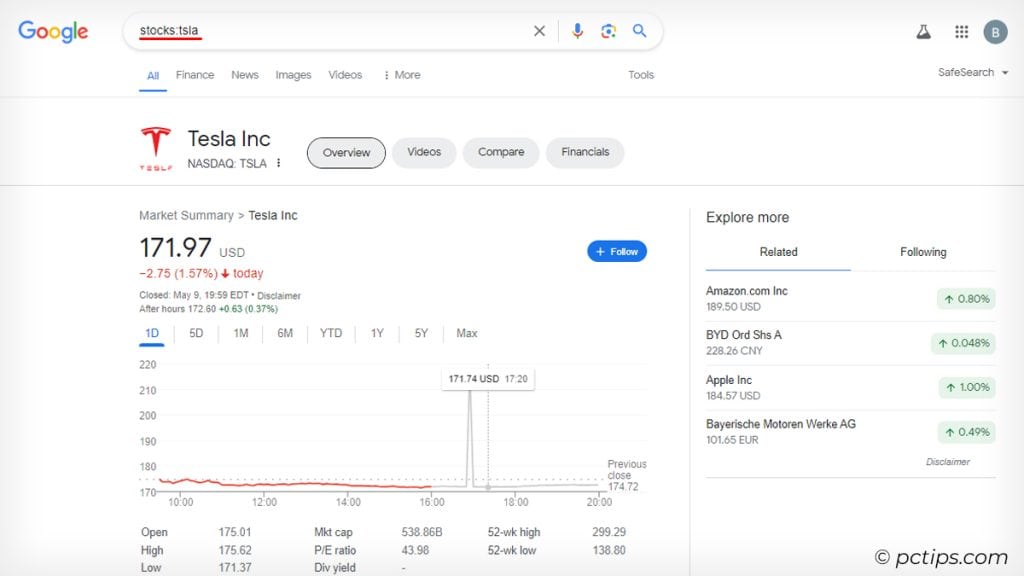
Stay informed about your investments!
Force Google to Show Map Results
Sometimes you just need a map, but Google insists on showing you web results.
Luckily, there’s a way to force maps to appear.
Simply use the map: operator followed by your search term.
For example, map:silicon valley will display a map of Silicon Valley right at the top of your search results.

Search for Movie Information
Google’s got a shortcut to quickly look up details about a film.
Use the movie: operator followed by the movie title.
For instance, movie:batman v superman will give you a summary of the film, including the release date, runtime, genre, and even reviews.
Find Recipes for Specific Dietary Needs
Got a gluten allergy, dairy intolerance, or just trying to eat more veggies?
Google can be useful to find recipes that fit your dietary needs.
Just search for your desired dish followed by any restrictions.
For example, searching “chocolate chip cookies” gluten-free vegan will give you a list of recipes for deliciously gooey cookies sans gluten and animal products.
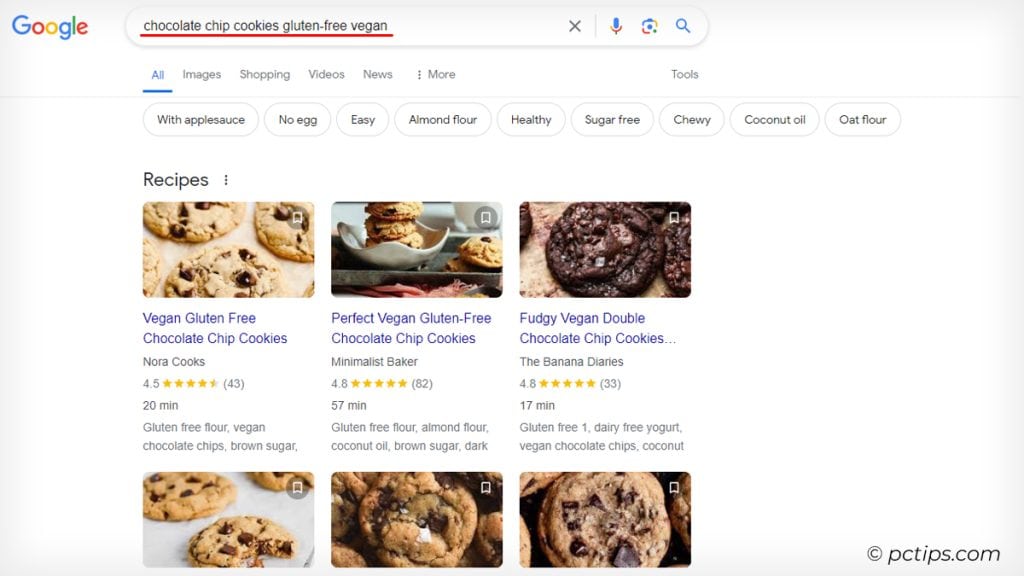
Celebrity Heights
Curious how you measure up to your favorite celebrities?
Just search for a celebrity’s name followed by “height” (e.g., “Henry Cavil height”).
Google will display their height right at the top of the search results.
No more trawling through questionable celebrity gossip sites!
Flight Status
Worried about flight delays or cancellations? Google can give you real-time flight status updates.
Search for your airline and flight number (e.g., “United Airlines UA1234”).
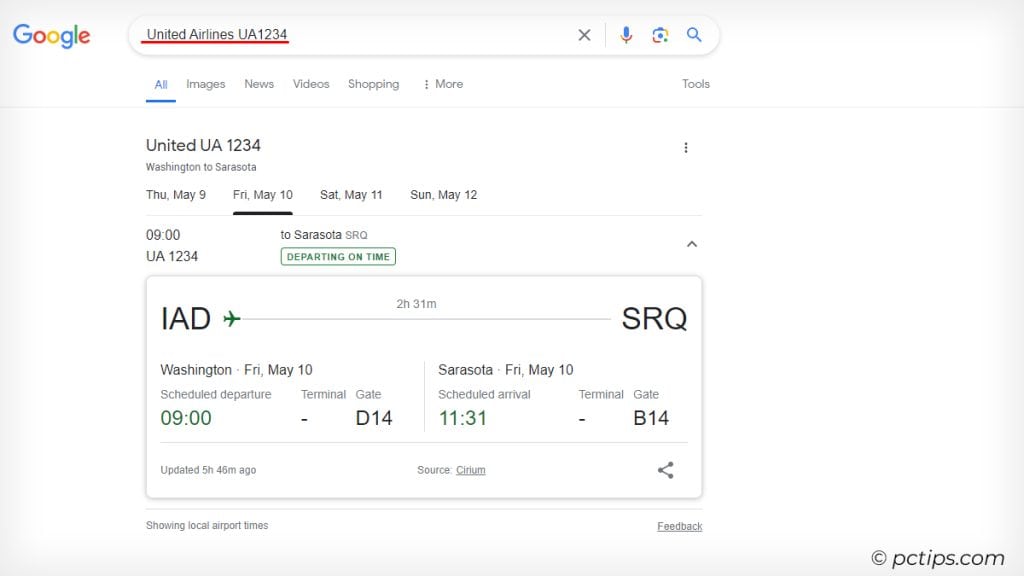
Google will display the current status of your flight, including any delays, gate changes, and the expected arrival time.
A must-have tool for frequent flyers and anxious airport waiters alike!
Weather Forecast
Wondering if you’ll need an umbrella today? Just ask Google!
Search for “weather” followed by your location (e.g., “weather New York”).
Google will give you a detailed forecast, including the current temperature, humidity, wind speed, and the outlook for the coming days.
You can even get fancy and search for things like “sunrise time” or “UV index” for your location.
Color Picker
As a developer, I’m always on the hunt for the perfect color. And with Google’s built-in color picker, I can find it in a snap.
Just search for “color picker” and Google will display an interactive color wheel right in your search results.
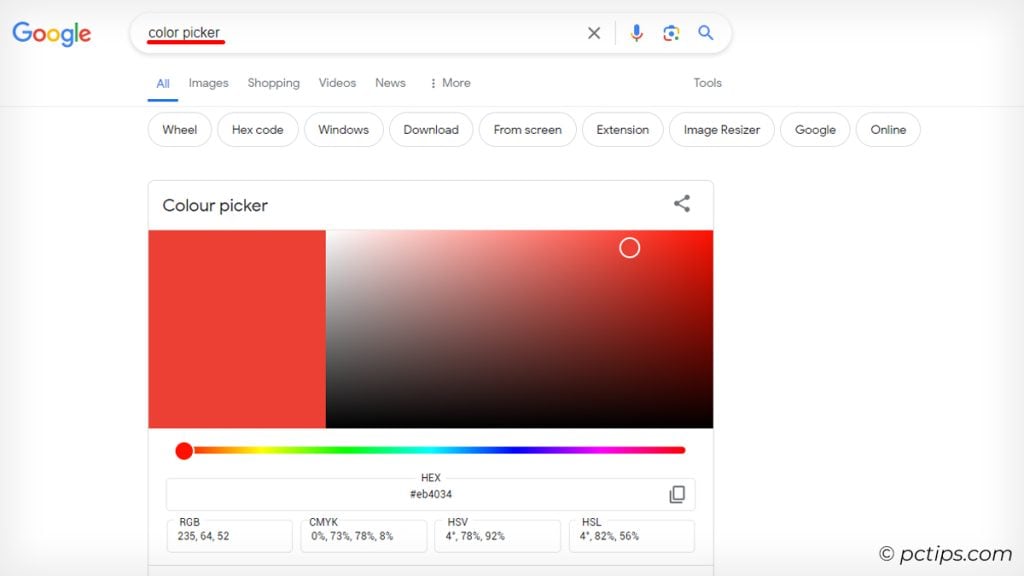
Click and drag to select your hue, then fine-tune with the brightness and saturation sliders.
You can even input specific hex codes or RGB values if you’ve got a particular color in mind.
Breathing Exercise
If you are feeling stressed or anxious, Google can guide you through a calming breathing exercise.
Just search for “breathing exercise” and Google will display a 1-minute guided breathing GIF.
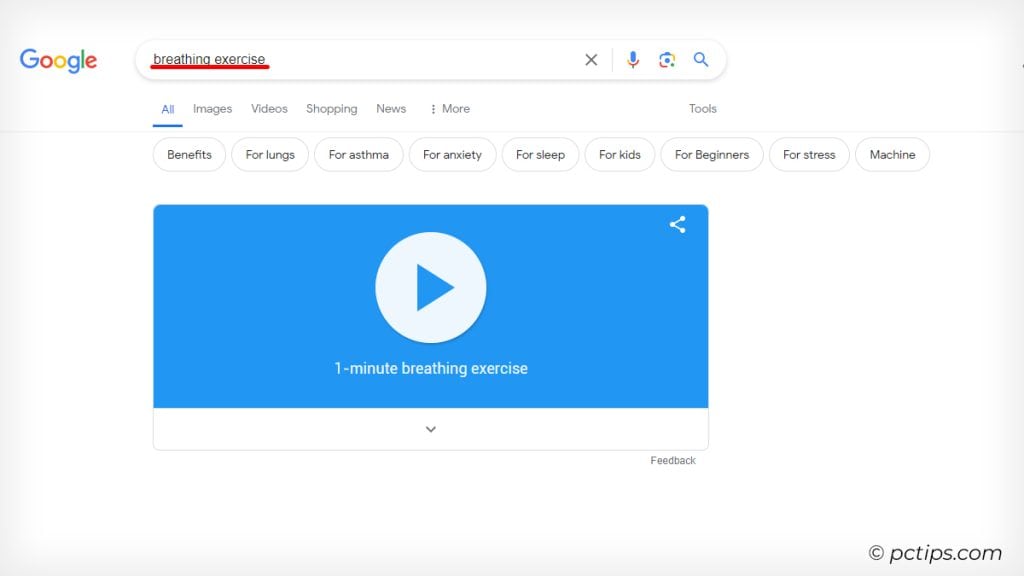
Breathe in as the circle expands, then breathe out as it contracts. Repeat for a minute (or longer, if you like!) to help calm your mind and relax your body.
Track Your Packages
Waiting for a package to arrive? You can track it right from Google!
Just enter your tracking number into the search bar, and Google will display the current status of your package, along with an estimated delivery date.
No more digging through emails or navigating carrier websites!
Use DEFINE: for Quick Dictionary Checks
Come across a word you’re not familiar with?
Instead of opening up a new tab and heading to Dictionary.com, just use the define: operator.
Type define:word (replace “word” with your actual word, of course) and Google will give you the definition right there on the search results page.
Search a Specific Site with site:
Sometimes you know the perfect page is hiding somewhere on a specific website, but you just can’t seem to find it.
Enter the site: operator.
Just type your search term followed by site: operator.
For instance, site:pctips.com keyboard shortcuts.
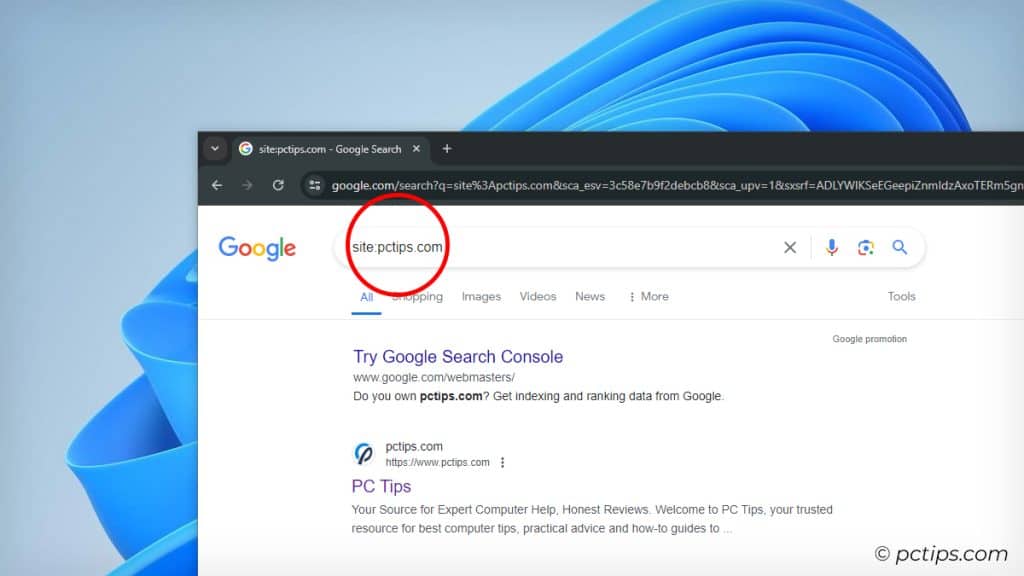
Google will only return results from the site you specified – in this case, PCTips.
Find Related Websites with related:
Stumble upon an awesome website and wish you could find others like it?
I’ve got just the trick. Use the related: operator!
Type related:website.com and Google will pull up a list of sites that are similar in content or theme.
But wait, there’s more! You can also use related: with a specific URL to find pages that are topically or stylistically similar.
For example, let’s say you’re reading a fascinating article about keyboard shortcuts on www.pctips.com/keyboard-shortcuts/.
Just search related:www.pctips.com/keyboard-shortcuts and Google will surface other pages that cover similar keyboard shortcuts topics or have a comparable writing style.
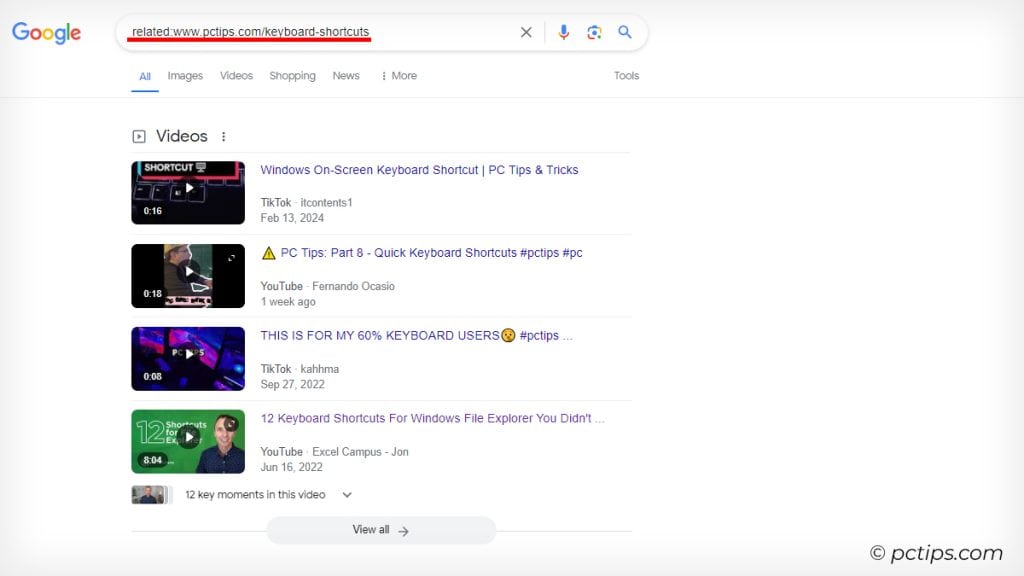
It’s a great way to branch out and discover new online haunts.
In my experience, it never fails to uncover hidden gems I wouldn’t have found otherwise.
Find Specific File Types
Need a PDF, DOC, or PPT file on a particular topic? Google can hunt those down for you.
Just use the filetype: operator.
For example, searching filetype:pdf “keyboard shortcuts” will return only PDF files related to project management.
I can’t tell you how many times this has come in handy when I’m looking for a cheat sheet, manual, or whitepaper on a specific tech topic.
But wait, there’s more! You can also combine the filetype: operator with the site: operator to find a specific file type on a particular website.
Simply search filetype:pdf site:pctips.com “keyboard shortcuts” and Google will return only PDF files related to keyboard shortcuts from the pctips.com website
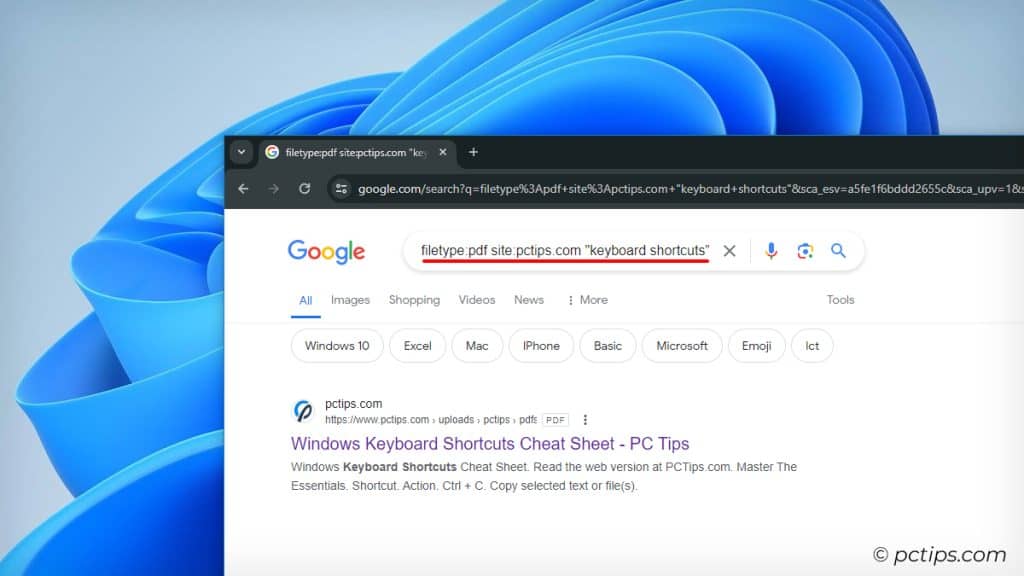
Related Article: Instantly Find Any File On Your Computer
Restrict Results to a Specific Domain
Want your search results to come from a particular domain, like .edu or .gov?
Easy. Just use the site: operator followed by your desired domain.
Searching “robotics” site:.gov, for instance, will only return results about robotics from government websites.
Useful for finding credible sources!
Search for Results Within a Date Range
With Google’s search index containing hundreds of billions of webpages and taking up over 100 million gigabytes of space, finding the most relevant, up-to-date information can be a challenge.
That’s where the before: and after: operators come in handy
For instance, pctips after:2020-01-01 before:2020-12-31 will return results about PC tips from the year 2020.
Alternatively, you can click on the “Tools” button below the search bar, then click on the “Any time” dropdown.
From there, you can choose a predefined time range (like “Past 24 hours” or “Past year”) or set a custom range.
Search for Results with Specific Words in the Title
If you’re looking for pages that have a particular word in the title, the intitle: operator is your friend.
Just use intitle: followed by your search term.
For example, intitle:Valar Morghulis will return pages that have “Valar Morghulis” in the title tag.
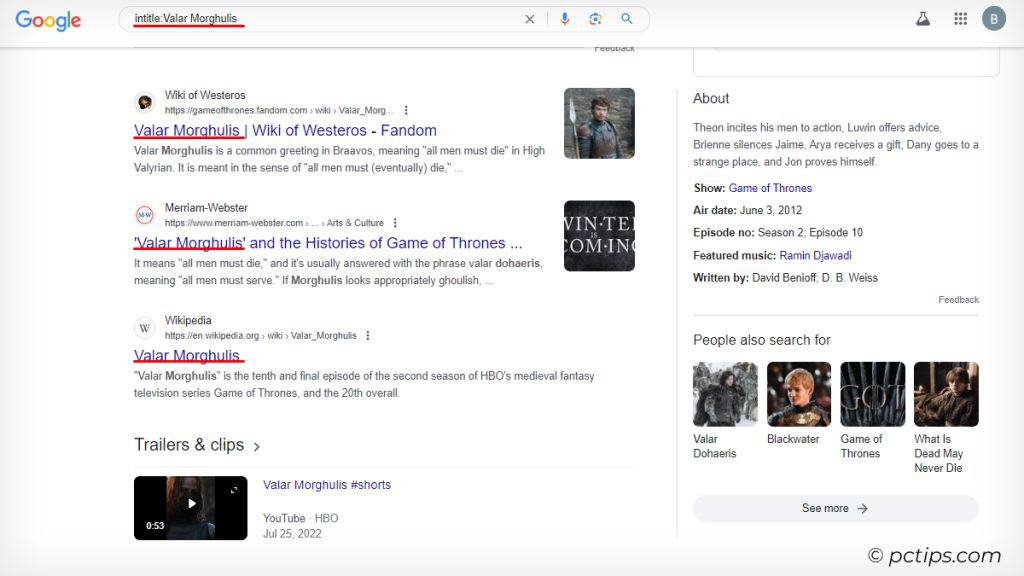
Search for Results with Specific Words in the URL
Similar to intitle:, you can use the inurl: operator to find pages that have a particular word in the URL.
For instance, inurl:download will return pages that have “download” in the URL.
Search for Results with Specific Words in the Content
Want to find pages that mention a particular word or phrase in the main content? Use the intext: operator.
Just type intext: followed by your search term.
For example, intext:”cloud storage” will return pages that have the exact phrase “cloud storage” somewhere in the body text.
Combine Operators for Super Specific Searches
Okay this is my favorite. Now that you know all these powerful operators, it’s time to combine them for even more targeted searches.
For example, let’s say you want to find PDF files about Python programming that are on government websites and were published in 2024.
You could search for: filetype:pdf “python programming” site:.gov after:2024-01-01 before:2024-12-31
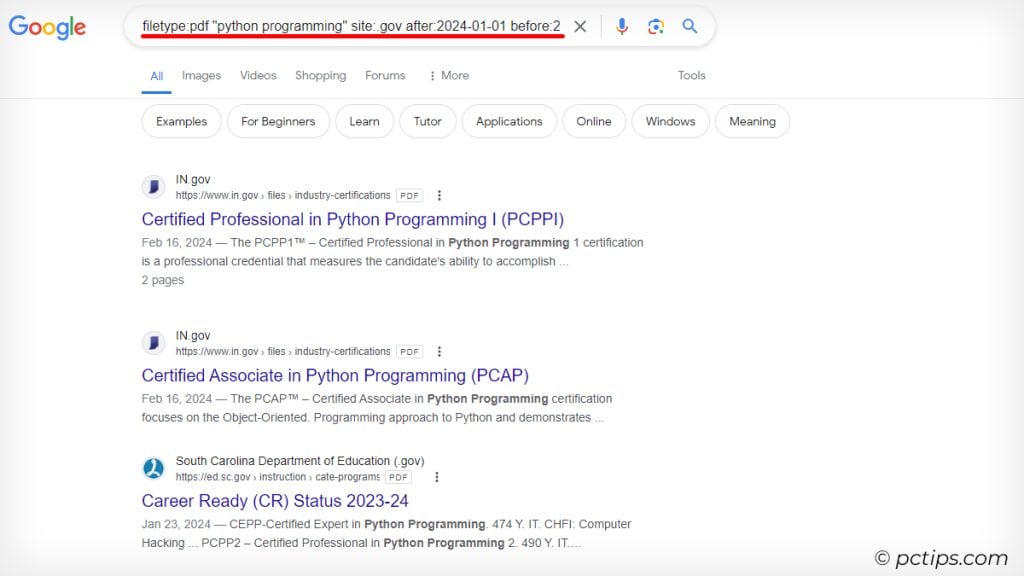
By mixing and matching operators, you can create incredibly specific searches that drill down exactly to the information you need.
Find Out What Time a Business Closes
Rushing to get to the store before it closes? Google’s got you.
Just search the business name followed by hours or closing time.
Google will display the business’s hours of operation, along with any special hours for holidays or weekends.
Find Local Businesses Near You
On the hunt for a nearby coffee shop, gas station, or ATM?
Just search for the type of business followed by near me.
For example, searching coffee shops near me will pull up a list of the closest caffeine dealers, complete with ratings, hours, and directions.
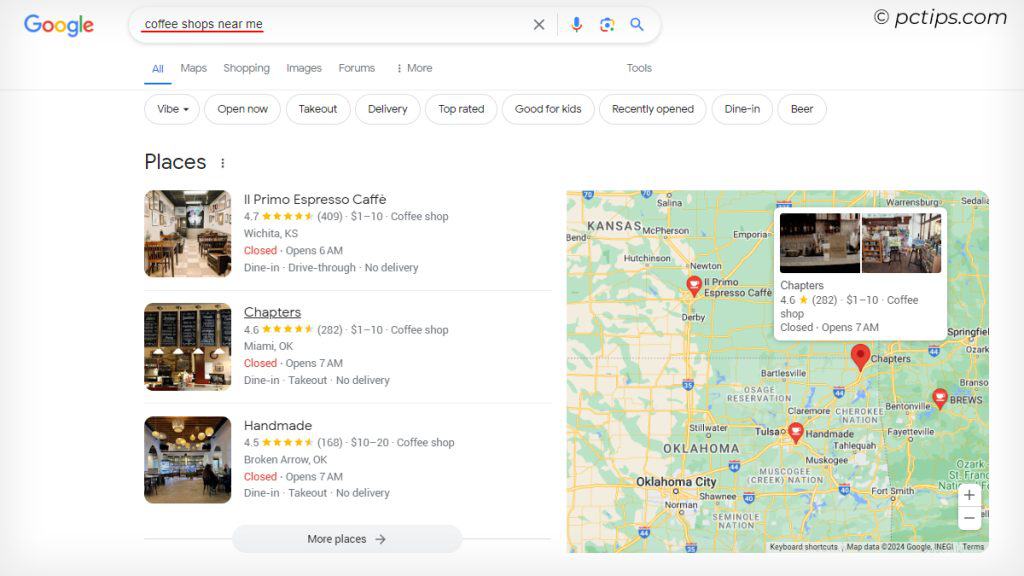
Uncover Scholarly Research
Working on a research paper or just curious about academic findings on a particular topic?
Google Scholar (https://scholar.google.com/) is what you need.
This search engine focuses specifically on scholarly literature, including articles, theses, books, and court opinions.
Stay Secure with Google’s Password Checkup
According to the research, at least 82.84% of Americans have had their accounts breached.
Worried about the strength and security of your online passwords?
Use Google’s Password Checkup (https://passwords.google.com/checkup)
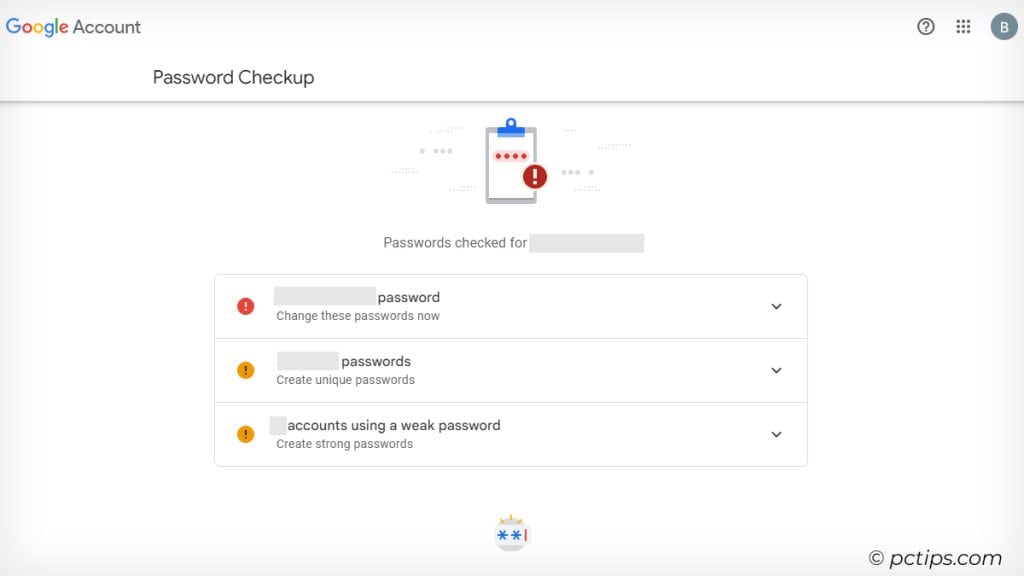
This tool analyzes your saved passwords, alerts you to any that have been compromised, and provides guidance on creating strong, unique passwords.
Keep your accounts safe and sound!
But there’s more to password safety than just using this tool. To really protect your accounts, check out these must-read articles:
- Password Safety: Are You Making These 20 Critical Mistakes?
- Is Your Password on This “100 Common” List? Find Out Now!
- How to Create Super-Strong Passwords (That You Won’t Forget!)
Working Google Search Operators in 2024
| Operator | Description | Example |
| ” “ | Search for results that mention a word or phrase. | “computer tips” |
| OR | Search for results related to X or Y. | laptop OR desktop |
| | | Same as OR. | laptop | desktop |
| AND | Search for results related to X and Y. | keyboard AND mouse |
| – | Search for results that don’t mention a word or phrase. | software -malware |
| * | Wildcard matching any word or phrase. | computer * repair |
| ( ) | Group multiple searches. | (Windows OR macOS) pctips.com |
| define: | Search for the definition of a word or phrase. | define:firewall |
| cache: | Find the most recent cache of a webpage. | cache:pctips.com |
| filetype: | Search for particular types of files (e.g., PDF). | pctips filetype:pdf |
| ext: | Same as filetype: | pctips ext:pdf |
| site: | Search for results from a particular website. | site:pctips.com |
| related: | Search for sites related to a given domain. | related:pctips.com |
| intitle: | Search for pages with a particular word in the title tag. | intitle:antivirus |
| allintitle: | Search for pages with multiple words in the title tag. | allintitle:antivirus software |
| inurl: | Search for pages with a particular word in the URL. | inurl:backup |
| allinurl: | Search for pages with multiple words in the URL. | allinurl:backup solution |
| intext: | Search for pages with a particular word in their content. | intext:VPN |
| allintext: | Search for pages with multiple words in their content. | allintext:secure VPN |
| around(X) | Search for two terms within X words of each other. | “computer repair” around(4) |
| weather: | Search for the weather in a location. | weather:san francisco |
| stocks: | Search for stock information for a ticker. | stocks:tsla |
| map: | Force Google to show map results. | map:silicon valley |
| movie: | Search for information about a movie. | movie:the social network |
| in | Convert one unit to another. | 500 GB in MB |
| source: | Search for results from a particular source in Google News. | pctips source:techcrunch |
| before: | Search for results from before a particular date. | pctips before:2020-01-01 |
| after: | Search for results from after a particular date. | pctips after:2020-01-01 |
The Possibilities are Endless!
So, which of these features are you most excited to try out?
And remember, this is just the tip of the iceberg.
The possibilities are endless, and they’re about to explode with Google’s upcoming Search Generative Experience (SGE)!
According to research, 86.8% of search queries trigger a Search Generative element on Google.
Google is weaving AI into the fabric of search, offering intuitive, conversational, and context-aware results.
Think super-smart AI assistant that understands your intent and adapts to your needs.
I’d love to hear about any other cool Google tips you’ve picked up along the way.
Share ’em in the comments below – let’s keep the knowledge flowing!