30+ Must-Have Google Chrome Extensions
Last Updated:
You can certainly use Google Chrome without installing anything at all. But it’s worth noting that some extensions can truly enhance your browsing experience.
With that said, I went on a journey to test at least 200 chrome extensions.
From all of these, Manganum Sidebar has become a game changer for me! I can access all basic features from a single tab, making my browsing experience slightly faster.
Let’s get started with the same.
Manganum Sidebar: All Tasks in One Tab (Game Changer For Me!)
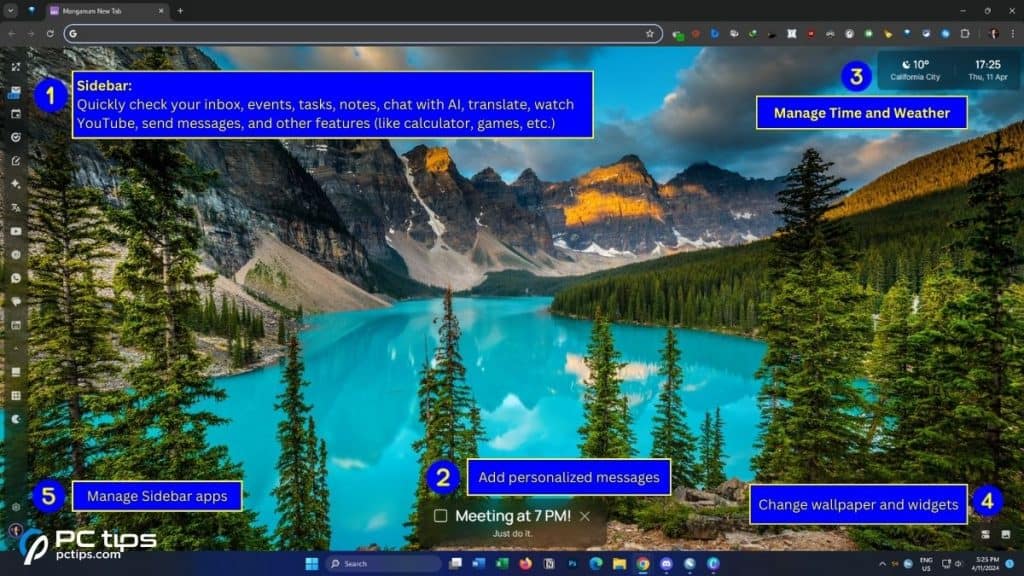
Imagine performing all your basic tasks all in a single tab. That’s exactly what Manganum’s productivity sidebar does.
Here are few things it does:
- Customizes your Chrome’s homepage.
- Lists all your favorite and bookmarked sites.
- Lets you check your mail, tasks, and events.
- Creation of notes and ease management of your tabs.
- Includes Calculator, games, Google Translator. and other essential tools.
- Watch/listen to YouTube or send messages instantly.
- Chat with your favorite AI bot (Gemini, ChatGPT, or Co-Pilot).
With new features being added every month, I’m hopeful that Manganum will become an all-in-one powerhouse extension very soon.
Alternatives: Unmind, Momentum, Earth View, Google Arts & Culture, Start.me
Tab Suspender: Browse Faster & Work Smoother
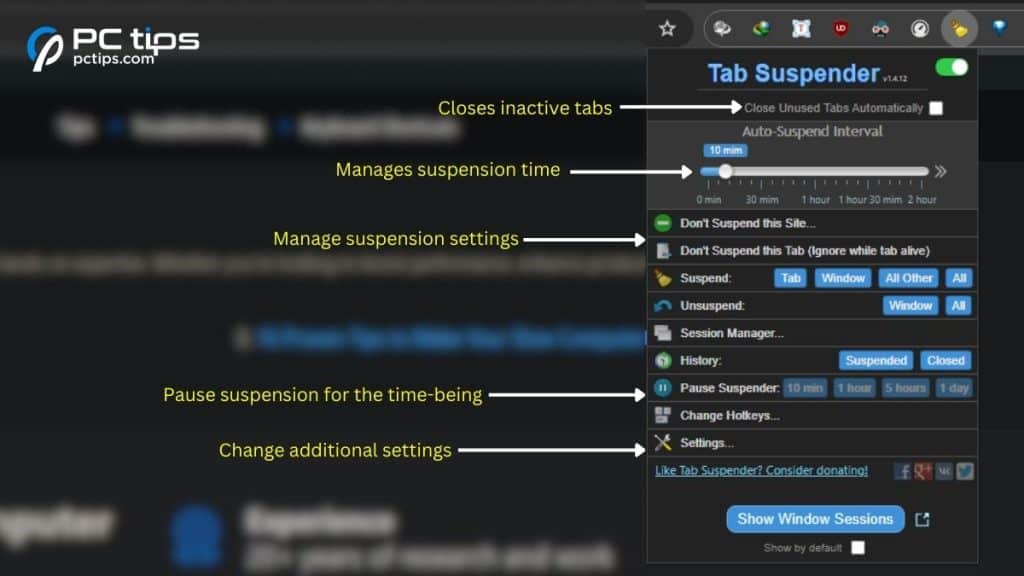
The more tabs you open, the slower your browsing experience. In fact, this even harms your overall PC performance.
By default, Google Chrome puts tabs to sleep after an hour of inactivity. But this isn’t quite effective, is it?
I recorded random stats at my work (before and after using Tab Suspender). Check out the results for yourself:
| No. of opened tabs | Memory (before) | Memory (after) | CPU (before) | CPU (after) |
| 5 | 46% | 42% | 5% | 2% |
| 15 | 77% | 42% | 10% | 3% |
| 30 | 85% | 44% | 40% | 3% |
After using TabSuspender, only the running tab is consuming the resources.
There’s also an option to close the inactive windows. Try it out and let me know if this turns out to be helpful.
Alternatives: Workona Tab Suspender, The Great Tab Suspender, The Marvellous Suspender
OneTab: Organize Your Chrome Tabs
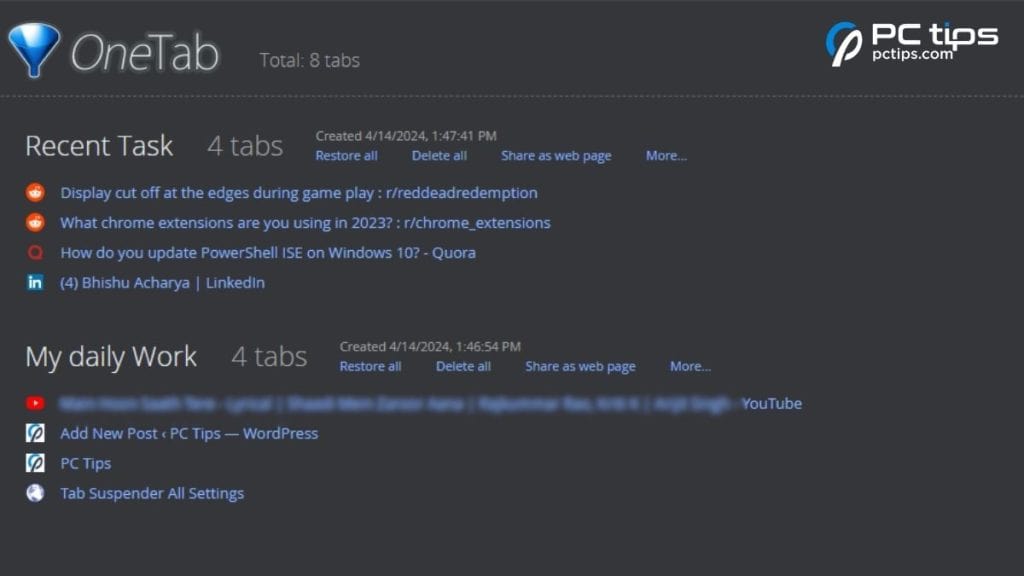
Another extension optimized to save system resources is OneTab. With this, you can move all windows to a single tab and access them individually.
I like to give a name to each group. This practice makes it easy for me to launch specific sites, when required.
Also, this Chrome extension lets you copy all the links in a single click. This comes in handy when you need to open the same tabs on a different device.
Alternatives: Supatabs, OneTab Plus, better-onetab
Natural Reader: Bored With Reading?
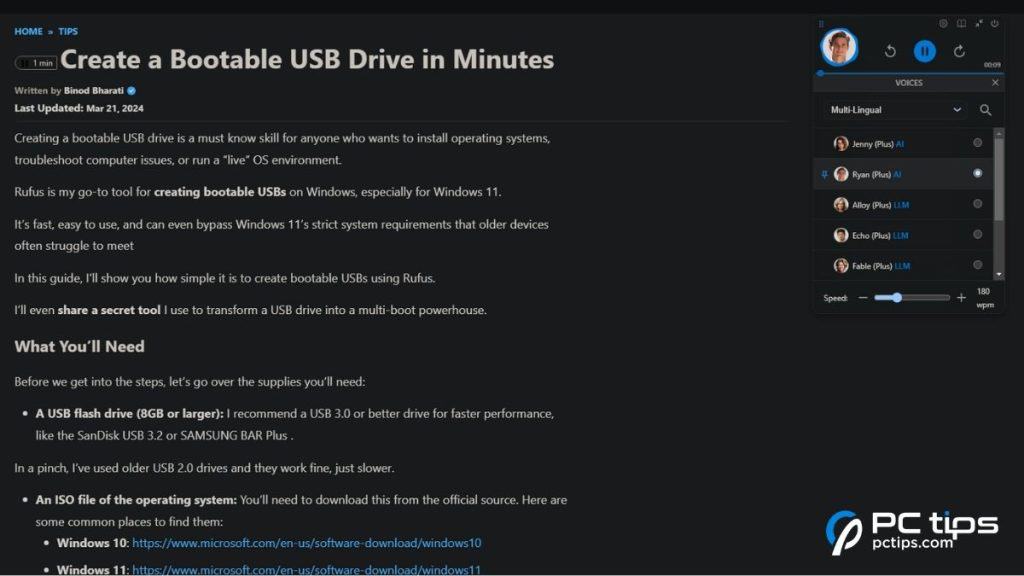
Reading lengthy guides and research papers can sometimes be hectic. With this AI extension, you can select a voice, sit back, and enjoy the reading.
For me, Natural Reader doesn’t just fight my boredom but even assists me in improving my pronunciation and reading skills.
Try it on your own to see the difference.
Alternatives: Text to Speech, TTSReader
Dark Reader: The Ultimate Dark Mode!
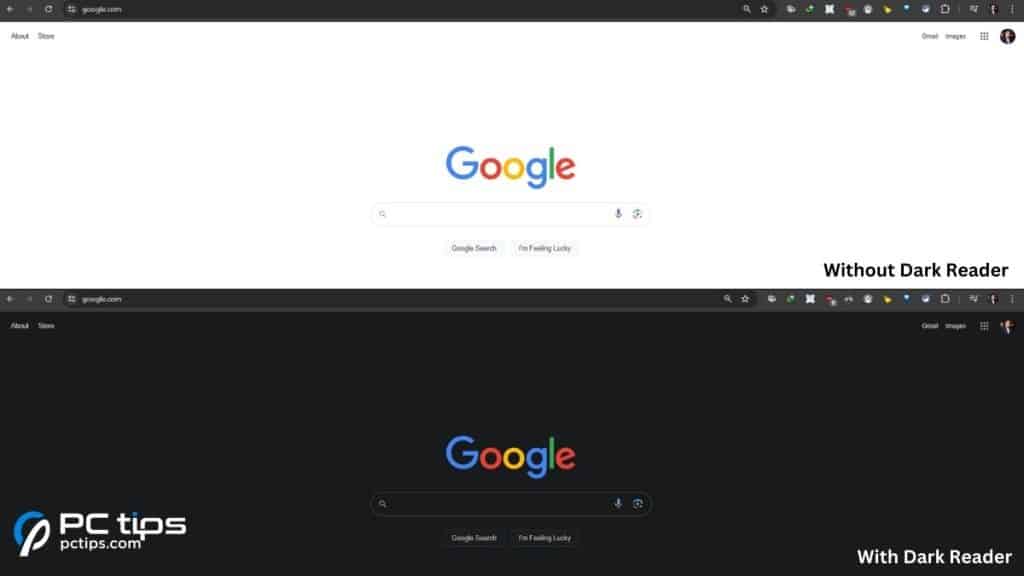
While most websites have integrated a built-in dark mode option, some are yet to join the party.
With the Dark Reader extension, you can enable dark theme on all of your favorite sites.
It even lets you tweak the page brightness, contrast, greyscale, text stroke, and other image properties.
Alternatives: Dark Reader for Chrome, Dark Mode for Web, Dark Reader for Web
SmartMute: Silent Your Inactive Tab
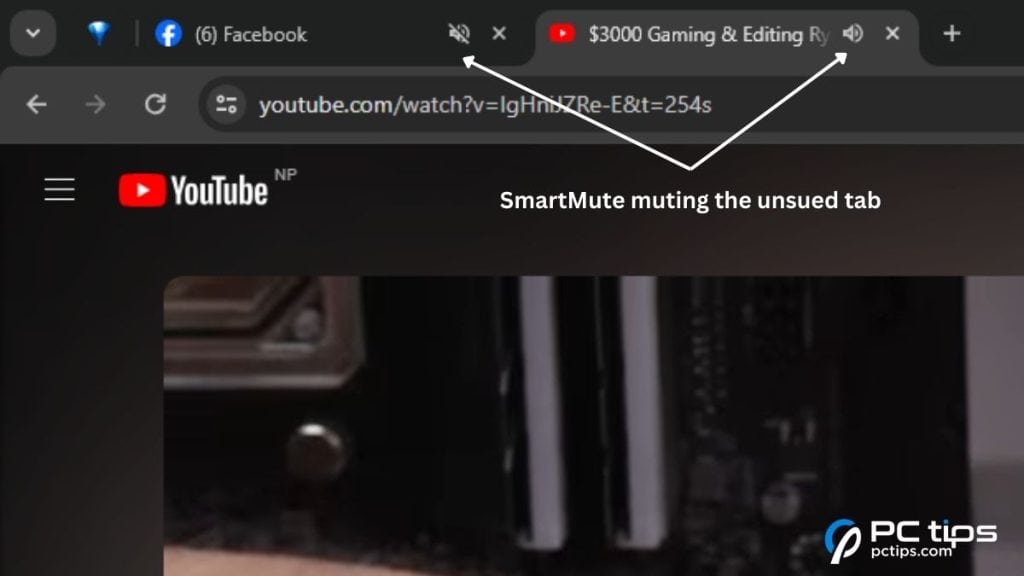
Having multiple tabs playing different audio can be disruptive.
Instead of manually pausing/muting the other window, let SmartMute do this job for you.
To unmute, just revisit the muted tab.
Alternatives: Mute Tab, Mute Tab Shortcuts, Tab Muter
UBlock Origin: No More Ads!
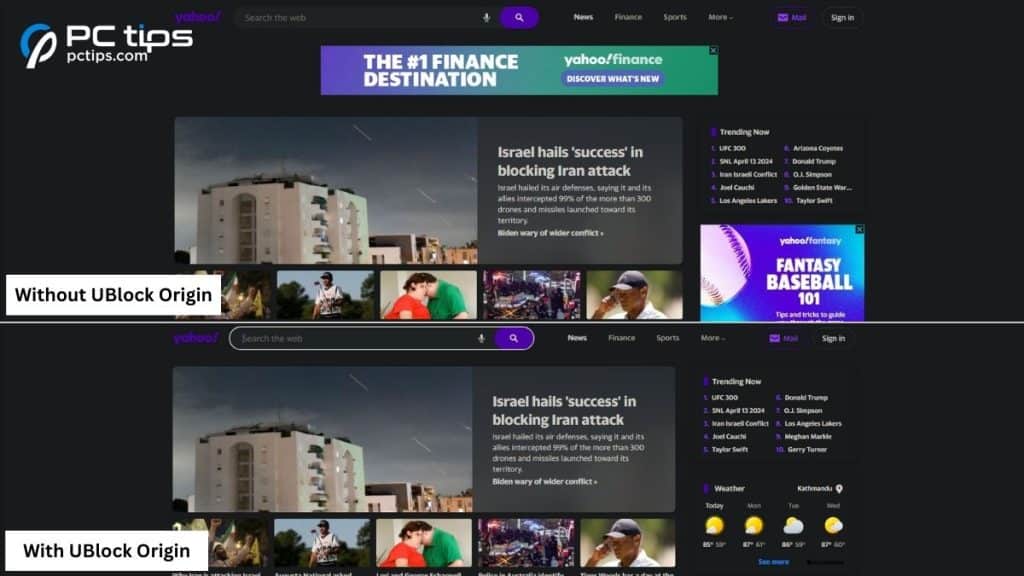
While there exists a plethora of ad-blocking Chrome extensions, most of these hogged up my system resources when I tested each one out.
UBlock Origin was the only one that satisfied my needs. Here’s a quick guide to using it:
- Install the extension and it automatically kicks off.
- Click on the power icon to disable UBlock from the entire site.
- Ctrl + Click to disable it just from the current webpage.
- Find options to block popups, large media elements, cosmetic filtering, Javascript, and remote fonts.
Alternatives: AdGuard, Ghostery Tracker, Skip Ad, Privacy Badger, 1Block
EmoGuard: Hide All Inappropriate Words
You’ve blocked ads and popups, but what about hate comments and inappropriate words?
With EmoGuard, it’s possible to blacklist any word or phrase of your choice.
Do keep in mind that some terms might conflict with the blacklisted words. For example, ‘shake’ and ‘Shakespeare’.
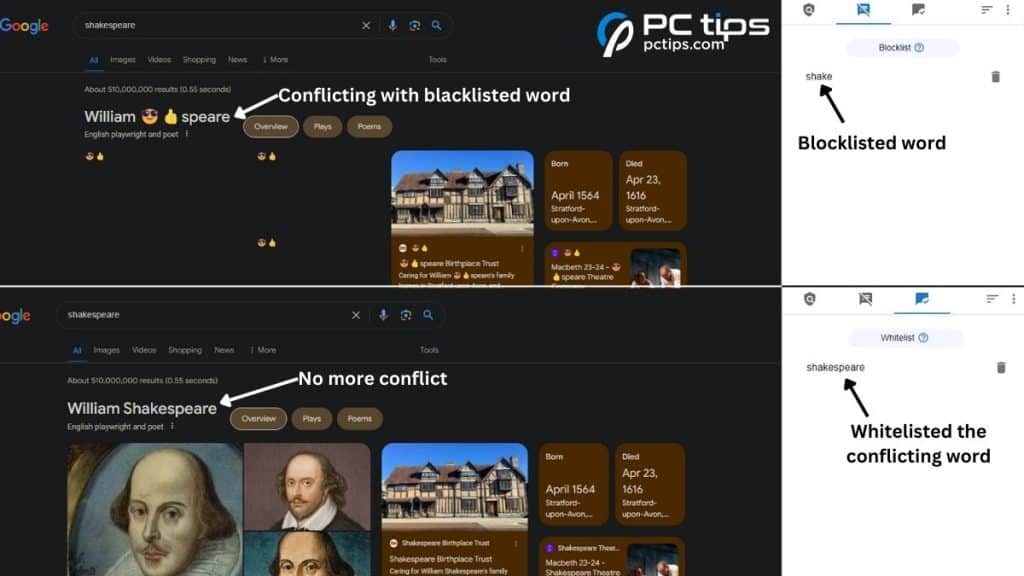
Here, if the site you’re surfing mentions Shakespeare, this is what you’ll see – ‘😎👍speare’.
To avoid such conflicts, don’t forget to update the Whitelist accordingly.
Alternatives: Fluff Busing Purity, Shut Up: Comment Blocker
CyberGhost: Secure Your Browsing
Skip this extension if you’re already using a VPN.
Most browser-based VPN extensions serve as proxies. If you want better privacy and security, I always recommend premium VPN services (available as desktop apps).
So, why CyberGhost? I tested this extension against multiple services, like Touch, Urban, ZenMate, 1clickVPN, Hola, and PureVPN.
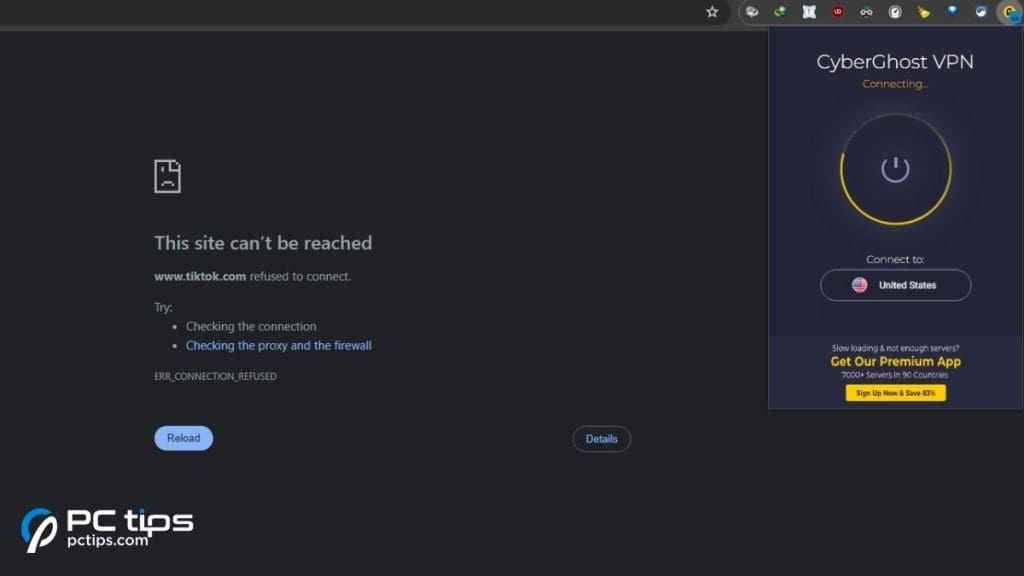
And as you guessed it, CyberGhost was slightly faster – in three out of four servers.
Also, there’s no need to provide any login details to use this VPN!
Hence, it’s the best pick for anyone who isn’t willing to spend a single fortune or download a dedicated VPN app.
I Still Don’t Care About Cookies: No More Cookie Banners!
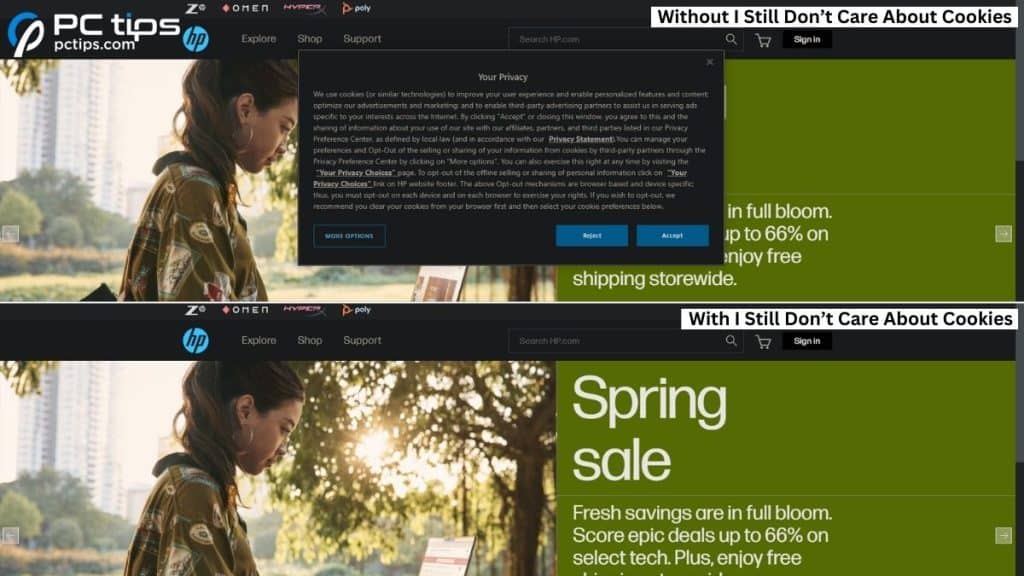
Accepting cookies on each and every website is one of the most irritating moments when I’m using Google Chrome. Pretty sure, it’s the same for you as well.
The community updated version of ‘I Don’t Care About Cookies’ is now available in Chrome Web Store.
This extension automatically accepts the absolutely-needed cookies while blocking the ones that aren’t essential.
Install it and no more cookie hassles!
Alternatives: Cookie Editor, EditThisCookie, Open Cookie Editor
Speedtest by Ookla: Check Your Internet Speed
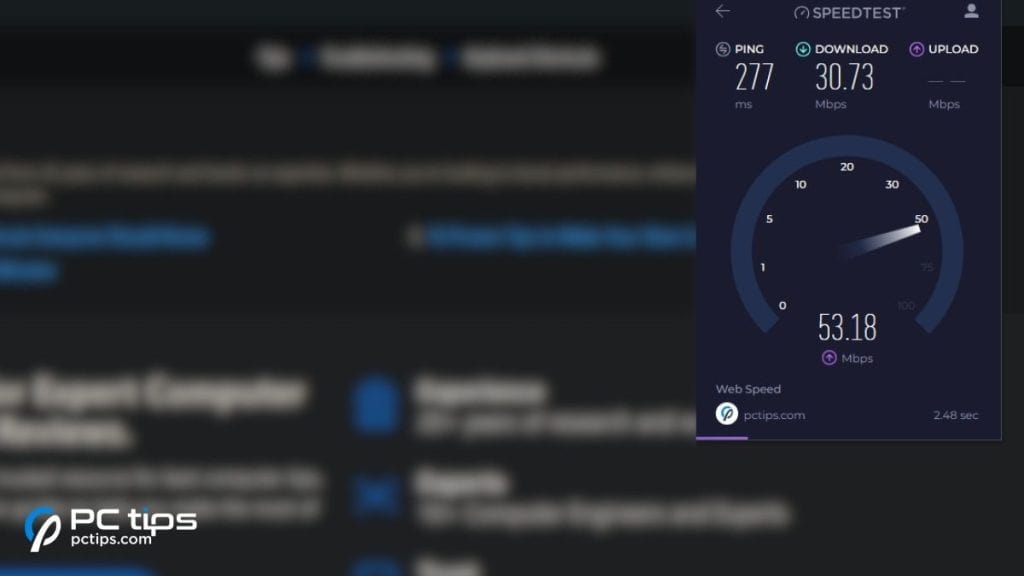
With Ookla’s Speedtest, you no longer require launching a new tab to check the internet speed.
Select the extension and hit the power button. Now, wait for the tool to generate the download and upload speeds.
Alternatives: Fast.com, Internet Connection Monitor
Imagus: Enlarge Your Pictures
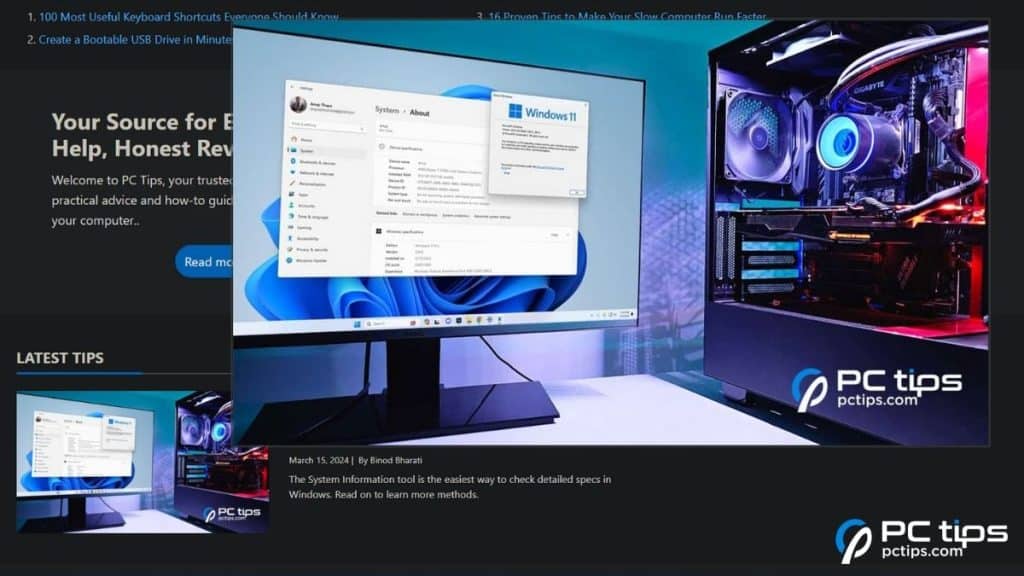
Having difficulty in identifying images?
With Imagus, you can hover the cursor over a picture or thumbnail and it should automatically enlarge it.
Do keep in mind that this extension works only on supported websites.
Alternatives: Hover Zoom+
Picture-in-Picture: Watch Videos Anywhere
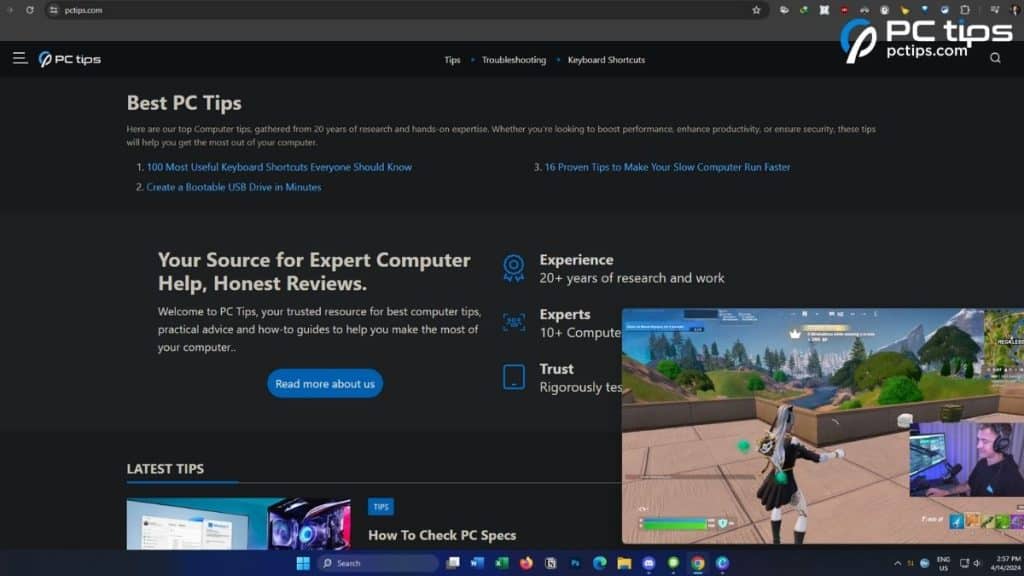
Ever since YouTube rolled out their Picture-in-Picture mode in 2021, I have been trying different ways to use this feature with other streaming sites.
If you also want to float your video screens, Google’s Picture-in-Picture extension is the best bet.
This has taken my multi-tasking to the next level. Even at work, I can now keep an eye on all the football matches, stream games, or watch reels.
But do keep in mind that you can only launch one floating window at a single time.
Alternatives: PiP – Floating Video, Floating Video Player, Floating Video with Playback Controls
Internet Download Manager: Save Any Media
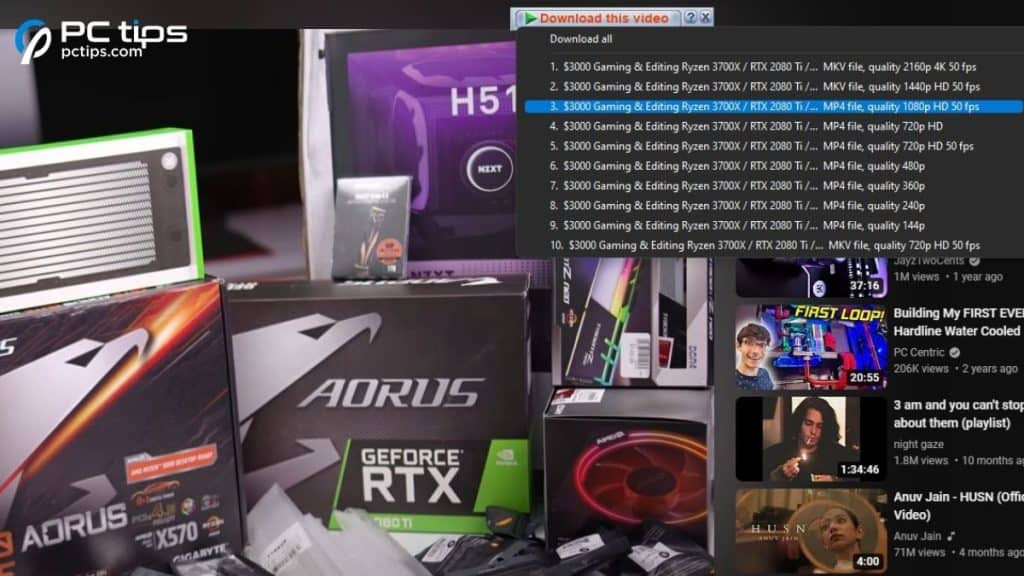
I’ve been using Internet Download Manager for well over a decade. This extension works will all the websites (even YouTube)!
The installation process is a bit tricky. So, let’s get into that first:
- Set up the latest version of Internet Download Manager desktop app.
- Install the extension available in Chrome Web Store.
- Download the CRX file as instructed in the chrome extension.
- Go to Extensions > Drop the CRX file.
Once this is done, you’re going to see the ‘Download with IDM’ or ‘Download this video’ on every link and video.
You can even expand the option (if available) and download them in different resolutions.
Alternatives: Chrono Download Manager, Video Downloader Professional, Turbo Download Manager
Marinara: Your Pomodoro Assistant
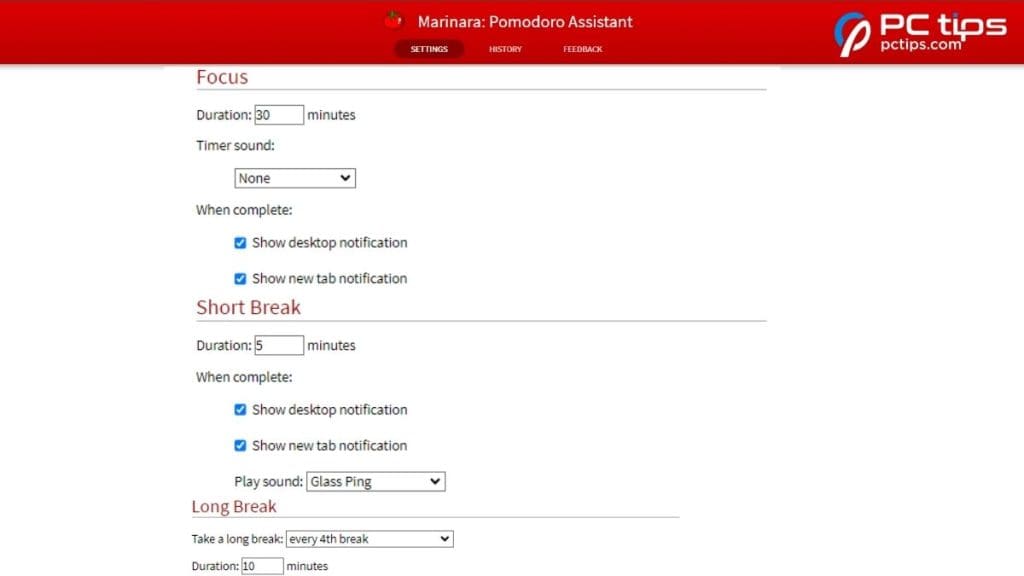
This is a must-have Chrome extension for students and office workers.
With Marinara, you can customize your own break routines. Don’t forget to set an alarm at each interval.
Trust me, this Pomodoro extension is going to change your habits for good.
Alternatives: Pomodoro Chrome Extension, Nucleus, Habitica Pomodoro SiteKeeper
CAPTCHA Solver: Automatic Human Verification
Using bots to solve CAPTCHAs can violate the terms & conditions of some websites. Kindly proceed at your own risk.
CAPTCHAs are simply tests to tell computers and humans apart.
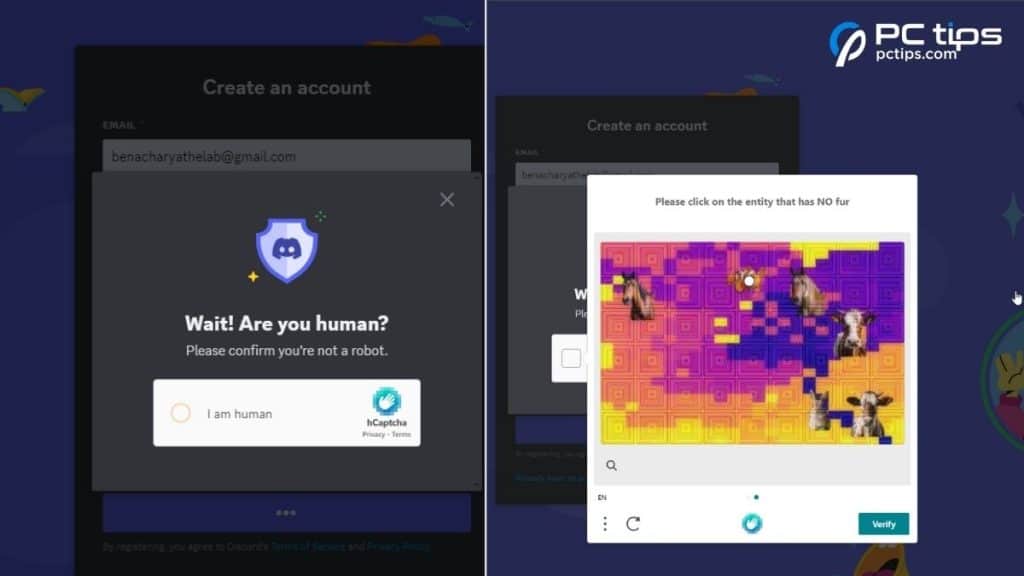
Now, there are extensions like CAPTCHA Solver that automatically verifies you as human and even solve different types of puzzles.
This is great for anyone who’s looking to save time.
But it’s definitely not good for CAPTCHA developers. Clearly, they need to pull up their socks.
Also, keep in mind that that the extension may make some mistakes (mainly with the difficult hCAPTCHAs and reCAPTCHAs). Have patience and it’ll do your job for sure!
Alternatives: Vtop Captcha Solver
Grammarly: Your Writing Assistant
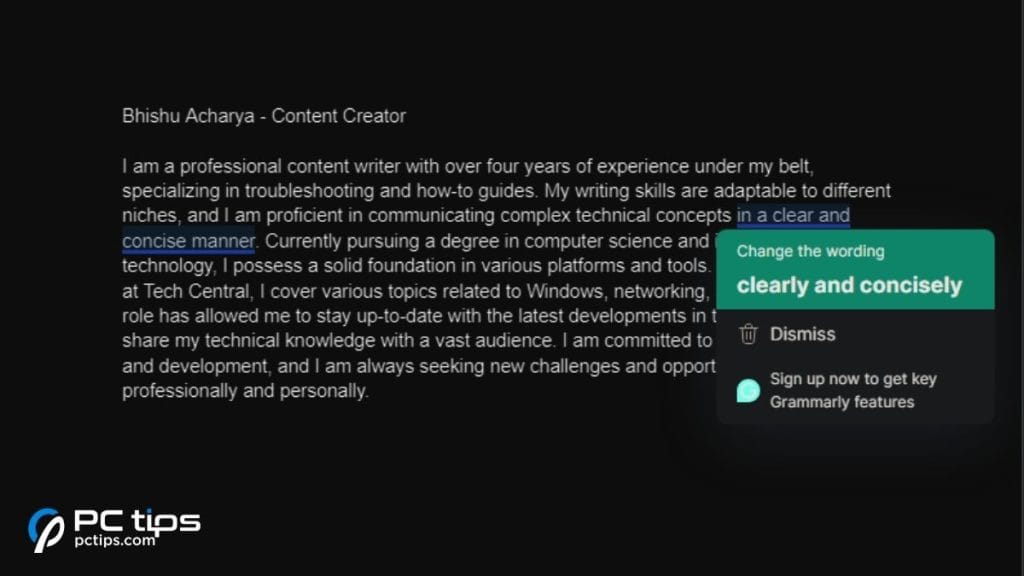
Considering the fact that Grammarly has over 30 million daily active users, I’m pretty sure this isn’t new to most of you reading this.
As a content creator myself, I’ve been using this for well over a decade now. And seriously, I have no complains.
With this extension, you get:
- Suggestions for correctness and clarity.
- Ideas to rewrite the pre-existing content (with generative AI assistance).
- A plagiarism checking function (requires Premium version).
Alternatives: ProWritingAid, WordTune, Ginger, Writer
StudyGPT: Master Everything (My Favorite)
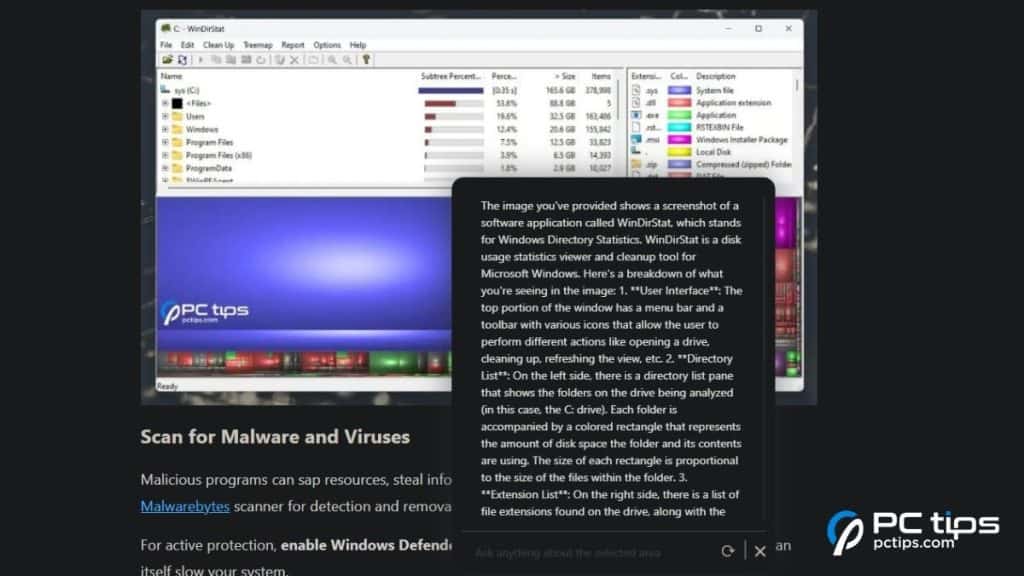
Ever since I’ve added this extension to Chrome, my productivity has skyrocketed!
You can:
- Generate explanation from any article.
- Get answers to every question.
- Chat with GPT-3.5 or GPT-4 model.
- List key-takeaways for easy skimming.
- Translate to your desired language (only few ones supported).
- Grammar correction, shorten/lengthen paragraphs, change tone, paraphrase, or do a complete rewrite.
- Summarize or create video transcripts (handful for YouTube users).
- Get answers from any uploaded document, image, or screenshots.
Alternatives: Perplexity, Gist AI, Torq AI
Hive AI Detector: AI Tackling AI
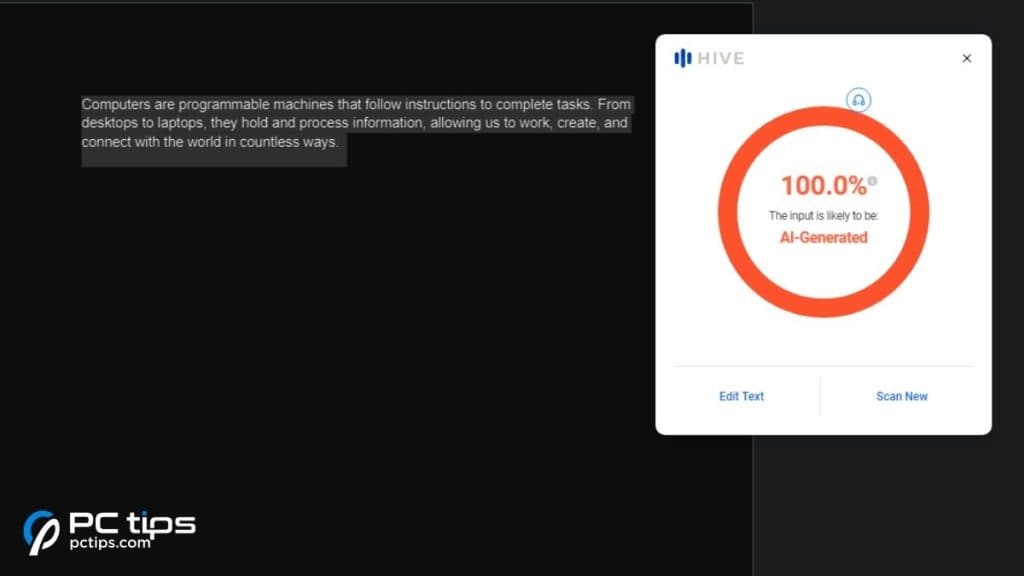
These days, anyone can convince you with an excellent piece of writing or an AI-generated image, without you knowing the actual source.
A clear example was the fake Pentagon explosion photo in May 2023 that brought shock-wave in the stock market for a brief period.
Now, there’s no need to worry about AI-generated content anymore!
The free Hive AI Detector extension lets you identify the origin of a text or an image with a single click.
Alternatives: AI Content Detector, Origin by GPTZero, Trace GPT AI Detector
Power Thesaurus: Definition & Synonym In a Single Click
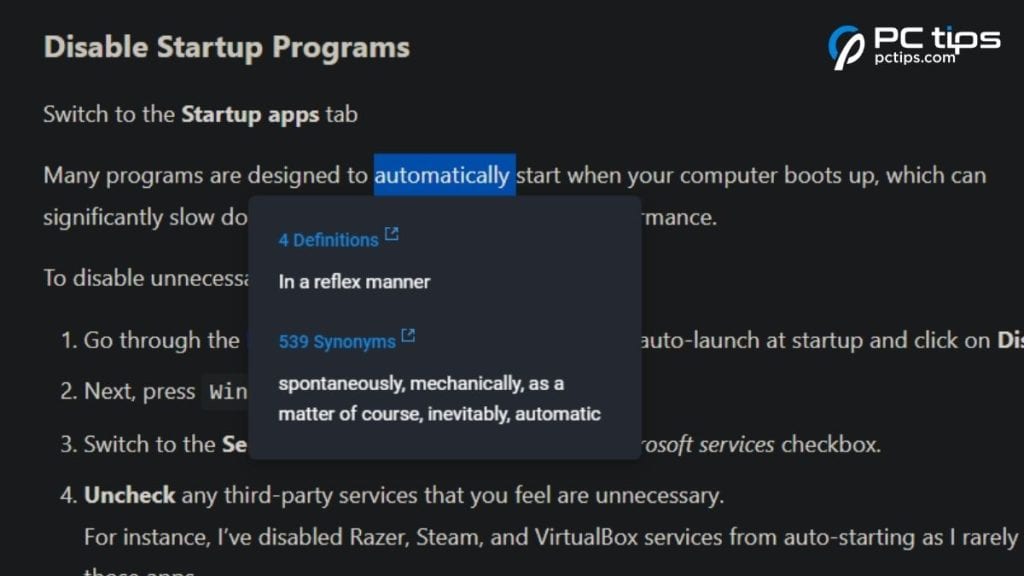
This extension generates definitions and synonyms much quickly than StudyGPT.
All you have to do is: select a certain word/phrase and hit the ‘b’ button.
I leaned heavily on this extension when I was first starting out as a content creator. Needless to say, Power Thesaurus improved my vocabulary to a great extent.
Similar Extensions: Google Translate, Google Dictionary, Online Dictionary Helper
Glasp PDF & Web Highlighter: Note Keeping Made Easy

Every reader can agree with me here. All of us often stumble upon valuable information that’s worth keeping for future reference.
Copying and pasting is one way to do it but this is too time-consuming. In such a scenario, the best go-to extension would be Glasp.
Here’s what the extension is capable of:
- Highlight texts from any article and add notes.
- Use specific colors to differentiate one information from another.
- View an AI-generated summary of the highlighted section.
- Generate video transcripts and summary (just like StudyGPT).
Similar Extensions: Tempus, Google Keep, Session Buddy, Save to Pocket
CopyFish: Extract Texts From Any Media
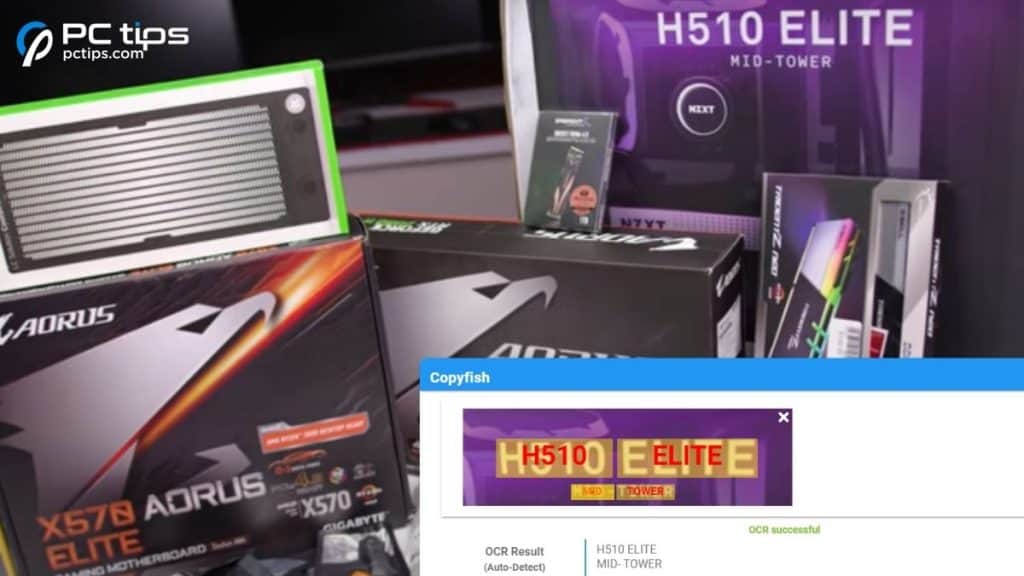
Recalling my college days, videos, PDFs, and images used to be more helpful than the digital notes.
To extract the necessary texts, I utilized CopyFish, an OCR-based extension.
Just screenshot the section and you should get the desired results automatically.
Alternatives: Quixy Toolbox, Free OCR Extract from ActiveTab, Quick Text Extraction
What HTML Font: Get Font Information in One Click
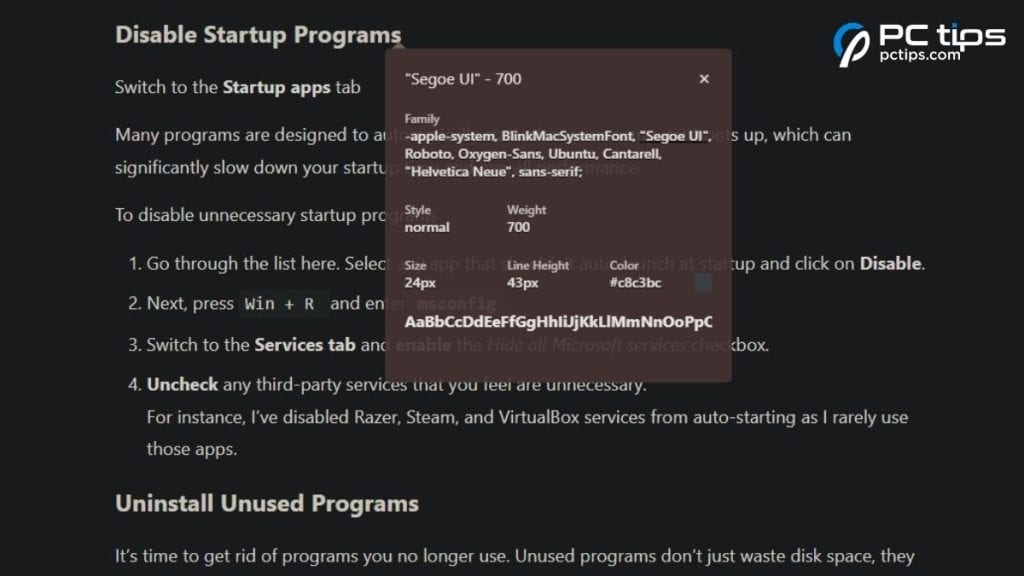
With WhatHTML Font, you get to know the font name and family of any text on the web.
Activate this extension and hover your mouse cursor over any text for quick preview.
For detailed view, a mouse click is all you need.
Alternatives: Font Finder, Find Font, What the Font
FontChanger: Customize Every Website
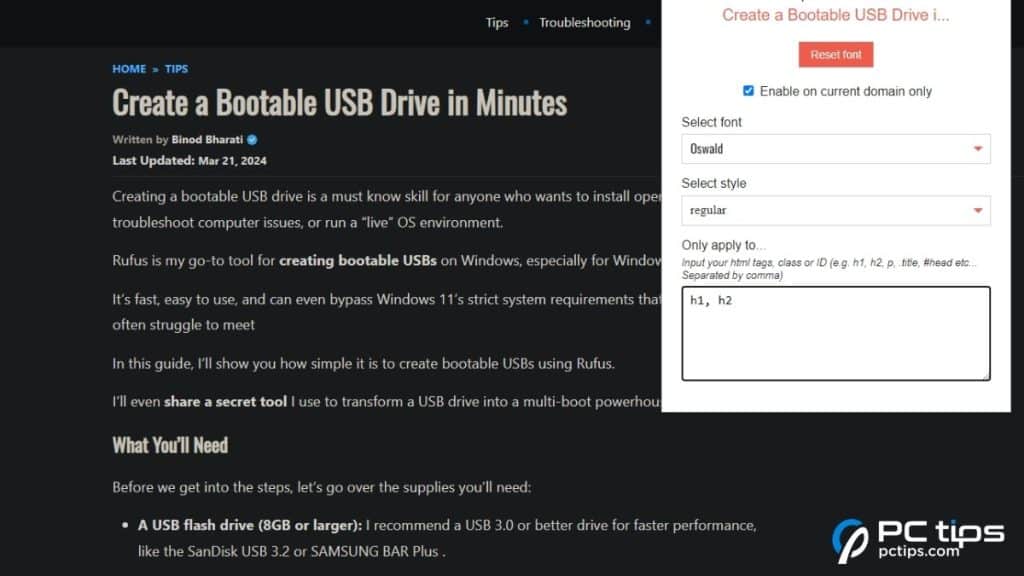
Finding it difficult to read long documents with visually unappealing or over-decorative texts?
Use the light-weight FontChanger extension to change the font and style of any site.
You may even apply the setting to specific HTML attribute, which is what is I always do.
Alternatives: Chat GPT Font Changer, Notion Font Changer, Change Font
Context Menu Search: For Multi-Engine Searching
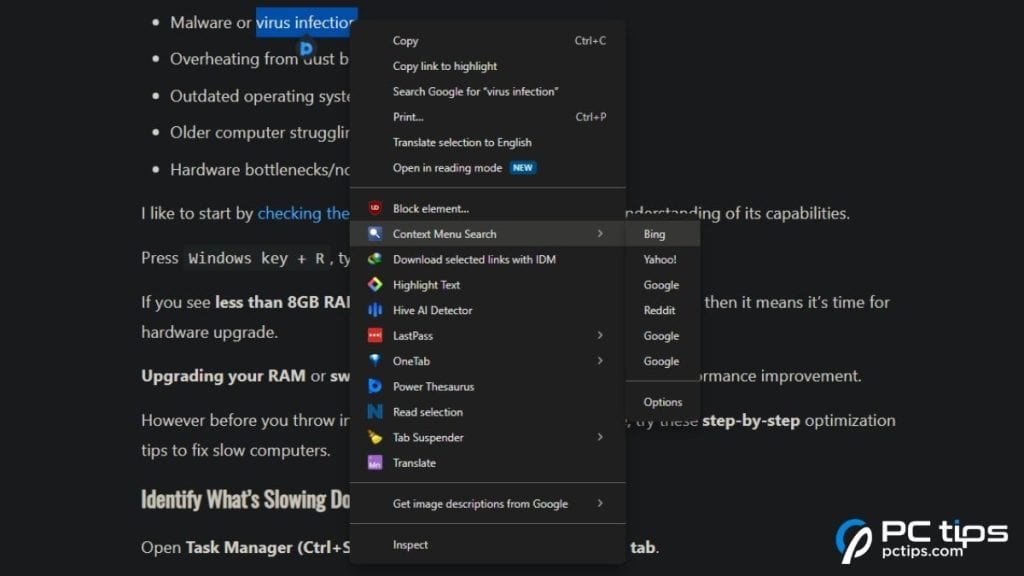
Instead of launching a different search engine every time, Context Menu Search automatically does this job for you.
You can manage the search engines from the extension’s Options section.
To use the extension,
- Select the keyword you want to search for.
- Expand Context Menu Search.
- Select the search engine and your search launches in the new tab.
Leiden Search Assistant: Boost Your Research
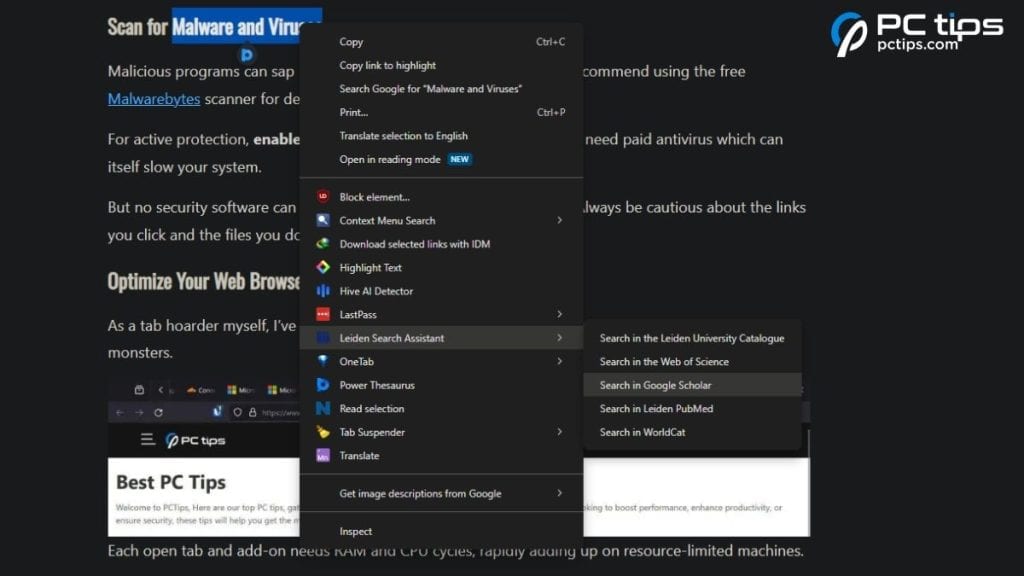
Here’s a similar extension applicable for users who like to go one step further during their research.
It can display results from the Leiden University catalogue, Web of Science, Google Scholar, PubMed, and WorldCat, whichever you prefer.
The steps are the same as Context Menu Search:
- Install the extension.
- Select your keyword.
- Right-click, expand Leiden Search Assistant, and choose the scholarly database.
Similar Search Tools: Image Search Assistant, You.com, Search on YouTube, Voice Search
Loom: Easy Screen Recording
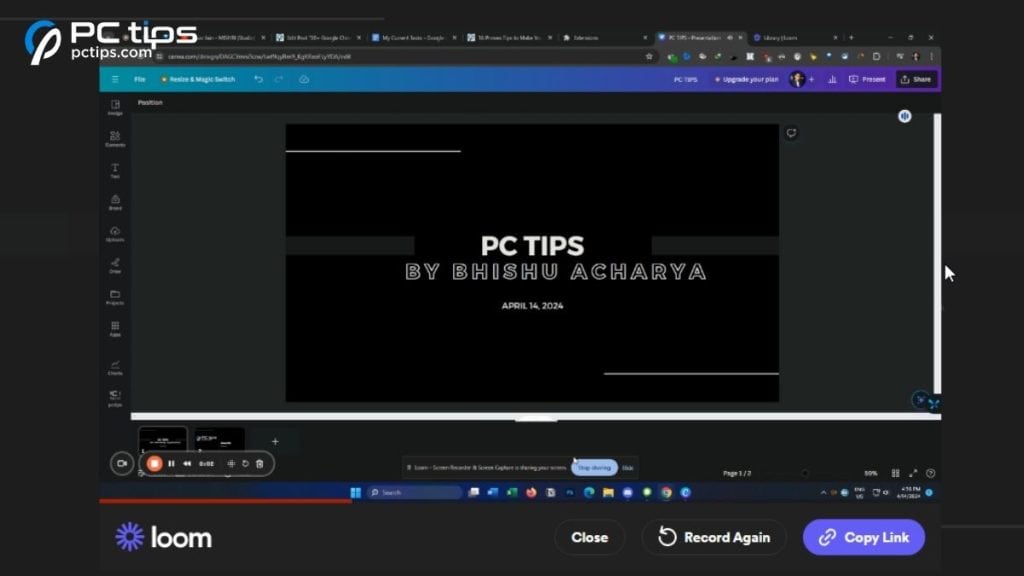
While the associated Windows features (like, Game Bar or Snipping Tool) lets you record windows and take screenshots, the problem arises when sharing this media.
With Loom,
- You can record your screen directly from Google Chrome.
- No need to download any app.
- You don’t have to rely on another platform for media sharing.
- Forward the link to anyone to get your job done.
Alternatives: Screencastify, Awesome Screen Recorder & Screenshot, Screenshot & Screen Recorder
Chrome Currency Converter: Shopping Made Easy
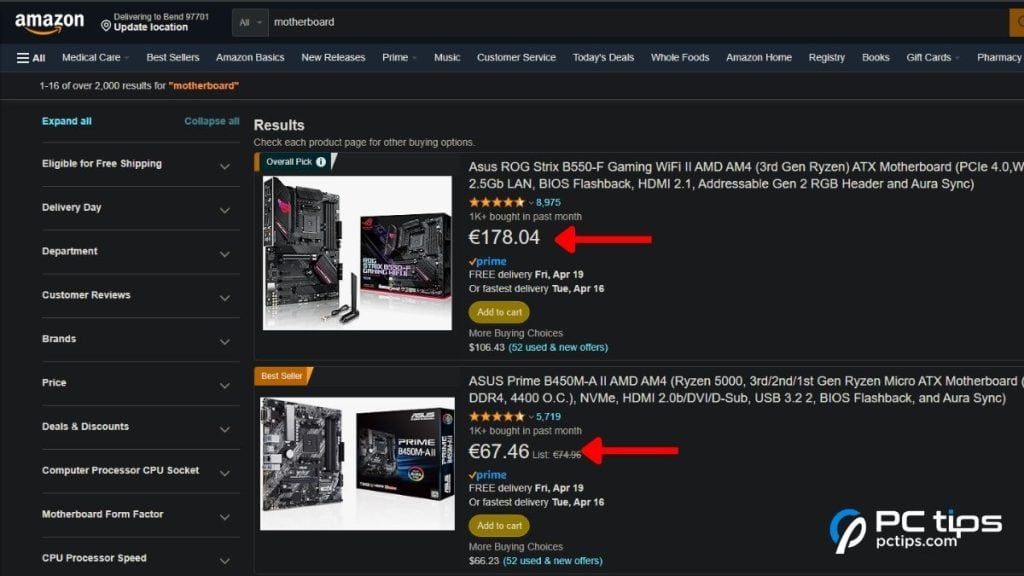
You’d be surprised to know that this extension can convert to any currency with real-time exchange rate.
You can set the desired currency from the extension’s Options window.
Now, the next time you’re surfing the internet, all the prices get converted to the selected currency.
Alternatives: Currency Conversion Widget, Universal Automatic Currency Converter
Extensity: An Extension to Manage All Your Extensions
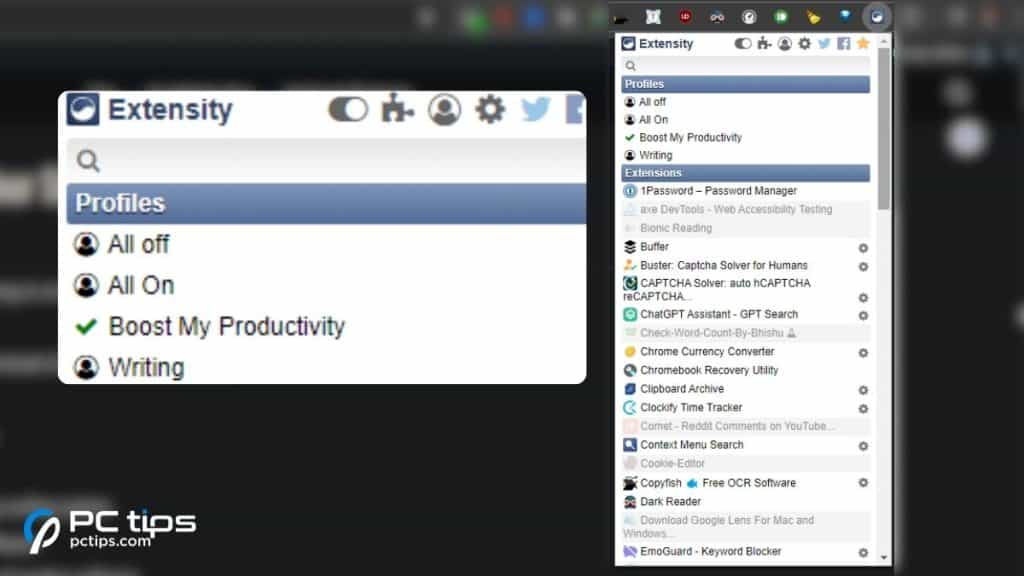
Installing 30 extensions can certainly do more harm than good.
In my case, here were the results:
- All extensions enabled (30): 50% memory usage
- Only specific extensions enabled (20): 44% memory usage
- Enabling just essential extensions as per my profile (10): 40% usage
- When all extensions disabled: 39-40% usage
So, an extension that manages all your extensions sounds about right.
Use Extensity to create multiple profiles housing different extensions for specific tasks. Load each profile depending on your usage.
Alternatives: Extension Manager, Chrome Extension Manager by cloudHQ, Custom Chrome
Few More Worthy Mentions
That was my top 30 list!
But as I mentioned in the very beginning, I had experimented with almost 200 Chrome extensions.
Although the following ones are intriguing, they couldn’t make my list. Maybe these extensions shall be useful for you:
- ChatGPT Assistant: Integrates ChatGPT in your search engine.
- Clockify Time Tracker: Track how long you’ve been working at a specific task.
- Todoist for Chrome / Tasks from Workona: List and manage all your tasks.
- Honey: Automatically generate coupon codes and find discounts.
- Pushbullet: Connect your phone to Chrome for transferring files.
- Tab Resize: Automatically split Chrome to multiple windows.
- Shazam: Helps you identify songs.
- Comet: Enables Reddit comments (works best with YouTube).
- Best for SEO: Keyword Surfer, Keyword Everywhere, Glimpse, SEO Meta in 1 Click, Majestic Backlink Analyzer, Performance-Analyser, TubeBuddy (for YouTube).
- Best for Web developers: BrowserStack, Lighthouse, JSONView, ColorZilla, Lorem Ipsum Generator, axe DevTools.
Where to Go From Here
Now, I’ll help you identify the reliable extensions from Chrome Web Store.
Look for ‘Featured Badge’. These extensions meet high standard of user experience. Don’t forget to check the latest reviews too.
Once you’ve installed all the essential extensions, manage them using Extensify.
Then,
- Manage keyboard shortcuts:
- Three-dots menu > Extensions > Manage Extensions > Keyboard shortcuts.
- Assign shortcuts that you can remember easily.
- Don’t assign shortcuts that may conflict with other hotkeys. In my case, setting Ctrl + C to launch a certain extension conflicted when trying to copy texts in Chrome.
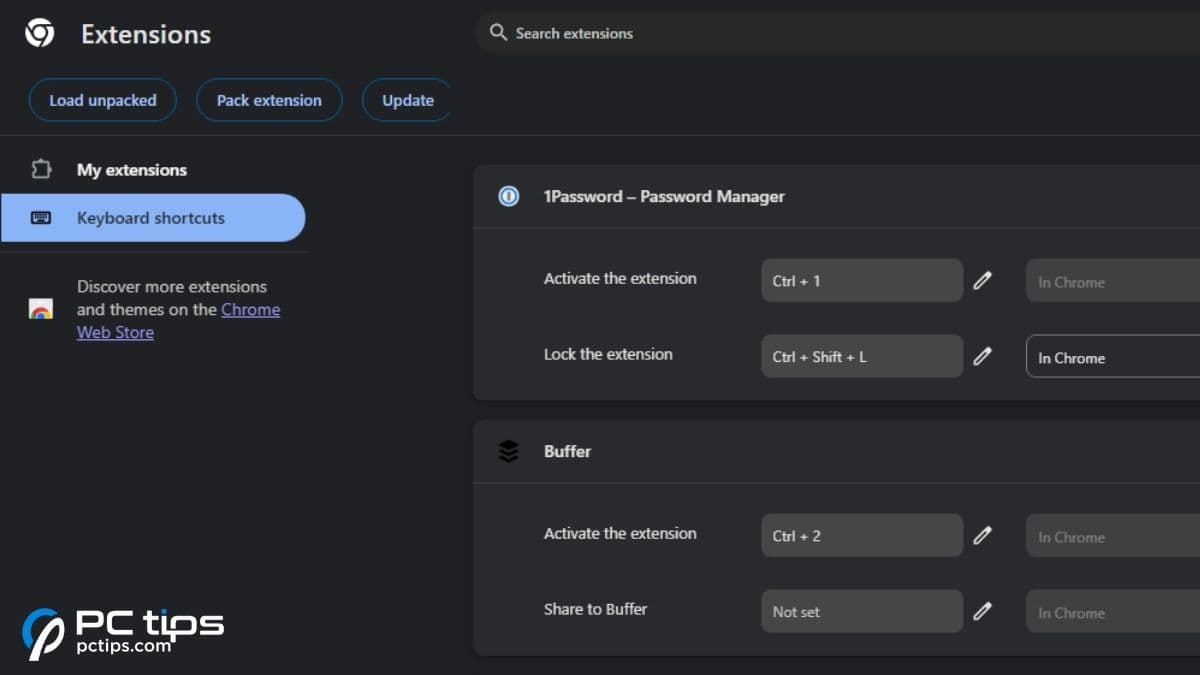
- Pin the most-used extensions: Click on the Extensions icon > Find your extension > Press the Pin icon.
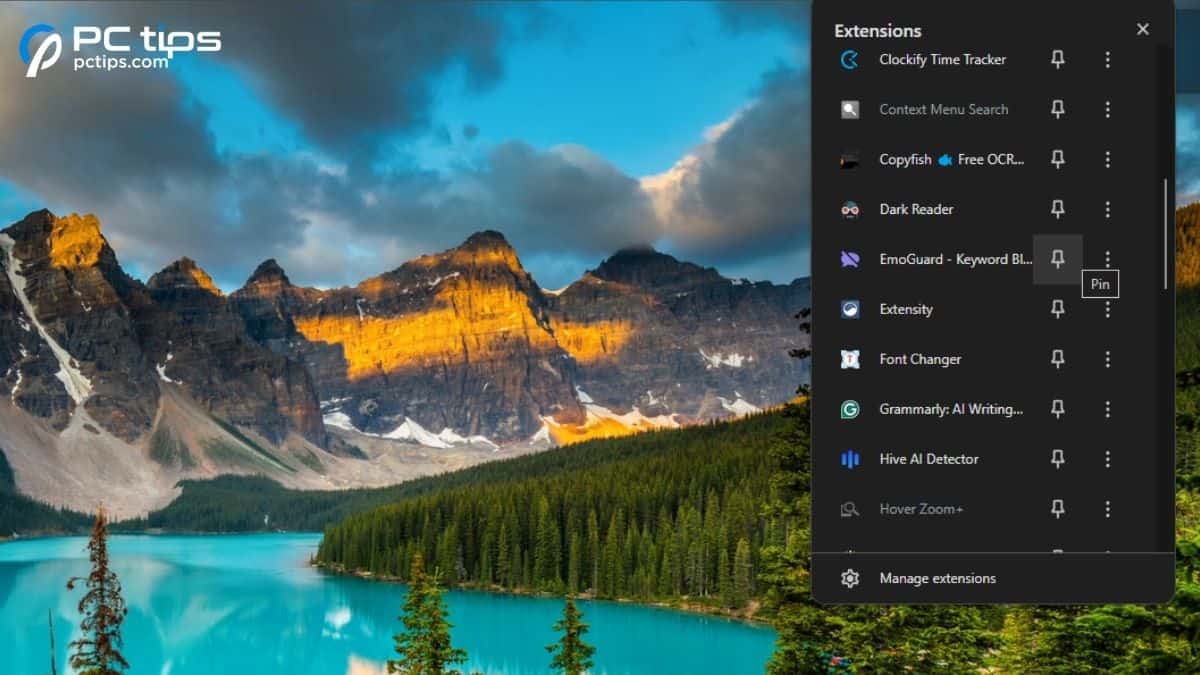
That’s all! Hopefully, my tips shall help improve your browsing experience.
If you’re confused anywhere or looking forward to review a particular extension, don’t hesitate reaching out to me in the comment section below.
Happy browsing!
In one article you say LastPass is the worst. In this one, you say it's our favorite. Which is it?
Download manager not free 30 day trial.
Hey Robin, Thanks for pointing that out! I can see how it's confusing. Seems like this article wasn't written by me, but by one of our team members. I'll get it updated ASAP. Please follow my recommendation from the other article where I advised against LastPass. The best options these days are open-source tools like Bitwarden or KeePass. They're secure, transparent, and have solid track records. I'll make sure we get all our info lined up to avoid any more mix-ups. Appreciate you keeping us on our toes! Let me know if you have any other questions.