Is Your Antivirus Secretly Slowing Down Your Computer?
Last Updated:
Antiviruses constantly monitor all file activity on your PC to ensure nothing malicious gets through.
To some extent, they ‘must’ slow down your PC.
But how slow is too slow?
Let me help you figure that out.
I’ll explain how you can measure the AV’s performance impact and how you can fix it if the PC is too slow.
Do Antiviruses Really Slow Down Computers?
Like I said, the antivirus protects your system with real-time monitoring.
If network protection is enabled, it may also filter emails, downloads, incoming traffic, etc.
So, some performance impact is normal.
The problem is that many popular antivirus suites are bloated with tons of unnecessary features.
If you’re on a lower-end device, you’ll feel the consequences of this much more starkly:
- Files take really long to copy
- Apps take a long time to install or open
- Programs freeze or crash due to low memory
- You notice extremely high network usage in Task Manager
- The system is sluggish overall, especially during scans
- Scans take forever to complete
- All while the antivirus bombards you with pop-ups and notifications
How to Measure Antivirus Performance Impact
You’ve likely noticed the signs – the PC is becoming unusable, especially during scans.
To find out whether this is entirely the AV’s fault, you can try monitoring resource usage, running benchmarks, and more:
Monitor Resource Usage
Press Ctrl + Shift + Esc to launch the Task Manager.
Note the CPU, Memory, Disk, and Network usage when the PC is idle (no ongoing background scans).
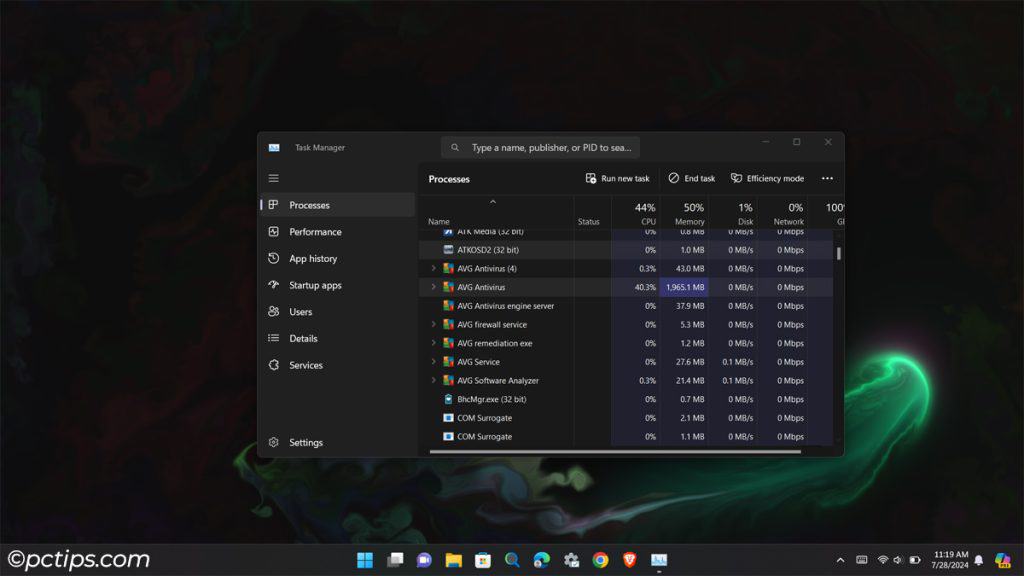
If the antivirus is hogging a lot of those resources, it’s likely what’s slowing your PC down all the time.
Run Benchmarks
How exactly is your antivirus slowing down your PC?
Are file transfers really slow? Do some files or apps take a while to open? Run a disk benchmark tool like CrystalDiskMark.
Is your internet extremely slow while the antivirus is active? Test the speed with a service like fast.com or speedtest.net.
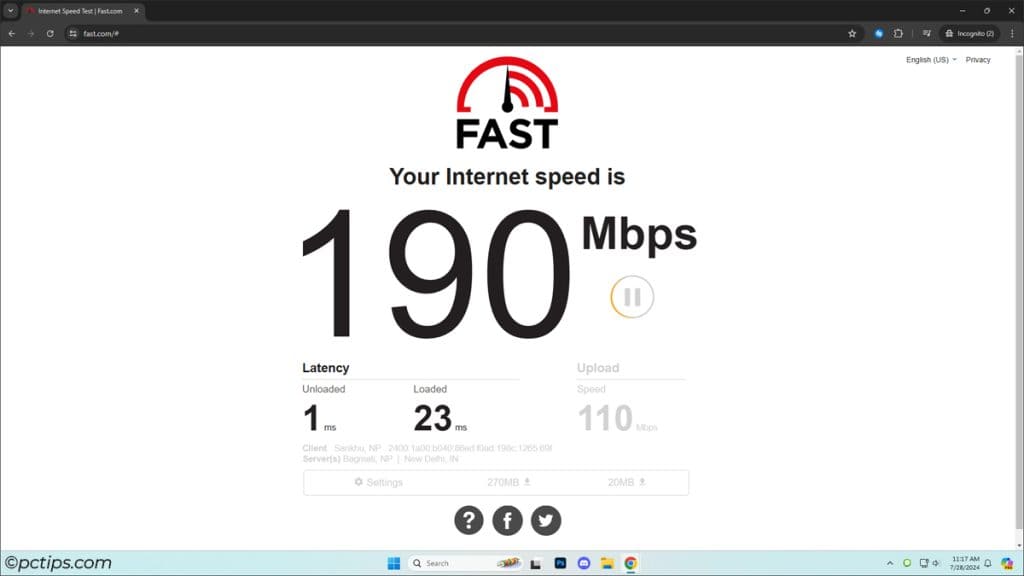
Run such benchmarks multiple times while the PC is idle and note the average result.
Perform Full Scan
This time, launch your antivirus and perform a full scan.
Recheck the resource usage and benchmarks while the scan is ongoing. Note general system responsiveness too.
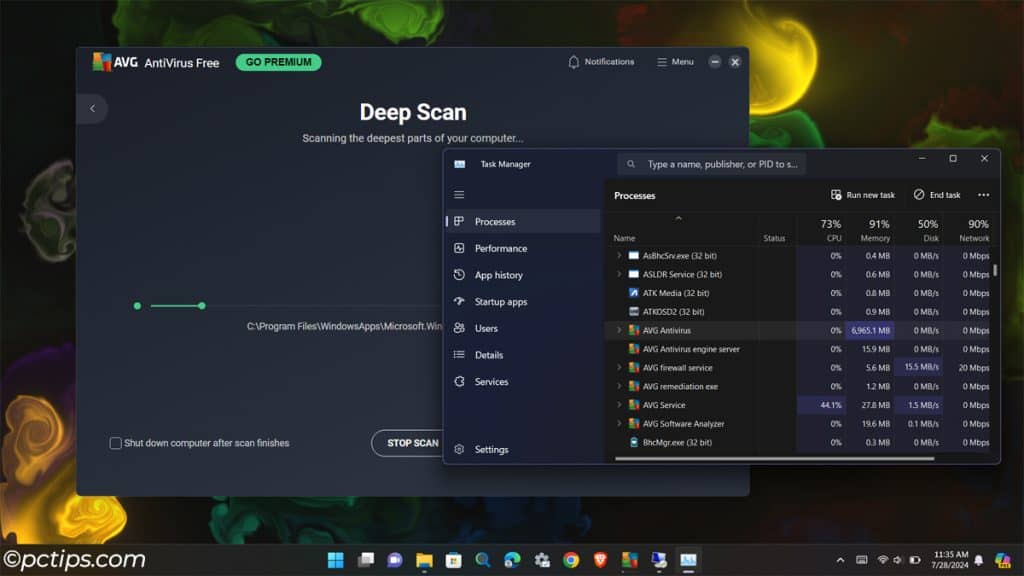
If there’s a big difference in the results, the scheduled system scans are likely slowing your PC down.
Test Performance without Antivirus
If the antivirus has seemed like the culprit so far, there’s a comprehensive way to confirm it.
The Anti-Malware Testing Standards Organization (AMTSO) recommends these performance testing guidelines for reliable results:
- Initially, note the File Access Times (time taken to copy files, install apps, open files, etc).
- Note the Memory Usage (at idle and during scans).
- Check the CPU Usage (at idle and during scans).
- Check the Network Overhead (data transfer speed and total bandwidth used).
- Note the Boot Speed.
- Note the Battery Life on laptops.
- Perform your usual tasks too and note the system responsiveness (opening documents, browsing websites, editing media files, installing apps, using heavy-duty apps like CAD, etc).
Now, temporarily disable or remove your antivirus. Then, recheck all these metrics.
Chances are, you’ll notice a major difference for multiple metrics.
Which Antiviruses Are the Worst for Performance?
If your current antivirus sucks, which one should you switch to?
Well, the performance impact depends on the PC specs, exact setup, usage habits, and other factors. Unlike security and protection stats, it’s very hard to measure reliably on a large scale.
So, I consulted multiple experts about their experiences. I also reviewed data from multiple online sources:
- AV-Comparatives.org April 2024 Performance Test
- Tom’s Guide
- Linus Tech Tips
- Numerous other creators’ and user experiences on YouTube
- User experiences from forums like Reddit
Most users found their PC slowed down with bloated antivirus suites like McAfee and Avast. They preferred to stick to lighter suites like Windows Defender.
Some lab tests supported this result.
But others showed the opposite data – suites like McAfee had minimal impact on performance while Defender made the system quite sluggish.
Essentially, the results were very mixed.
There’s no one antivirus that bogs down every PC, and no one antivirus that’s fast for everyone.
You’ll have to try different ones and find what works for you.
Based on general trends, I can suggest BitDefender, Kaspersky, ESET, and Windows Defender as a good place to start.
How to Fix Antivirus Performance Problems
Performance issues usually stem from the fact that your PC is running more ‘protection features’ than it can handle.
Configuring the antivirus properly and switching up some settings should alleviate things considerably.
Enable Low Resource Mode
Most antiviruses let you enable a ‘quiet’ mode where they don’t perform background scans, don’t update, don’t send notifications, etc.
Kaspersky has its Gaming Mode, while Norton calls it Silent Mode.
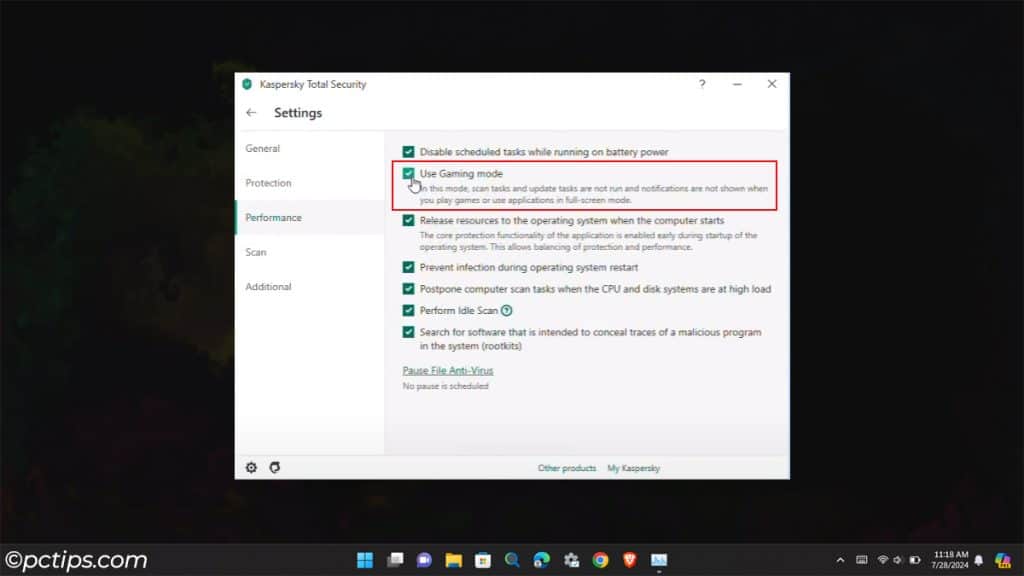
Explore your antivirus settings and enable this mode whenever you need to ensure the AV doesn’t slow down your PC.
Change Scan Schedule
Your antivirus likely performs its scheduled scan on a Daily or similar basis.
Chances are, this is exactly when the PC starts to get unresponsive too.
Change the Scan Timing to a time when you’re not actively/intensively using the PC (e.g., during your break hours, or at night).
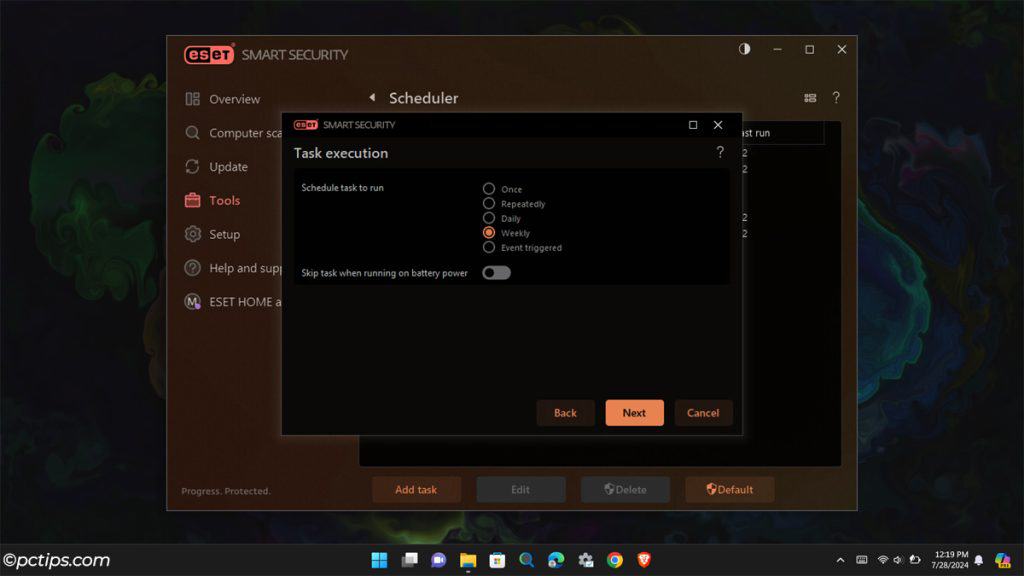
This is marginally less safe, but you can also change the Scan Frequency. Make the scans less frequent (e.g., weekly).
Change Scheduled Scan Type
Full system scans every time also lead to resources being hogged for longer than necessary.
Practically speaking, you’ll be safe with occasional deep scans.
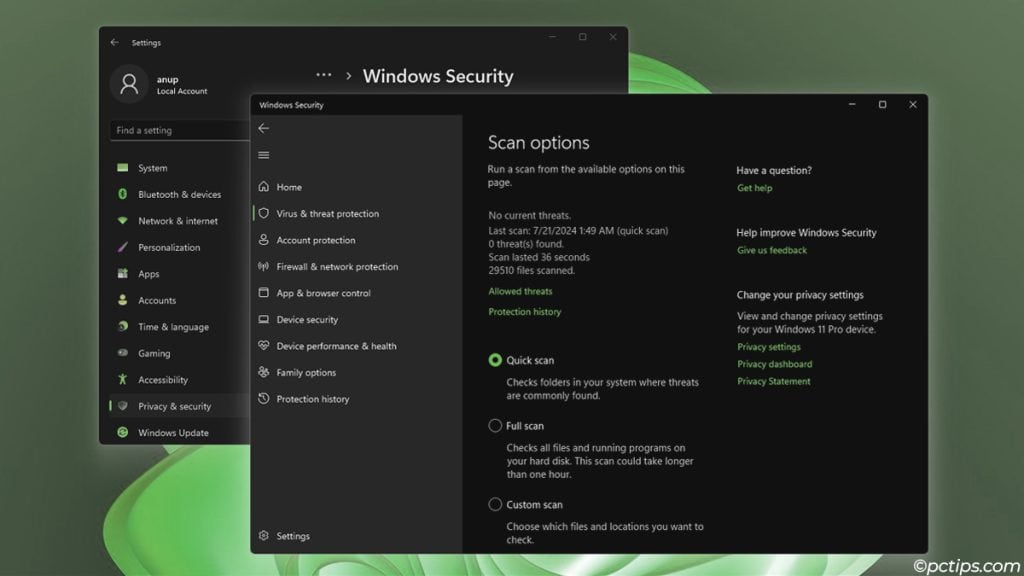
For your daily scheduled scans, a Quick Scan should suffice.
Disable Unnecessary Features
Some people like to enable every protection feature that their antivirus suite offers.
For safety alone, go ahead! No complaints from me.
But you’ve gotta understand that more active features mean higher resource consumption.
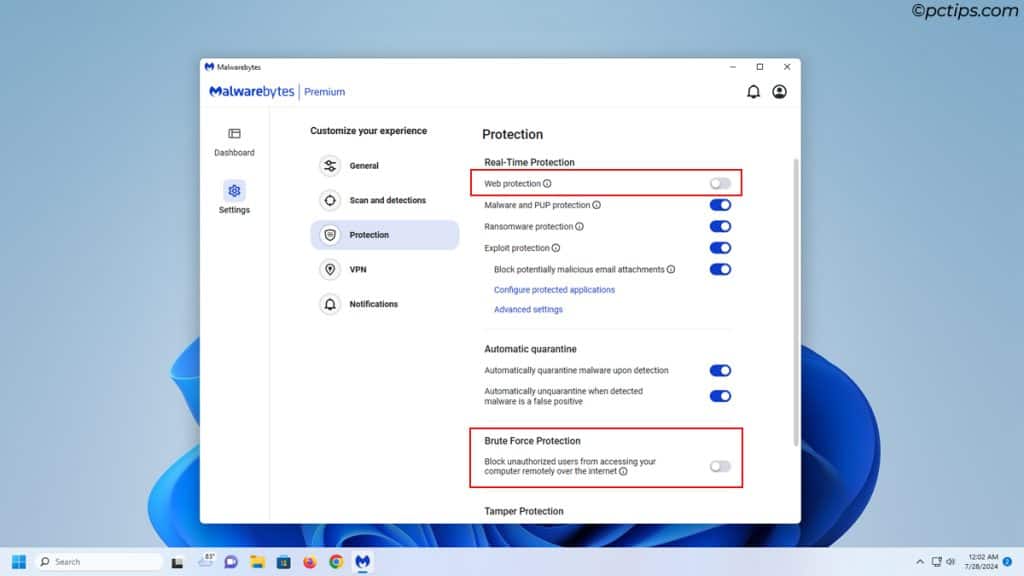
You don’t need web protection and ad-blockers from your antivirus if you already have extensions for those on your browser.
You probably don’t need anti-theft or webcam protection for your desktop.
Brute force protection isn’t necessary if you use unique, extremely strong passwords.
Go through your antivirus settings and check which features you can safely afford to disable.
Disable Competing Antivirus
If you’re not particularly proficient with computers, you might even be using two antiviruses at once.
The more the merrier, right?
With antiviruses, not quite.
They will interfere with each other’s functionalities, detect one another as a threat, and drain the system resources heavily.
If you want to keep the secondary antivirus for second-opinion scans, at least disable it while it’s not actively needed.
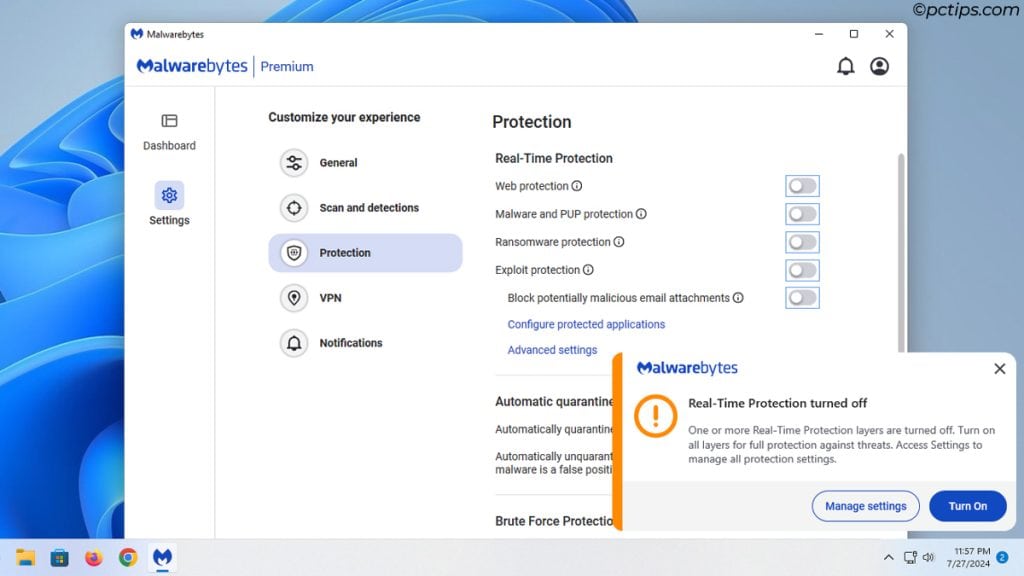
Otherwise, remove it entirely and you’re sure to see major performance improvements.
Note: Windows Defender auto-disables itself if you have a third-party antivirus installed. So, you’re fine in that scenario.
Update your Antivirus
Antivirus updates often include bug patches that fix malfunctioning components. Updates can also bring improvements to the scanning and signatures update process.
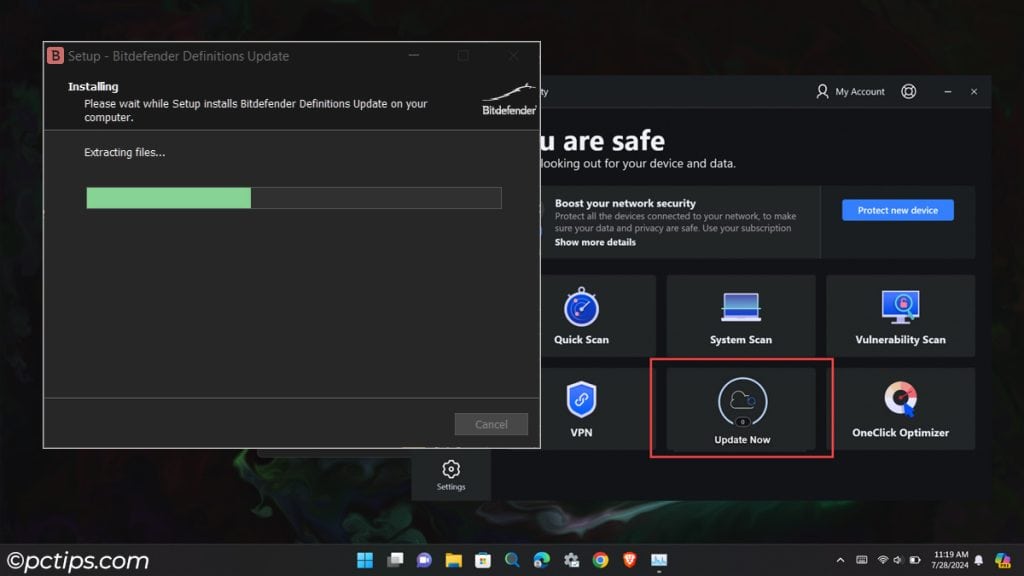
So, make sure your antivirus is up-to-date.
Try a Different Antivirus
As I mentioned earlier, people have had varying experiences with different antiviruses.
Windows Defender works well for me. I’ve found that AVs like BitDefender, Kaspersky, ESET, etc are also generally resource-friendly.
You might have success with these, or you might need to explore a bit more.
Either way, the key detail is that if your current antivirus isn’t working for you, switch!
Related: 25 Best Free Software Alternatives You Should be Using
Other Reasons Why Your PC Might Be Slow
Before I conclude things, just a word of caution. Antiviruses can and do often bog down PCs, but other problems can do the same too.
The signs tend to be similar, so it’s easy to confuse/conflate them.
If you already tried all the fixes but nothing helped, keep an eye out for these other reasons why PCs become slow:
- Malware (a full scan should resolve this)
- PC is low on resources (lots of other apps or system services running in the background)
- Too many startup apps
- Outdated OS and programs
- Old HDD as a boot drive or low RAM (poor specs for 2024 basically)
- Faulty hardware (defective RAM, drive errors, overheating)
We already have an in-depth guide on making a slow computer run faster if you need help dealing with such problems.
Will A Paid Antivirus Help At All?
Based purely on anecdotal experience, it could.
I’ve seen users complain that some antiviruses like Norton and McAfee worked well while they paid for it. But as soon as the license expired, they became major resource hogs.
Users started getting constantly nagged about how the AV suddenly found new threats and problems that only the premium version could protect from.
This was accompanied by network speed issues, and so on.
As I said, purely anecdotal. I wouldn’t recommend purchasing a license just to test this out.
And even if this WERE true, would you really want to stick with an antivirus that uses such dirty tactics to force you to pay? Especially considering other free alternatives will protect you just as well.
Just my opinion; you do you!
More importantly, what I WOULD strongly recommend is not solely relying on your antivirus. There are various threats that an antivirus can’t protect you from.
Take some time to get up to speed on safety best practices and common mistakes to ensure you remain safe – trust me, it’s worth it!
If you have any questions regarding antiviruses or anything else, please comment down below!